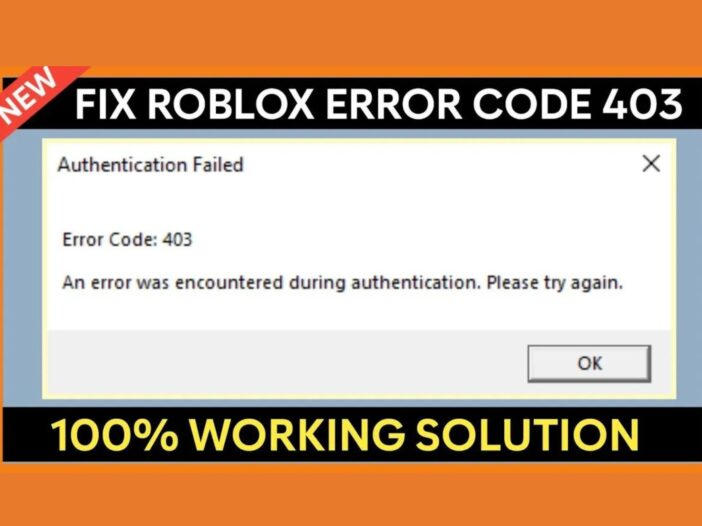
Even though Roblox is a popular and diversified game, that doesn’t mean it doesn’t have its ups and downs. Some Roblox users reported facing the 403 error code, which led to failed authentication.
Moreover, this is one of the glitches you might encounter when playing Roblox. But luckily, you can troubleshoot this problem!
To troubleshoot the 403 error code on Roblox, follow the easy fixes in this guide.
Table of Contents
What is The Roblox 403 Error Code?
You will agree that it is nearly impossible to see a game without glitches, and Roblox is one of them. The failed authentication error code 403 on Roblox is a common glitch. And this often happens when you click the Play button.
Furthermore, this error code is often accompanied by a message saying, “An error was encountered during authentication. Please try again.” Thus, the Roblox 403 error code means you cannot access the page.
Why Does The Error Code 403 on Roblox Happen?
There are several reasons behind the failed authentication or 403 error code you see on Roblox. However, some common causes include the following:
- Your current DNS is unstable.
- You are using a VPN connection.
- Roblox’s server is under maintenance.
- The Roblox cache folder is corrupted.
- Your IP address is blocklisted or banned from a specific site.
- It could be because of your solid and aggressive antiviruses.
Knowing the causes for the 403 error code failed authentication on Roblox, we’ll show you the possible fixes to eliminate this error. Just keep reading!
How to Fix The Roblox Error Code 403 on Windows
Let’s walk you through the various fixes for Roblox error code 403 failed authentication on Windows. Try these:
1. Check Roblox’s Server Status
The first thing you should do is visit Roblox’s server status page. Since Roblox is a multiplayer game, it is expected that its server undergoes maintenance from time to time.
You are bound to encounter different issues when Roblox servers face downtime or maintenance. Such problems include the failed authentication error code 403 on Roblox.
So, the right thing to do now is to wait for the servers to become operational again.
2. Clear Roblox’s Cache Folder
Roblox stores cache data which enables it to give quick access the next time you visit the platform. However, a sudden malware attack or system crash can corrupt the cache folder. This can result in issues like error 403.
To troubleshoot this problem, clear the cache folder’s content. Remember, deleting the cache folder of an application does not affect your data or its performance.
Follow the steps below to delete your Roblox cache folder’s content.
- Press the Win + X hotkeys to launch the Power menu.
- Select the Run option from the menu list. Or, you can press the Win + R hotkeys to launch the Run dialog box.
- Type %localappdata% in the search box and press OK. It will take you to the Local folder containing the cache folder of every installed application.
- Search and open the Roblox folder.
- Afterward, restart your PC and check if the problem persists.
3. Disable Any Active VPN Connections
VPNs are essential for maintaining a private connection or bypassing geo-restrictions. At the same time, it has its disadvantages. For instance, a VPN can make your internet connection slow.
Thus, you will wait longer than usual to open a webpage or download something. That said, an active VPN can result in the Roblox 403 error code failed authentication. So if you have an active VPN, turn it off to see if it fixes the problem.
To disable the VPN that you set up via Windows, follow these instructions:
- Launch the Settings menu.
- Select the Network & Internet option from the left side.
- Pick the VPN option and disable the active VPN on the next page.
Meanwhile, the above steps will differ if you use a third-party app, and this depends on the application you are using. But they often have a visible button you can click on the main window that turns off the VPN.
4. Run a DISM and SFC Scan
Corruption in the Windows files can also result in a 403 error code. In this case, you can run a System File Checker (SFC) scan—an in-built Windows tool that scans your system for corrupted or missing files and replaces them if needed.
Follow the instructions below to run an SFC scan:
- Press the Win key to open the start menu.
- In the search box, type Command Prompt and tap Run as administrator from the right pane.
- If you see UAC, click Yes to confirm your choice.
- Next, type sfc/scannow in the elevated Command Prompt window and click Enter.
- Be patient until the scan is complete. This may take some time.
Reboot your computer and check for the issue. If it persists, you must run the DISM (Deployment Image Servicing and Management) command line tool to repair corrupted system images and restore the system files. Follow the steps below to do this:
- Use admin rights to launch Command Prompt.
- Type in this command: DISM /Online /Cleanup-Image /ScanHealthDism.exe /online /cleanup-image /restorehealth
When the scan is complete, check for the problem.
5. Switch to Google DNS
Your ISP will possibly have its DNS server. However, it is not the most stable option. So, you can switch to a DNS provider. Although there are many top DNS service providers for additional safety, Google DNS is the fastest.
The steps below will guide you through switching to Google DNS.
- Launch the Power Menu and select Network Connections from the menu list.
- Select Advanced Network Settings.
- Expand the Wi-Fi button and tap the Edit button beside More adapter options.
- Highlight the option called Internet Protocol Version 4 (TCP/IPv4) and select the Properties button.
- Choose the Use the following IP addresses option.
- Type 8.8.8.8 in the Preferred DNS server bar and 8.8.4.4 in the Alternate DNS server bar.
- Click OK to save your settings.
- Highlight the Internet Protocol Version 6 (TCP/IPv6) and choose Properties.
- Type 2001:4860:4860::8888 in the Preferred DNS server bar and 2001:4860:4860::8844 in the Alternate DNS server bar.
- Click OK to save your IPv6 DNS settings.
FAQs
Roblox IP bans are a type of ban that stops players from connecting to Roblox’s servers from a particular IP address. This type of ban is often given when a player is found to be breaching Roblox’s Terms of Service, e.g., by creating more than one account or using the game in a way it was not meant to be used.
If a specific Roblox experience has temporarily banned you, the error code 267 will flash a message with the duration of your ban. It can be between a few minutes to an hour and even some days.
It means that your IP address has been blocked because of suspected abuse. Thus, the error is returned when an IP address has been blocked because of the alleged abuse.
Conclusion
A few things can cause a failed authentication or error code 403 on Roblox. However, we have provided possible fixes for this issue. And if the problem persists after trying these solutions, reinstall Roblox on your computer.