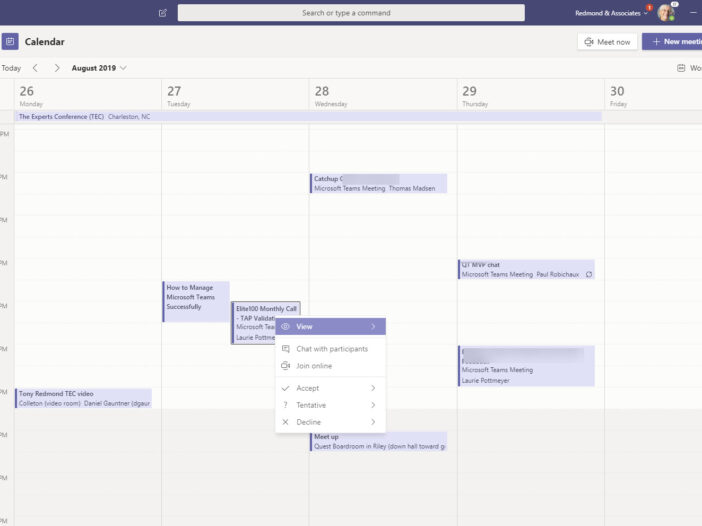
Microsoft Teams is a hub for collaboration made by Microsoft to give its users a seamless team experience.
It features a variety of tools to increase productivity and improve communication between employees and teammates.
Included in this variety of tools is Microsoft Teams’ shared calendar. This functionality allows group members to create calendars within the app, as well as specify details and add other members to the calendar.
Let’s see how it works.
Table of Contents
How Does the Microsoft Team Calendar Work?
Microsoft Team is a collaboration tool designed with organizations and teams in mind. Hence, to access the Microsoft 365 tools, you’d need a company email.
The Microsoft Teams app has one main calendar that is assigned to your entire organization. Team members can add or remove events in this calendar, as well as share the calendar with other individuals.
Calendars can also be shared within Microsoft Teams from Outlook or other scheduling services like Google Calendar.
How to Create a Shared Microsoft Teams Calendar
Follow the steps below to create an event in Microsoft Teams that can be shared with other group members.
- Launch the Microsoft Teams app
- Select Calendar
- Select New Meeting on the top right-hand side of the Calendar
- Choose the appropriate time zone from the drop-down menu at the top of the screen.
- Give your meeting a name in the “Add title field.”
- To notify others of the event, Go to the ‘Add required attendees” and type in the names of the people that you want to be notified of the event.
Alternatively, if you’d like to share this calendar with people who are not on your Microsoft Team or do not even use Microsoft Teams, you can add their email addresses instead of their names.
Once you’re done creating the event, all invited parties will receive a notification.
- Next, define the start and end times of your meeting
- Click “Does not repeat” to open a menu and make the meeting a regular one. That is, if you’d want to have the same meeting every month, you can set it to such frequency.
- Select “Add channel” if your meeting is specific to a particular category. For example, you may want to place the meeting within the Board of Directors’ channel so that only those within that category are aware of the meeting.
- Select “Add Location”. This means you should set a Microsoft team-enabled online location for the meeting.
- In the large text field at the bottom of the screen, enter the description of the event or a message to the attendees.
- Finally, click “Send.” Doing this will add events to your Microsoft Team calendar and invite those who you have added.
READ MORE: Revolutionizing Data Analysis: How to Leverage Machine Learning and AI with Microsoft SQL
How to Accept a Microsoft Teams Calendar Invite
Once you’ve been added to a Microsoft Teams calendar, you will receive an email invitation immediately.
When you receive this email, the next thing to do is to click the ‘Join Microsoft Team Meeting” link to accept the invitation. Then, the Microsoft Team opens and adds you to the event.
Some email services may prompt you to add these events to their own calendar system. You can do that also, but note that you’d still need to click on the text link in the email to accept the invitation.
How to Share Another Calendar in Microsoft Teams
Although Microsoft features have their own built-in calendar feature, it’s also possible to import other calendars from Google or Outlook or any other available scheduling service.
This can be useful if your team is using another app or service to schedule events.
Follow these steps if you want to share your Google calendar with Microsoft Teams.
- Open Google Calendar in a web browser as usual.
- Hover your mouse cursor over a calendar name just at the bottom of your screen.
- Click the three dots that appear to open the menu.
- Click Settings
- Select the web address under “Public URL to this calendar” and copy the link to your clipboard.
- Open Microsoft Teams and go to the group you want to share the calendar with.
- Click the “+” at the top of the screen.
- Select “Website”
- Paste the URL you copied into the required field.
- Click Save
Your calendar will be immediately shared with your group in Microsoft Teams and also seen by everyone.
How to Edit a Meeting in Microsoft Team
Editing a meeting in the Microsoft team is very easy. All you need to do is click on the event from your calendar and make the changes you want in the appropriate fields.
You can remove or add attendees, change location or time, or edit the event description.
When you’re done, don’t forget to click “Send Update.”
Bottom Line
I hope this article explains all you need to know about the Microsoft Teams calendar. If you have any questions, kindly let me know in the comments section.
All the best!
FAQ
The Microsoft Teams shared calendar is available to all team members except guests. Any team member can create calendar events or meetings in the channel calendar, automatically appearing for other team members.
The left side of the app views all upcoming meetings and appointments. Switch between a day, work week, or full week view—the menu is located on the top right corner of the app below the New meeting button.
To edit a Microsoft Teams meeting that you’ve created or have access to, you need to click on it from your calendar within the Microsoft Teams app and make the changes to the appropriate fields. You can add or remove attendees, change the time or location, and edit the event name and description.
Someone from your organization might have changed the settings and accidentally removed the calendar app for your team. To fix the issue, you need admin access for your team.
Solution 1: Fix MS Teams App Setup Policy
Click Users in the left pane and then select your account. This will open a window that contains all settings related to your account i.e. General, Policy, etc. What is this? Now launch Microsoft Teams and you should see the calendar option in the default menu.
COPYRIGHT WARNING! Contents on this website may not be republished, reproduced, or redistributed either in whole or in part without due permission or acknowledgment. All contents are protected by DMCA.
The content on this site is posted with good intentions. If you own this content & believe your copyright was violated or infringed, make sure you contact us at [techqlik1(@)gmail(dot)com], and actions will be taken immediately.