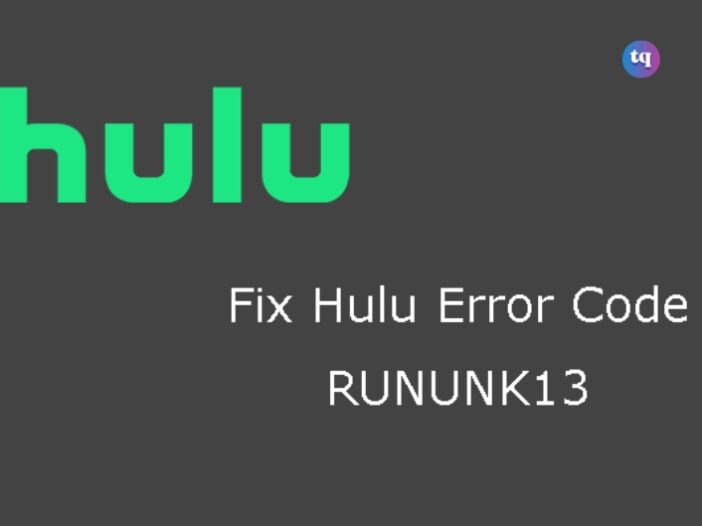
You’re all seated in your sitting room, popcorn within reach, ready to stream your favorite show/movie on Hulu, when boom! The RUNUNK13 Hulu error code greets your PC screen or Chrome browser.
As expected, a wave of disappointment washes down your face. Talk about a total kill-joy! We know it’s already frustrating you. But no, don’t go throwing remotes at your TV just yet. This error may seem permanent, but you’re wrong to think so.
That’s why we compiled this guide to relieve you of this sort of frustration. It provides some useful and simple tips to troubleshoot/fix the RUNUNK13 error code issue on Hulu. And you can get back to streaming your favorite show uninterrupted.
Table of Contents
What Does Hulu Error Code RUNUNK13 Mean?
When you see the Hulu error code RUNUNK13 on your PC or Chrome web browser, it means that Hulu cannot perform a video playback request. Although the error message doesn’t state the specific cause, it is often temporary.
In addition, there are ways to detect the cause and possible fixes for this problem too. When the error happens, you’ll see this kind of message displayed on your screen:
- Hulu Error Code: RUNUNK13
- Error playing video.
- We encountered an error playing this video. Please try restarting the video or select something else to watch.
What Causes The Hulu Error Code RUNUNK13?
The Hulu error code RUNUNK13 message shows why you’re attempting to play a show or movie on Hulu and it cannot perform this request. Its possible causes include network connectivity issues, corrupt downloaded content or corrupt data, and problems with Hulu’s servers.
So, it could be as a result of corrupt data from your end, or attempting to play corrupted downloaded movies on Hulu. In other cases, it may be an issue with the web player or Hulu app.
How To Fix Hulu Error Code RUNUNK13
You may occasionally run into the error code RUNUNK13 (on your Chrome browser) as a Hulu subscriber and this can be annoying, especially because it doesn’t offer you any troubleshooting steps for the problem.
While this issue may appear without a solution, there are several troubleshooting steps you can follow to resolve it. And that’s the essence of our guide.
So, follow these steps to fix the error code RUNUNK13 on Hulu (whether you’re using a streaming device, PC, or Chrome browser).
1. Check your internet connection
This is the most common reason you will encounter an error message from Hulu. Perhaps you need to reboot your Wi-Fi router or the issue could be from your internet service provider. A simple way to troubleshoot this problem is by running an online internet speed test on your device.
So, it could be on your laptop, smartphone, or desktop. However, if you’re using Hulu on your TV or a streaming device, perform the speed test on a different device within the same room. Generally, you should have a speed of 15 Mbps (for 4K video streaming) or 5 Mbps (for high definition).
2. Reload the page
If you’ve performed the previous troubleshooting step and it didn’t fix the Hulu error code RUNUNK13 issue, try reloading the page with the content you want to watch. Are you streaming from a web browser like Chrome? Then reload the webpage.
But if it’s a streaming media player, leave the content page and return. While this appears to be very simple, it can make the error message disappear.
3. Use Hulu on a different device
There might be a problem with the device you’re currently watching Hulu from. So, try using Hulu on another device. Let’s assume you’re receiving the error code RUNUNK13 on your PC, try watching the same movie on Hulu with your TV’s Fire Stick or Chrome browser. If it works on a particular device, it means the issue was from the previous device.
4. Restart the Hulu app
Restarting the Hulu app is another solution to the RUNUNK13 error message. Doing this will clear all corrupted data that’s affecting the functionality of the app. If you’re using a streaming media player, select the app and long-press it until other options pop up. Then click force close to close the app. You can also close apps on your Apple TV if you’re streaming from there.
5. Clear your Hulu app’s cache
The reason your Hulu app might be malfunctioning is because its data cache might contain corrupted data. And this fix might just be all you need to make things normal again. If your device is an iPhone, simply uninstall Hulu and reinstall it from your App Store. But if it’s an Android, you don’t need to delete the app to clear the cache. Here’s a rundown of the steps to clear cache on the Hulu app on any device:
On Android: Visit Settings → Apps → See all apps → Hulu → Storage and cache → clear storage → clear cache.
On Fire TV: Visit Settings → Applications → Manage Installed Applications → Hulu → Clear cache → Clear data.
On Apple TV: You cannot clear cache on Hulu on Apple TV. Instead, restart your device—press the menu and home buttons simultaneously, then choose Settings → System → Restart.
On iOS: Visit Settings → General → Storage → Hulu, then delete and uninstall the app. Reinstall it via the app store
Additionally, if you’re streaming Hulu on your computer’s web browser, clear your browser’s cache. Corrupt data in your browser’s cache can keep you from watching movies and shows.
6. Update your devices
Whichever device you’re using Hulu with (Amazon Fire Stick or Apple TV), update it. If you’re using an iPhone or Android, update the Hulu app on your phone. And if need be, uninstall and reinstall the app too.
Using a web browser like Firefox, Chrome, or others? Update it if it’s outdated. An outdated Chrome browser can cause you to experience this error code RUNUNK13 on Hulu. Although force closing and restarting the browser can work sometimes, other times might require an update.
7. Restart your device
If none of our troubleshooting steps has worked for you, consider restarting your device. This simple but effective hack can eliminate any temporary software problems that are hindering Hulu’s functionality.
Turn off your Android smartphone by pressing the power button for a few seconds or swiping down from the top of your screen to access the shortcuts panel and power icon. If you’re using a media player, unplug the device and wait for a few minutes. Then, plug it back again.
8. Perhaps there’s a problem with Hulu
If you’re consistently seeing the error code RUNUNK13 on your PC or Chrome browser, and have been unable to resolve it with our troubleshooting steps, the problem is likely from Hulu. Hulu might be down. To confirm whether the problem is from the Hulu service, check Hulu status page at Downdetector. You can also enter this keyword in your web browser: is Hulu down.
Bottom Line
The above solutions should help you fix the Hulu error code RUNUNK13 issue. However, if the above solutions don’t work, the problem is obviously from Hulu.
Meanwhile, Hulu users have previously complained about the RUNUNK13 error hindering them from streaming movies, and Hulu acknowledged it. Their response was that the issue is a bug but has been fixed.
So, if you’re still experiencing a similar problem, it means Hulu has possibly not resolved the bug. You can use another service to stream your content pending when Hulu fixes the bug.