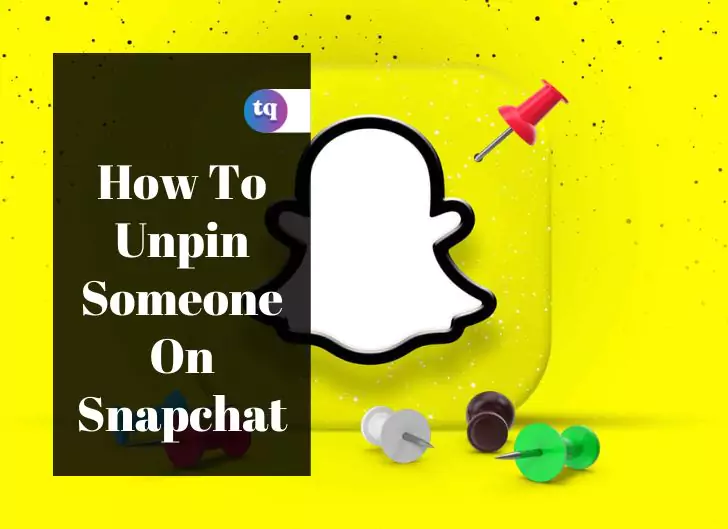
Snapchat comes with a pin feature, which allows you to pin chats to the top of your Chats list for easy access. But Snapchat will enable you to pin only three chats. Thus, you need to know how to unpin someone on Snapchat.
But why unpin someone on Snapchat? Since you are limited to pinning only three chats on Snapchat, unpinning someone allows you to make room to pin other people’s conversations.
Now, how do you unpin someone on Snapchat? In this article, you will learn how to unpin someone on Snapchat that blocked you, deleted their account, and so on. Keep reading!
Table of Contents
What it Means to Unpin Someone On Snapchat
Before showing you how to unpin someone on Snapchat, you may want to understand it means to unpin someone on Snapchat.
Pinning a conversation to the top of your Chats list makes you never miss any message from that conversation. Snapchat, alongside some other social media platforms, possesses this feature. So, if you want to prioritize someone’s chat, you can do that by pinning that conversation.
You can pin their chat to the top if you constantly chat with someone. Also, if you belong to a group chat with your friends, you can pin their conversation to the top.
Now, unpinning someone on Snapchat means you don’t want their chat at the top of your Chats list anymore. It could be because you’re no longer a member of a particular group or have many pinned chats. Additionally, if you fought with your friend, you wouldn’t want them at the top of your Chats list.
So, the unpin feature allows you to unpin or remove someone from the top of your Chats list.
How to Unpin Someone On Snapchat
Follow these steps to unpin a conversation or remove it from the top of your Chat list:
- Launch the Snapchat app on your iPhone or Android phone.
- Go to Chats.
- Locate the pinned chat that you want to unpin. Then, long-press it.
- Tap on Chat Settings from the menu that pops up.
- Choose Unpin conversation. Then click Done.
You have successfully unpinned the pinned conversation. Therefore, the chat will be within other conversations and sorted by date. You can repeat the above steps to unpin other people.
How to Unpin Someone On Snapchat On iOS Devices
Follow the steps below to unpin your pinned chats on your iOS device(s):
- Open the Snapchat app and log in to your account (if you haven’t).
- After that, go to Snapchat messenger. Then click on and hold the pinned chat.
- Next, tap on Chat Settings.
- Click Unpin Conversation.
You have successfully unpinned the person’s conversation on Snapchat on your iOS device.
How to Unpin Someone On Snapchat On Android
Granted, you cannot pin someone’s chat on Snapchat on your Android device, but you can pin them to your home screen. So, if you have pinned any conversation to your home screen, you can delete them.
Here’s how to do this:
- Go to your Home Screen.
- Now, long-press the person’s chat, and two options will appear—Remove and App Options.
- Tap on Remove to delete the pinned chat from the home screen.
See Also: What Are Streaks On Snapchat?
How to Unpin Someone On Snapchat That Blocked You
Unfortunately, you cannot manually unpin someone on Snapchat that blocked you. You can only unpin such a person by contacting Snapchat support.
Being unable to unpin someone on Snapchat that blocked you could be annoying. But that is just how Snapchat works. It only allows you to unpin someone if they are your friends. But if they block you, you won’t find the unpin option.
How to Unpin Someone On Snapchat That Deleted Their Account
Do you have a pinned conversation that you wish to unpin, but you can’t because they deleted their account? There’s bad news for you.
Sadly, you cannot unpin someone on Snapchat that deleted their account. But there’s a way you can fix this—contact Snapchat support and let them know that you wish to unpin someone that deleted their account.
That’s the only way to do it, which may take a while.
How to Change The Pinned Chat Emoji On Snapchat
By default, a pin icon appears next to a chat when you pin the chat. And you may want to change it to your desired emoji. Below are the steps to do this.
- Go to Snapchat and click your profile picture on the upper left.
- Locate the Settings icon at the upper right and click on it.
- Click Manage under Additional Services.
- Next, tap on Friends Emojis.
- Click on Pinned Conversation and select a different emoji.
- Finally, on your chats screen, you’ll see the new emoji rather than the pin icon beside all your pinned chats.
How to Fix The Unpin Problem On Snapchat
Do you still have any unpinning issues on Snapchat besides deleting, blocking, and unfriending? Well, there are a few ways to fix it.
- Block and unblock the person.
Suppose you cannot unpin a chat with someone that’s no longer your Snapchat friend, block and unblock the person to unpin the conversation.
- Delete Snapchat, redownload it, and log back into your Snapchat account.
If someone has blocked you and you don’t want their conversation to remain pinned, try deleting Snapchat. Afterward, redownload it and log back into your account.
- Try troubleshooting.
- Go to the chat screen by swiping right from the camera screen.
- Long-press on a pinned group or friend.
- Choose Chat Settings from the dropdown menu.
- Tap Unpin Conversation from the pop-up menu.
Bottom Line
Pinning a conversation on Snapchat makes it easier for you to access a particular chat. Additionally, it helps you never to miss any message from the pinned chats. On the flip side, you may want to unpin someone to create room for others.
I hope you found this article helpful and that you no longer have issues pinning your chats. Do you have other queries? Tell us in the comments section.
FAQs
If you unpin a friend, Snapchat won’t notify them. Therefore, don’t bother about annoying your friends or family.
When you unpin someone, Snapchat will now place him/her within other Snapchat messages. In addition, Snapchat will sort them out by date.
What does a pin mean on Snapchat? Snapchat’s pin feature allows users to keep the people they interact with the most right at the top of their chats. Usually, when you interact with a person, Snapchat moves that person’s chat to the top of the list.
They won’t receive any notification about it. You can only have up to three conversations pinned at a time. To take away someone’s pin, hold your finger down on them again, select Chat Settings, and then Unpin Conversation.
Such terms refer to conversations or people in a user’s Snapchat app that they’ve pinned to the top of their screens by following the steps shown above. Pinning someone on Snapchat doesn’t change their account status at all. People that you pin don’t even get a notification about it.
COPYRIGHT WARNING! Contents on this website may not be republished, reproduced, or redistributed either in whole or in part without due permission or acknowledgment. All contents are protected by DMCA.
The content on this site is posted with good intentions. If you own this content & believe your copyright was violated or infringed, make sure you contact us at [techqlik1(@)gmail(dot)com] and actions will be taken immediately.