
If you own more than one iOS device (iPhone, iPad, or Mac), a good way to manage them is to sync your devices to enable you to access your files anywhere.
Whether you have mastered how to work with your devices together, you’d agree that it’s more convenient to have the same text messages, email, photos, and documents across both devices.
Unfortunately, the major issue becomes how to sync both devices. For example, if you have an iPhone and an iPad, the main question is, “How To Sync iPhone and iPad?”
The good news is that it’s possible to sync your iPhone and iPad. And I will show you how to do so in this article.
But first, let’s answer some underlying questions.
Table of Contents
Can You Sync iPhone Directly to iPad?
The answer is No. It’s not possible to sync your iPhone and iPad the same way you sync them with your computer. The traditional way of connecting two devices with a cable or through Wi-Fi. This is because;
- No manufacturer makes a cable that you can use to connect the two devices.
- Apple devices aren’t designed to function in that manner. They manage data they access in the cloud, on the internet, or with stationary computers.
Due to these, the only solution to sync your iPhone directly to your iPad is through iCloud.
If you want to retain the data on your iPhone and iPad after syncing, then use Apple iCloud to keep all your devices in sync at all times.
As long as your devices (iPhone and iPad) have internet connections, the same iCloud settings, and can be easily accessed with the same Apple ID, they’d remain in sync.
How to Sync iPhone and iPad
Follow these steps to sync your iPhone and iPad;
#1. Open the Settings app on one of your devices, then tap your name to open the Apple ID and select iCloud.
#2. Turn on the toggle switches beside every content you want to sync between the iPhone and iPad. Do the same thing for the other device.
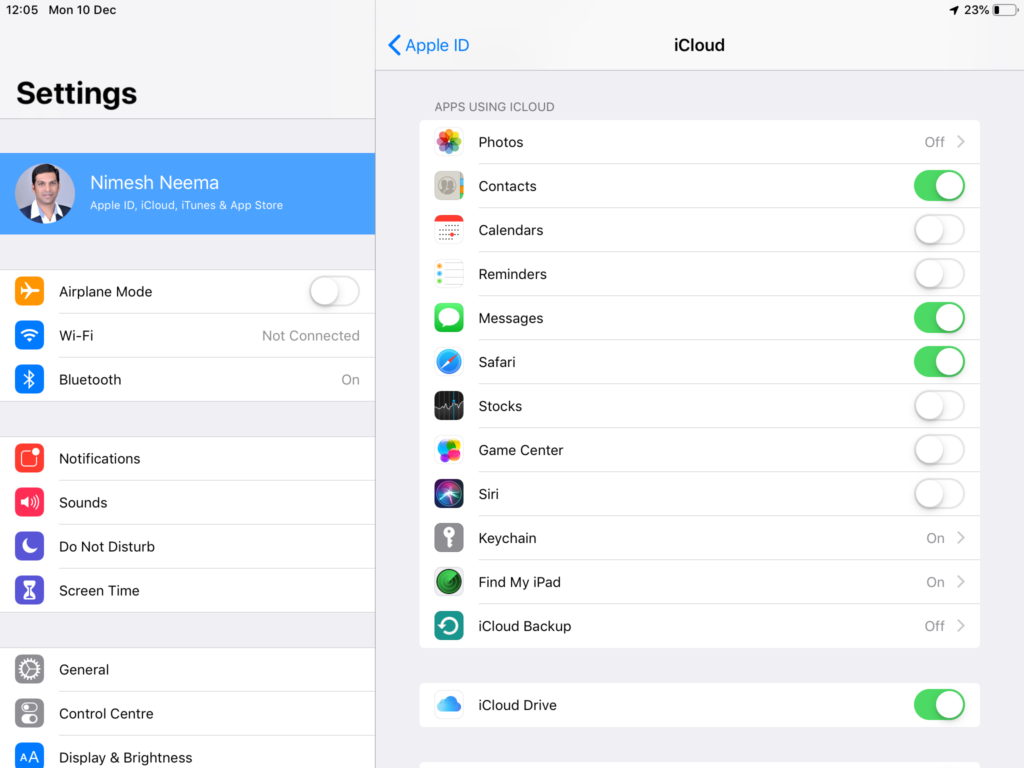
#3. To sync your email, go to Settings > Passwords & Accounts and ensure you set up the email accounts the same way on both devices.
#4. Go to Settings > iTunes & App Store on both devices and turn on automatic downloads for Music, Photos, Updates, Books & Audiobooks, and Apps by toggling the switches next to them. The green position means it is on.
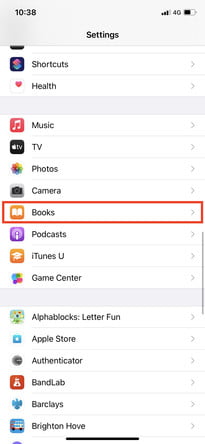
#5. After you have done all these, your changes remain the same as you have set them across all devices. This method ensures that all your information is easily accessible to you across all devices.
How to Keep Your Clipboard in Sync to Copy and Paste Between Your iPhone and iPad
Have you ever wished that you could just copy a text from your iPhone to your iPad?
Well, your wish is now a reality, as you can share a common clipboard between your iPhone and iPad for easy copy and pasting.
To do this, you need to turn on a feature called “Handoff.” Follow the steps below to activate this feature.
- On your iPhone, go to settings > General.
- Tap “Handoff” and toggle the switch to turn it on.
- Repeat the same procedure on your iPad.
After “Handoff” is turned on, you can copy the text on one device, and it’ll be available to paste on the other device.
Bottom Line
I hope this article has explained to you how to sync iPhone and iPad. If you have any questions, kindly let me know in the comments section.
All the best!
FAQs
Make sure you’re signed in to iCloud with the same Apple ID on all your devices. Then, check that you turned on Contacts, Calendars, and Reminders in your iCloud settings. Check your device’s date and time settings to ensure they’re correct for your current location.
Automatically sync all content: This is the quickest and easiest option. Select the “Automatically sync when this [device] is connected” checkbox in the General pane, then turn on syncing for each type of content you want to sync. Your Mac, iPhone, or iPad update to match content whenever you connect them.
Click on the content type you wish to sync with iTunes.
1. Once your content is transferred/synced to iTunes, you can now transfer the data to your iPhone. Make sure the device is already plugged into your computer via a USB cable.
2. You have to sync your iPhone with iTunes to complete the transfer from iPad to iPhone.
On your iPhone, iPad, or iPod touch
Go to Settings > Music. Turn on Sync Library. If you don’t subscribe to Apple Music or iTunes Match, you won’t see an option to turn on Sync Library.
To turn on sync, you’ll need a Google Account.
On your Android phone or tablet, open the Chrome app. . …
To the right of the address bar, tap More Settings. Turn on sync.
Choose the account you want to use.
If you want to turn on sync, tap Yes, I’m in.
COPYRIGHT WARNING! Contents on this website may not be republished, reproduced, or redistributed either in whole or in part without due permission or acknowledgment. All contents are protected by DMCA.
The content on this site is posted with good intentions. If you own this content & believe your copyright was violated or infringed, make sure you contact us at [techqlik1(@)gmail(dot)com], and actions will be taken immediately.