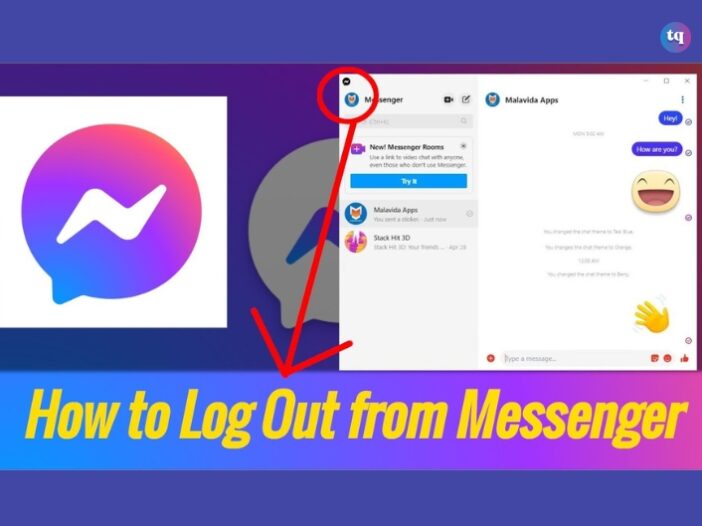
Sometimes, the regular influx of notifications and messages from the Facebook Messenger app can be overwhelming. And you might begin to consider taking a break at this point. But how do you achieve this? It’s simple—log out of Facebook Messenger.
This is the only solution that can give you a sense of relief and control over your virtual life. Besides, signing out of Messenger can also help protect your privacy when accessing shared devices.
Whatever your reasons may be, this guide will show you how to say goodbye to the frequent buzzes and pings from Facebook Messenger and regain your freedom.
Table of Contents
How To Log Out of Facebook Messenger in Android Device’s Settings
This is the easiest route for Android users to log out of Messenger. Go to your device’s Settings app, it has a feature that can delete your stored credentials and log you out of Messenger.
It works this way:
- Go to the Settings app.
- Click Apps.
- Select Messenger. If you can’t find it, click See all (number of) apps. Then scroll down the list.
- Tap Storage & Cache.
- Click Clear Storage.
- Confirm your actions by tapping Delete or OK. You can now close your Settings app and check back on the Messenger app to see if it worked.
Log Out of Messenger On The Facebook App
Whether you’re using Android or iPhone, the steps to log out of Messenger on the Facebook app are the same. Although the interface might differ slightly, they have the same procedures.
- So, visit your Facebook Settings menu (the three-line hamburger).
- Go to Settings & Privacy.
- Tap Settings.
- Click Security.
- Tap Security and login.
- Check for the Where you’re logged in section, then find the device you want to log out from Messenger. Note that it must specify Messenger beneath the device. Otherwise, you’d only be signing yourself out of the Facebook app.
Meanwhile, if you don’t see the device, then click the See more button to see a complete list. To log out, click the three dots on the far right for the sign-out link.
Also Read: How To Make Your Facebook Private in 2024
How To Log Out of Facebook Messenger On The Messenger App
Your device (Android or iPhone) will determine the different steps you’ll go through to log out of Facebook Messenger on the Messenger app. However, this process is simple.
For Android:
- To log out of Facebook Messenger on your Android smartphone, visit Settings > Apps. Then open the complete list of downloaded apps on your phone, and find Messenger.
- In the Messenger app info, click Storage & cache > Clear Storage.
- Confirm your choice and the Messenger app will reset all your data. Therefore, you will be logged out.
For iPhone:
- To log out of Facebook Messenger on your iPhone, go to Messenger and click your profile avatar at the upper left of your screen.
- Scroll down to Account Settings and click it. Doing this will open Facebook in a mobile browser interface and you’ll be required to log in.
- Then, visit Settings → Security → Security and login. Locate Where you’re logged in, and find the device you want to sign out of on Messenger.
Note: It must specify Messenger beneath the device name. Otherwise, you’ll end up logging yourself out of Facebook. If you don’t find the device, tap the See More link to see a full list. Immediately after you find it, click the three dots at the right side of the device name and select Log Out.
Sign Out of Facebook Messenger On The Facebook Website
First, sign into your Facebook account. Afterward, click this link to redirect you to the Security and login page. Beneath Where you’re logged in, search for the device you wish to sign out of. If you didn’t see it, tap the See More link to view a complete list.
When you see the device you wish to sign out of, tap the three vertical dots at the right of the device name. Then click Log Out.
Or, you can even log out of all devices simultaneously by clicking Log out of all sessions at the bottom.
How To Log Out of Facebook Messenger On Samsung
You’ll have to follow the same process as that of any Android device if you want to log out of Messenger on your Samsung phone. Since you cannot log out of currently active sessions, you’ll use the Facebook app for this instead of the Messenger app.
- Tap the horizontal three-line icon on the upper right side of your screen.
- Scroll down to Settings & Privacy.
- Choose Settings from the drop-down menu.
- Navigate to Password and Security under the Account tab.
- Go to the Where you’re logged in area.
- Search for the device you want to log out of (ensure Messenger is written below it).
- But if you didn’t see it, select See All to expand the entire list.
- Afterward, click the three-dot icon beside the device’s name.
- Press Log Out when prompted.
Alternatively, you can log out of Messenger on your Samsung phone through your device’s Settings app. We’ve discussed the steps at the beginning of this guide.
Log Out of Messenger on iPad
Sometimes, you might be using your iPad for something serious and don’t want any distraction from disturbing apps like social media apps. Although you can set your device to Do Not Disturb or hibernate such apps, your best bet will be logging out of such apps.
So, we’ll show you how to log out of Messenger on your iPad. Follow these easy steps:
- Open the Facebook app.
- Click the three-line symbol at the bottom right of your screen.
- Select Settings from the drop-down menu.
- Scroll down to the Security tab.
- Press Security and Login.
- Beneath the Where you’re logged in area, look for the device that’s logged into Messenger.
- Press the three vertical dots beside the device.
- Click Log Out in the pop-up window.
Read this article: How to Unlink Instagram From Facebook
How To Sign Out of Facebook Messenger On a Computer/PC
Let’s assume you’re one of those who prefer to use Facebook on your PC because you gain access to the complete features Facebook offers. Perhaps someone else requests to use your computer, and you want to keep your social media handles private.
In this case, the safest thing you can do is to log out of Facebook Messenger on your PC. But what if you don’t know how to? Well, the instructions below will guide you.
- Visit Facebook’s website.
- Click the down arrow at the upper right side of the page.
- Press Settings & Privacy.
- Choose Settings.
- Pick Security and Login from the left corner.
- Find the device (logged into Messenger that you want to sign out of) beneath the Where you’re logged in section.
- But if you don’t find it, expand the list by clicking See More.
- Then press the three dots symbol at the right side of the device’s section.
- Tap Log Out.
After doing these, open the Messenger app on your computer to confirm that you’ve been signed out. If you’re greeted with an interface requesting that you log back in, it means you were successfully logged out.
Sign Out of Messenger On Other Devices
Irrespective of the device with which you’re using the Messenger app, you can always log out through Facebook’s official website. For instructions on how to go about this, follow the steps discussed above.
Bottom Line
Signing into the Facebook Messenger app is very straightforward. Unfortunately, Facebook did not make this process straightforward when attempting to log out. So, you’ll have to go the extra miles to figure out how to log out of your Messenger account.
But we have made things easy for you by showing you (in this guide) how to log out of Messenger on Android, iPhone, and Samsung phones, and through Facebook’s website, Messenger app & Facebook app.