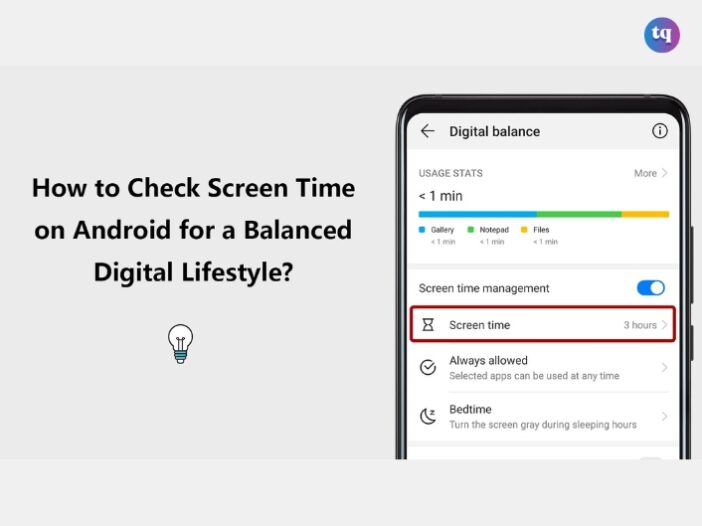
Have you ever wondered how much time you actually spend on your phone every day? It’s easy to drift away and not keep track of time when you’re texting, binge-watching, scrolling, and swiping. If you’ve ever thought that your phone habits are becoming a little out of control, you are not alone. Fortunately, Android comes with a built-in function that allows you to check how much time you spend on your screen and see how you use your device.
Tracking your screen time isn’t just about curtailing your mindless social media scrolling (although that’s a bonus!). It’s also an excellent way to ensure you’re using your time wisely—for productivity, learning a new thing, or just using your favorite apps moderately.
This feature lets you see how much time you spend on apps, establish boundaries, and make little adjustments that add up to better digital habits. We’ll show you how to monitor your screen time on an Android device and provide tips on better screen time management in this guide. Meanwhile, the first step in making changes to your digital life is understanding where your time is going. Now let’s explore how you can manage your screen time!
Table of Contents
How To Check Screen Time on a Google Pixel Android Phone
Using a Google Pixel Android? Follow these steps to check your screen time:
- To open the full Quick Settings menu, swipe down twice from the top of your screen. Then click the gear icon.
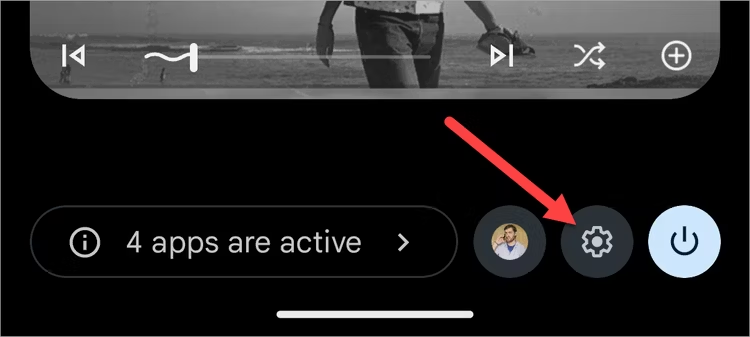
- Scroll down and tap Digital Wellbeing & Parental Controls.
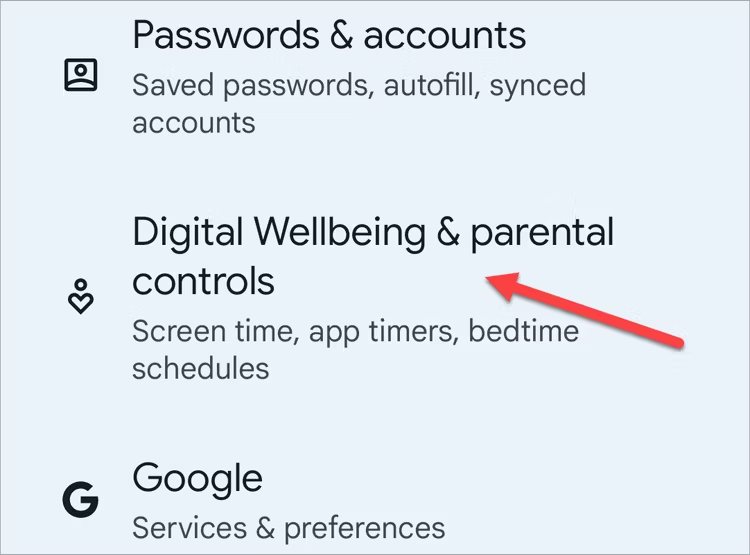
- The circle chart at the top reveals your screen time for that particular day. You’ll also find information about your app usage (in colors) around the circle. Now, tap the center of the circle to see more details.
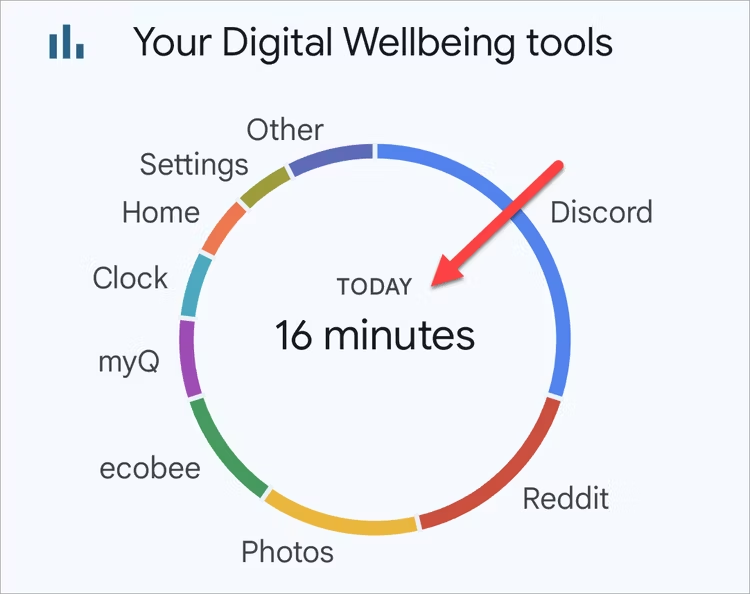
- The bar graph illustrates your screen time for the week on your Google Pixel Android phone. This enables you to compare your app usage with other days. At the same time, you’ll find your most-used apps beneath the graph.
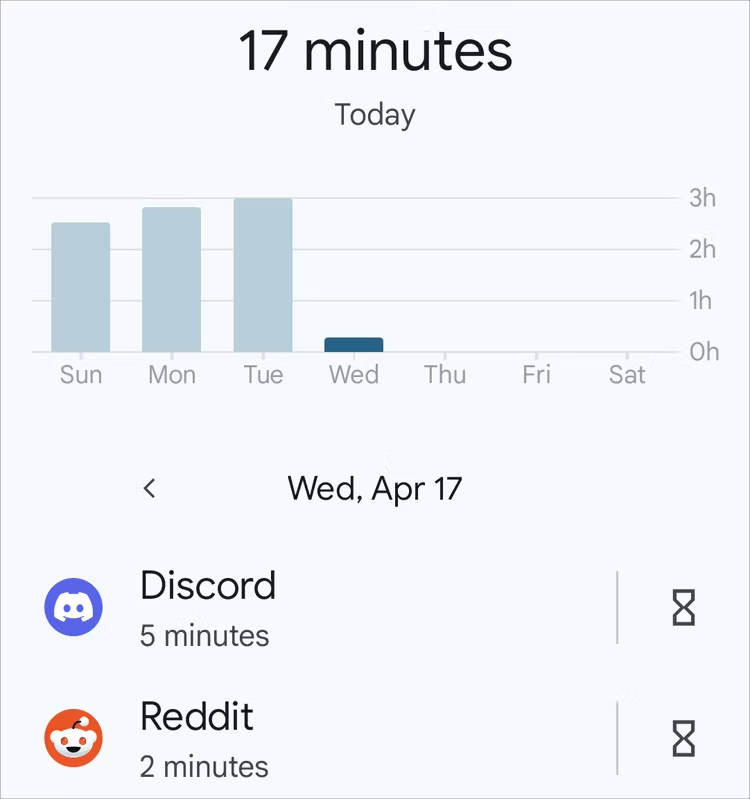
How To Check Screen Time on a Samsung Galaxy Android Phone
If you’re curious about how much time you spend on your Samsung phone, here’s how to check it:
- To open the full Quick Settings menu, swipe down once from the top of your screen. Then, click the gear icon.
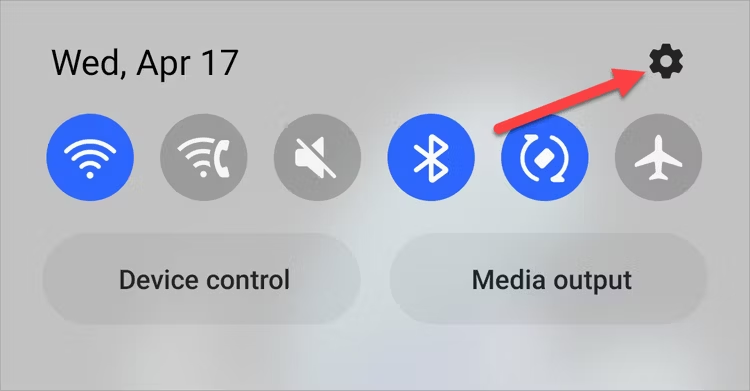
- Scroll down and tap Digital Wellbeing & Parental Controls.
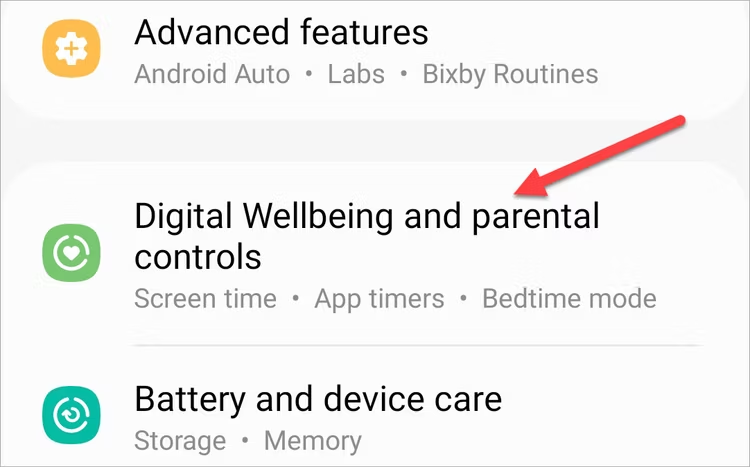
- Head to the Digital Wellbeing section if prompted. Then select the graph icon in the upper right corner of the screen.
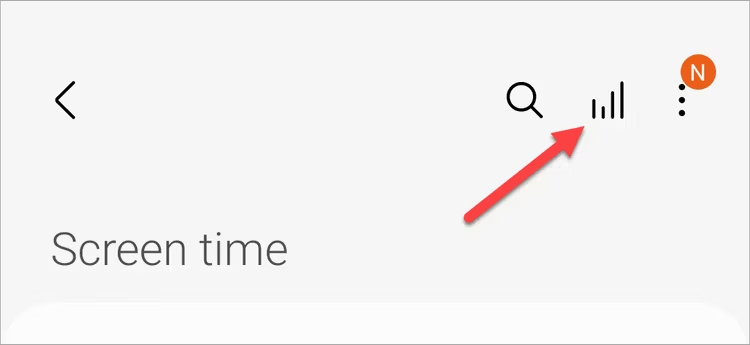
- This reveals a bar chart/graph showing your screen time for every day of the week on your Samsung Galaxy Android device. Also, your most-used apps will appear under the graph.
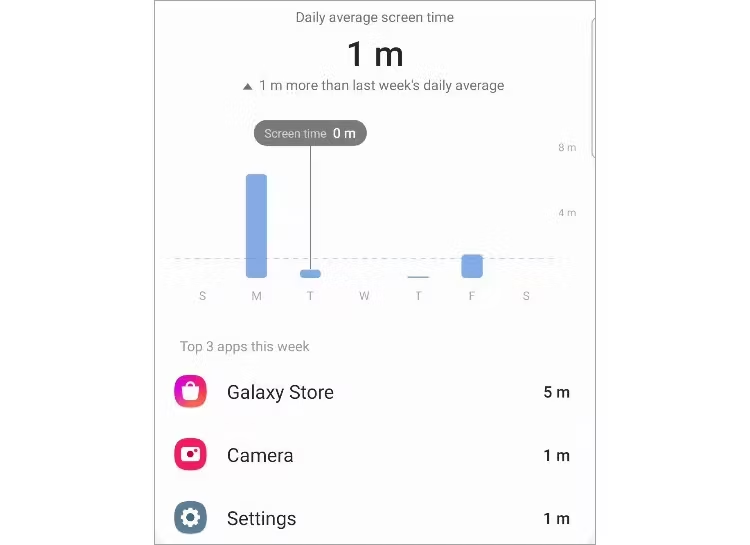
Check Your Screen Time on Any Android 9 Smartphone
You’ll always find the Digital Wellbeing app on any Android 9 device. This app allows you to monitor your screen time and app usage data. If you’re using any Android 9 phone, follow these instructions to check your screen time and app usage information.
- Head straight to Settings > Digital Wellbeing.
- On the next screen, you’ll see a circle chart that summarizes your total screen time and used apps for the current day.
- Now, click the center of this chart to expand the details.
- The following screen shows a bar chart with your screen time for the present week. Select one of the days to see your app usage for that specific day.
- Select the arrows along with the date to check through the previous three weeks of data. This way, you can understand your usage pattern to see how much time you spend on your phone. It’s particularly helpful if you want to curtail your screen time on your Android 9 smartphone.
- Tap one of the apps under the bar chart for detailed information on its usage. If you want, you can set a timer to manage how much time you spend on the app daily alongside the notifications you receive from it.
Important: The Digital Wellbeing app might vary slightly on some smartphones because manufacturers usually customize it to their desire. But they generally work alike.
Checking Screen Time on Android 8 or Earlier
Even though you’re not using Android 9 or later, you can still track your screen time on your Android 8 or earlier version. Download ActionDash, its interface, and features are similar to Digital Wellbeing. And the sweet part? It’s totally FREE to use.
How To Set Up Digital Wellbeing on Your Android Phone
As you may know, Digital Wellbeing is a built-in app on Android 9 and later versions. With this app, you can track your notifications, screen time, and phone unlocks. However, you must enable it first before using it. Read further to learn how to activate it on your device.
- Go to Settings.
- Tap Digital Wellbeing & Parental Controls.
- Click the three-dot menu on the upper right and tap Manage your data.
- Toggle on Daily device usage.
- Henceforth, your phone will record notifications, unlocks, app usage, and screen time.
Check out this article: How To Change Screen Time Passcode On iPhone & iPad
How To Use Focus Mode
With Focus mode, you can temporarily pause apps (manually or on schedule). This lets you limit distractions and notifications from such app(s).
- Open Settings > Digital Wellbeing & parental controls > Focus mode.
- Choose one or more apps and tap Set a schedule. You can also tap Turn on now.
- Additionally, you can take a break from focus mode by tapping Take a break and selecting 5, 15, or 30 minutes.
FAQs
Open your phone’s Settings app. Tap Digital Wellbeing & parental controls. The chart shows your device use for the current day.
Typically, you should be able to locate the Android screen timeout setting under Settings → Display → Screen Timeout. Select the option to keep your screen on as long as you wish. For instance, a few seconds or a few minutes.
You can track your time with the following Android apps:
Jibble
RescueTime
Timely
Hubstaff
Toggl Track
Timeular
TimeCamp
This code opens the Quick test menu. This is a quick way to test specific aspects of your Android phone.
Screen timeout is typically the period when your device is inactive. After which the display screen of your phone will automatically close.
Bottom Line
For Android users, checking your screen time is an easy yet effective approach to staying mindful of how you use your phone. You can make more conscious decisions about how you spend your time by tracking your app usage and setting limits. Now, rush down to the Digital Wellbeing app on your Android phone to check your screen time for today if you haven’t yet.