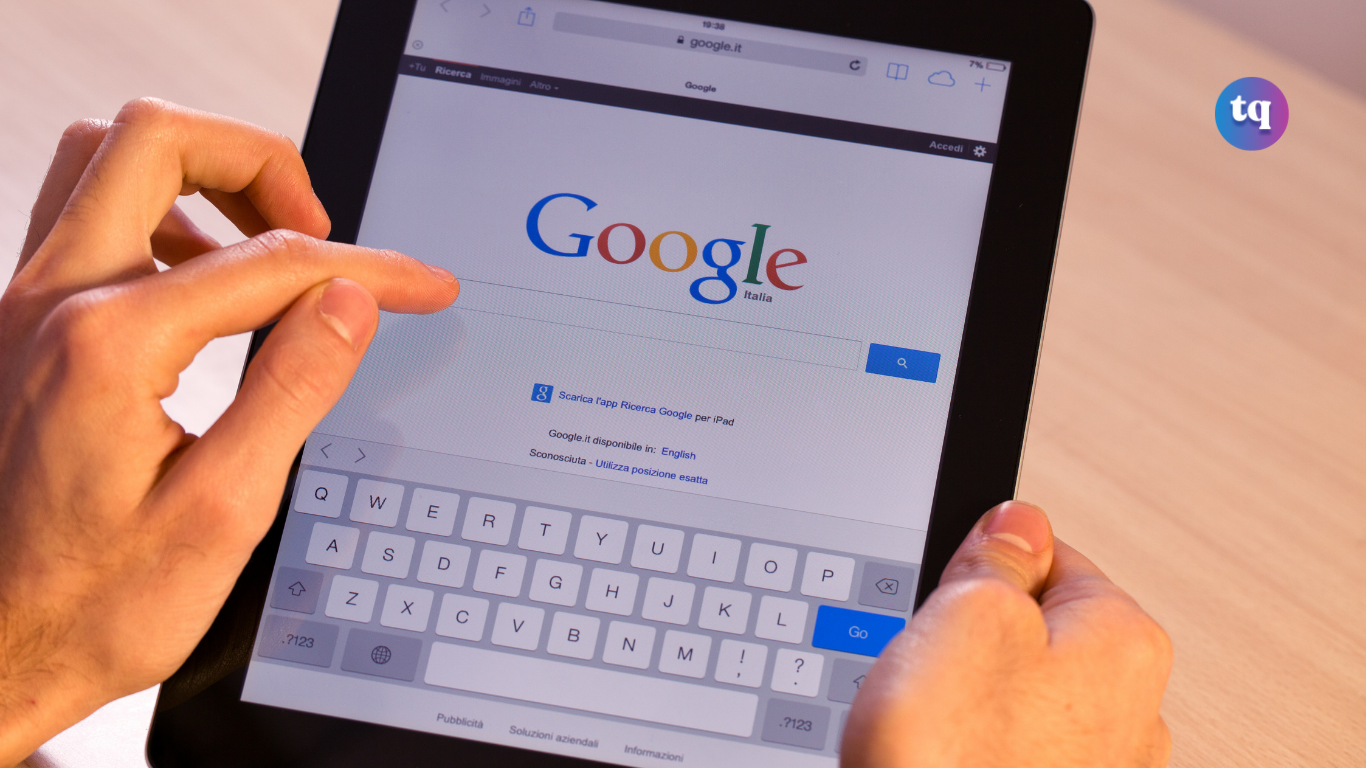
Have you been in a scenario where you were driving with navigation, and you probably wanted to stop receiving mapped instructions and verbal directions? Simple to say, you wanted to exit navigation? This article will teach you how to do it very simply.
From fetching up quick information for you on the web to scheduling tasks, setting timers and alarms, playing your favorite music, and helping you with certain tasks on your device, Google Assistant is undoubtedly that true assistant that makes our lives a lot better. You can also use Google Assistant to stop navigation while driving.
In this article, you will learn how to exit navigation using Google Assistant. Let go!
Table of Contents
What Does Navigation Mean?
Navigation is used to determine the position of a vehicle and the route to a particular place. The car’s navigation system tells the driver to turn left or right at a particular junction. The navigation system uses GPS signals to determine the vehicle’s current location and direction.
What Is Google Assistant?
Google Assistant is a virtual assistant software application developed by Google, primarily available on mobile and home automation devices. Based on artificial intelligence, Google Assistant can engage in two-way conversations.
Google Assistant offers voice commands, voice searching, and voice-activated device control, letting you complete several tasks after you’ve said the “OK Google” or “Hey Google” wake words.
Google Assistant will:
- Control your devices and your smart home
- Access information from your calendars and other personal information
- Find information online, from restaurant bookings to directions, weather, and news
- Control your music
- exit navigation
- Play content on your Chromecast or other compatible devices
- Run timers and reminders
- Make appointments and send messages
- Open apps on your phone
- Read your notifications to you
- Real-time spoken translations
- Play games
- And lots more
Can I Use Google Assistant While Driving?
Yes, you can use Google Assistant while driving. The Google Assistant app can be used on your phone or directly through your car if you have Android Auto.
Google Assistant is just as useful in the car as any other day. It can control everything from navigation to communication and even entertainment and organization – and it’s all done through voice control.
How Do I Activate Voice Commands For Google Maps?
Each Google Assistant task is activated with a voice command, such as “Send text message”, “Set a timer for 10 minutes.”, or ”exit navigation”. This hands-free control is useful when driving, cooking, or busy with some other task. You can use Google Assistant to stop the voice navigation function when using Google Maps.
Before issuing a command, you must wake Google Assistant by saying, “OK, Google.” Once the command is registered, the microphone icon in the upper-right corner of the navigation screen will light up in different colors. This means the device is “listening” to your command.
How Do I Change The Language On Google Maps While Navigating?
Whether changing the language to match your preferred language or switching things up to learn a new one, you can change the language in Google Maps in a few quick steps.
- In the Google Maps app, tap your avatar to the right of the search bar at the top.
- Scroll down and select Settings.
- Scroll down and go to Navigation settings.
- Choose Voice selection.
- Select a voice from the list.
How To Start Navigation Using Google Assistant
Assistant driving mode helps you complete actions while you drive. You can read and send messages, make calls, and control media with your voice.
Turn On Driving Mode
- On your Android phone or tablet, open the Google Maps app.
- Tap your profile picture or initial Settings > Navigation settings > Google Assistant settings.
- Turn on Driving mode.
Activate Google Assistant
- On your Android phone or tablet, open the Google Maps app. If you haven’t used Google Assistant yet, set up Google Assistant.
- Navigate to a place. You can also say, “Ok, Google, navigate home.”
- Say “Ok Google” in navigation mode or tap the Assistant microphone.
- Ask the Google Assistant
How Do I Mute Google Assistant But Keep The Navigation On?
If you want to silence verbal directions but continue to view the map instructions, say, “Mute voice guidance.” This command mutes the voice component of the navigation function, but you still receive mapped guidance on your screen.
To bring back voice guidance, say, “Unmute voice guidance.”
How To Stop Navigation Using Google Assistant
If you want to stop getting mapped instructions as well as verbal directions, say any of the following phrases: “Stop navigation,” “Cancel navigation,” or “Exit navigation.”
You will be brought back to the Google Maps address screen but out of navigation mode.
How To Manually Stop Navigation
If your car is stopped and you can safely look at your phone, you can end the navigation function manually by selecting X in the lower-left corner of the screen. Note that you will still be using Google Maps.
You can also stop the navigation by closing out the Google Maps app entirely.
Bottomline
You already know how to exit navigation using Google Assistant from the steps given above. Now you can easily do that with a voice command or manually.
FAQ on Exit Navigation
You can stop receiving directions at any time while in navigation mode: Tap the ETA bar at the bottom of the screen. Tap Stop.
Steps to turn off GPS on your Android device: Quick Method
1. First of all, you have to swipe down on your notification tray to bring down the quick toggles.
2. From the quick toggles, you will see a toggle named “Location” which is your GPS button.
That’s it.
Accidentally pressing the home button can also trigger the Google Assistant, which can sometimes be annoying. You can remove Google as your default assistant app, stopping it from popping up. Open Settings on your phone. Go to Apps and Notifications> Default apps.
How to enable or disable on-screen navigation buttons: Go to the Settings menu. Scroll down to the Buttons option, which is under the Personal heading. Toggle on or off the On-screen navigation bar option.
You can turn off GPS on Android by going to Settings > Location and toggling off Use Location.
References
- wikipedia.org – google assistant
COPYRIGHT WARNING! Contents on this website may not be republished, reproduced, or redistributed either in whole or in part without due permission or acknowledgement. All contents are protected by DMCA.
The content on this site is posted with good intentions. If you own this content & believe your copyright was violated or infringed, make sure you contact us at [techqlik1(@)gmail(dot)com] and actions will be taken immediately.