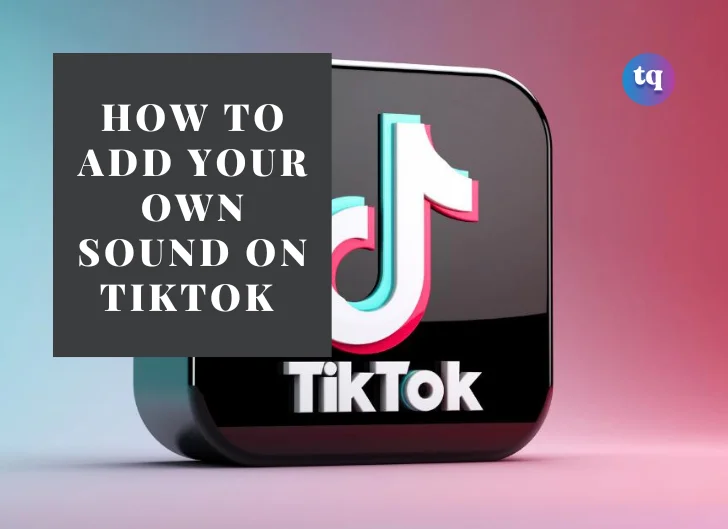
The world’s largest short-video social network, TikTok, has features that allow users to record and add their own sounds to videos as well. This is a unique feature among the different short video applications available in the market. With TikTok, you are sure to add your own sound and make the content more interesting. The process is simple and easy. Here, you will be shown how to add your own sound on TikTok.
Table of Contents
How to Create Your Own Sound on Tiktok
- Open the TikTok app on your device. Select the Plus icon positioned at the bottom center.
- Record your video on the app by pressing the red button. Using the Upload feature, you can also use an existing video from your device.
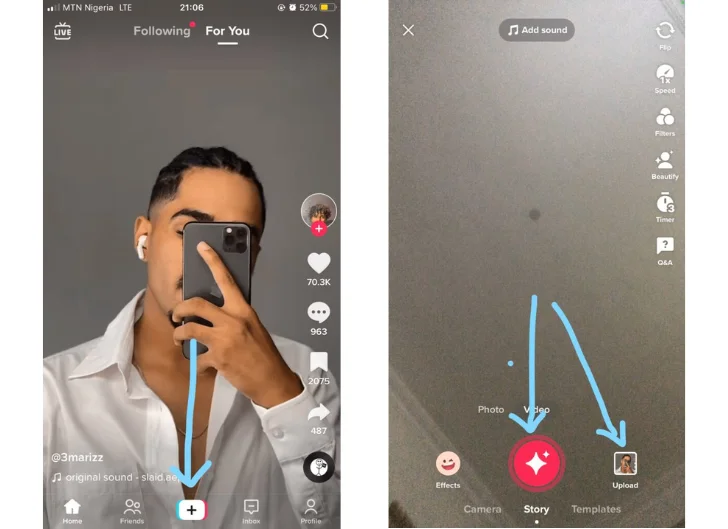
3. After recording or uploading, Press the good sign to continue.
4. The different features you can apply to your video are on the right-hand side of your screen. Select Audio Editing.
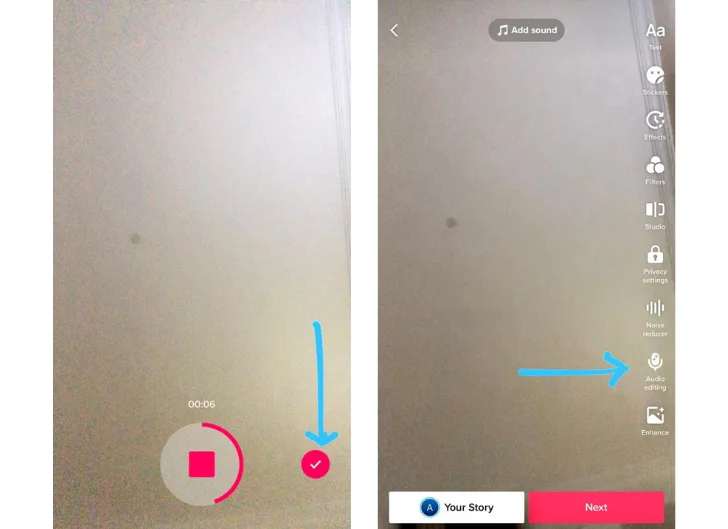
5. Tap or long-press the mic icon to record your voiceover. You can clear or keep the original sound as desired.
6. Click on Save in the upper right-hand corner of the screen to continue your edits.
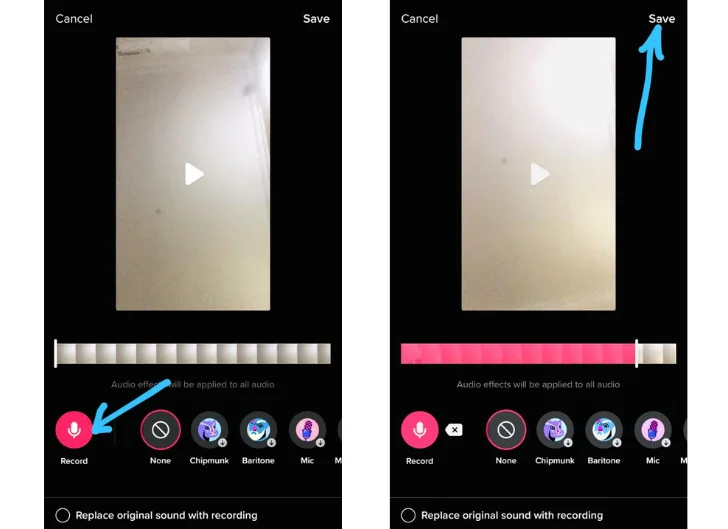
If you are satisfied, Tap on Next. Then, Post it on your page. You have successfully added your sound on TikTok.
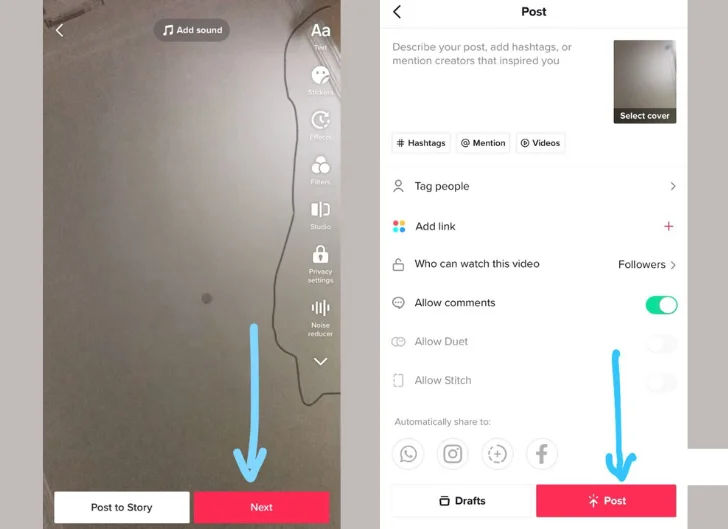
How to Add a Sound in Tiktok from Playlist
Sounds are often found in our favorites section or in our Saved collection. We can easily add a sound on TikTok by:
1. Tap + on the bottom of the screen to create a video.
2. Tap Add Sound from the top of the camera screen.
3. Discover or search for a specific sound using the search bar. If you have previously saved the sound, choose from Favorites.
4. Tap Play to preview the sound or Bookmark to save the sound.
5. Select Check to add the sound to your video.
Note: Sounds can also be added to uploaded videos when editing.
How to Add a Sound Using a Third-Party App
There are so many third-party apps that you can use to make your own sound on TikTok. Apps like Inshot, KineMaster, Goo Pro Quik, Vimeo, and Viva Video. Using InShot as a reference, you can easily add sounds and upload them to Tiktok by:
- Download the InShot App on PlayStore on AppStore if it isn’t on your device and Install it.
- Open the Inshot App and choose the Video option
- From your Gallery, choose the video to which you would love to add a sound.
- At the bottom of your screen are features for your video edits. Here, you can either Record your sound or Select Music from the options given.
- Trim it and add more edits till it suits you.
- Save and upload on TikTok.
Why You Should Create Your Own Sound on Tiktok
- As a content creator or entrepreneur, creating a custom sound on TikTok is essential for your craft. If you can’t find audio that suits your video, make one for yourself.
- Anything can go viral. Who knows, you may be setting the trend.
- You will essentially be doing a whole well to the community by simply sharing your sound. Others can discover, mime, recreate or create covers of your sound.
Frequently Asked Questions
1. Tap + on the bottom of the screen to create a video.
2. Tap Sounds from the top of the camera screen.
3. Discover or search for a specific sound using the search bar.
4. Tap Play to preview the sound or Bookmark to save the sound.
5. Select Check to add the sound to your video.
Yes, you can create a custom sound on Tiktok. To make a sound on TikTok, record your desired audio while making a video. Then, after posting the video, tap the Spinning Record on your video to save the sound to reuse again.
Simply type the sound name on your search bar. The videos connected to it will be displayed. At the bottom of the video, you will see a music note and the name of the song/sound clip will scroll at the bottom of your screen.
Search for viral sounds using the Search function located at the top right of your screen.
The results related to this keyword will display all trending sounds in that season.
Music gotten through the public domain means that is free and can be used without fear of copyright.
You can also get permission to use the sounds of other content creators on your videos.
Bottom Line:
In conclusion, we see that it is very easy to add a sound to your TikTok post. It’s a fun feature that can make your TikTok stand out from the rest of the feed.
References
- Support.tiktok.com – using tiktok creating videos sounds
COPYRIGHT WARNING! Contents on this website may not be republished, reproduced, or redistributed either in whole or in part without due permission or acknowledgment. All contents are protected by DMCA.
The content on this site is posted with good intentions. If you own this content & believe your copyright was violated or infringed, make sure you contact us at [techqlik1(@)gmail(dot)com], and actions will be taken immediately.