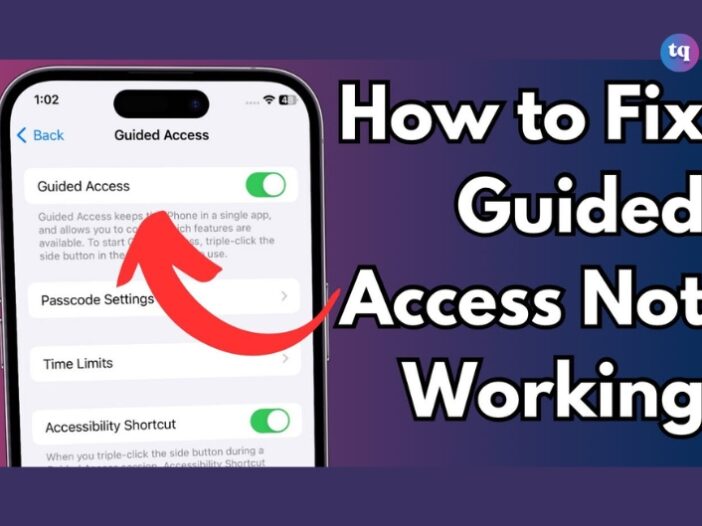
Have you encountered issues with your guided access not working? It is a valuable feature on iPhone that allows users to restrict the device to a single app and control which features are available.
It’s useful for parents, educators, and individuals who want to focus on specific tasks or limit access to certain apps. However, like any technology, guided access can sometimes encounter issues.
In this article, we’ll explore common problems with Guided Access and provide practical solutions to troubleshoot and resolve them.
Table of Contents
What is Guided Access?
While using your iPhone, iPad, or iPod touch, Guided Access helps you stay focused on a task. Guided Access restricts your device to a single app and allows you to choose which features are available within that app.
Notably, while using TD Snap or Compass, you can use Guided Access to deactivate the home button to prevent users from abandoning the software.
This feature is especially beneficial for children, individuals with disabilities, and those using iPhones for specific purposes like presentations or exams.
How to Enable Guided Access
- 1. Go to “Settings” on your iPhone or iPad.
- 2. Select “Accessibility” from the menu.
- 3. Select “Guided Access” while scrolling to the bottom of the page.
- 4. Set the Guided Access toggle to “ON”(green).
- 5. Now from the drop-down list menu, select “Passcode Settings”.
- 6. Create a six-digit passcode by tapping Set Guided Access Passcode. To end a Guided Access session, you’ll need this passcode.
- 7. Retype your passcode to double-check it.
Why Is My Guided Access Not Working
The triggers causing the guided access not working issue are various, here are some possible reasons for you to troubleshoot your device.
- Didn’t turn on the guided access feature.
- Didn’t set guided access passcode/Face ID/Touch ID.
- Wrong Accessibility Shortcut settings.
- Triple-clicking not working due to the damaged Home/Side button.
- System errors occur, such as guided access not displaying, password screen not popping up, cannot type passcode, does not accept passcode, etc.
6 Fixes When Guided Access Is Not Working on Your iPhone
Here are 6 easy fixes when your guided access is not working.
1. Review Your Guided Access Settings
Before assuming that Guided Access is not working because it’s faulty, it’s best to check the settings you have in place first. If you can still triple-click your Home or Side button to enable Guided Access, do so, then triple-click again to access Options to review your customized settings.
For example, if Touch is toggled on, this is the reason why other people can explore the contents within your opened app. Toggle off Touch to solve the issue.
If you don’t want users to type anything, toggle off Software Keyboards. To prevent a Guided Access session from ending automatically, toggle off Time Limit.
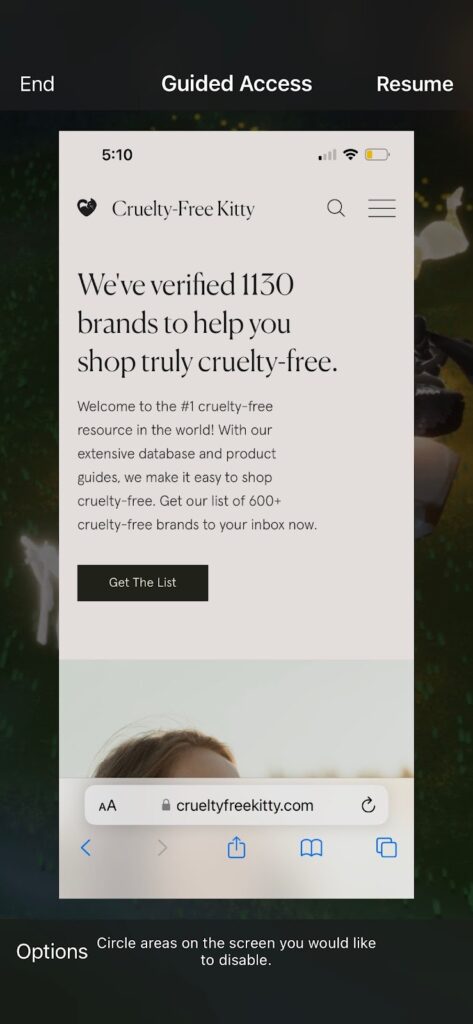
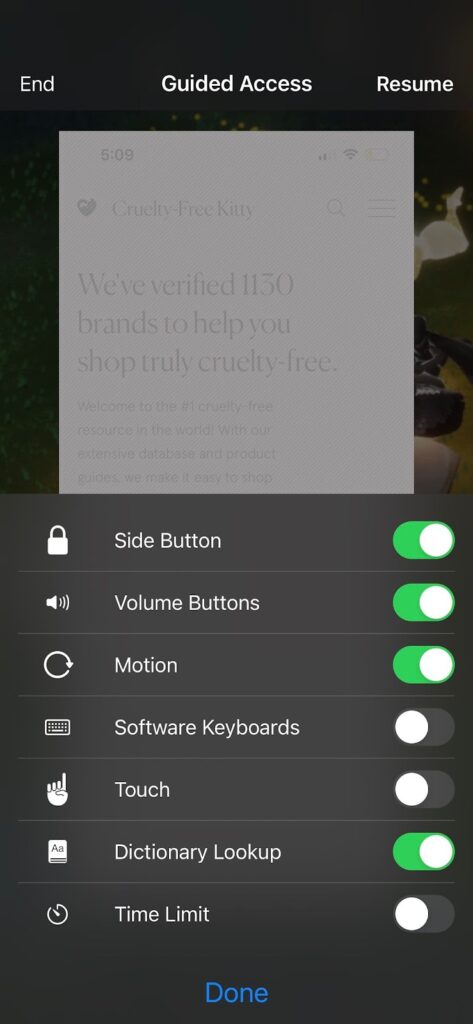
Source: makeuseof.com
2. Turn Off Guided Access and Turn It On Again
If your Guided Access triple-click is not working, the first method probably isn’t applicable in your situation. In this case, you need to head to Settings > Accessibility > Guided Access. Toggle off Guided Access and toggle it on again.
It’s that simple because the triple-click issue may just be a random glitch. Afterward, head to your desired app, triple-click your Home or Side button as usual, and Guided Access should start working again.
3. Restart Your iPhone
The next solution is to soft reset your iPhone. The procedure is also known as a force restart. There are a couple of reasons why restarting your smartphone fixes most problems, making it a go-to solution for technical issues like this.
4. Update Your iPhone
iOS updates often come with bug fixes and performance improvements. Therefore, you can resolve your iPhone’s Guided Access problem by ensuring that you have updated your iOS to the latest version.
Head to Settings > General > Software Update to check if an update is available for your device.
5. Restore Your iPhone to an Older iOS Version
If you only notice that Guided Access is not working after a recent iOS update, the issue may be caused by the update itself. Ironically, new updates may occasionally carry other unexpected bugs.
Therefore, if you feel that Guided Access is an essential function—for example, you frequently use Guided Access to limit your child’s phone or tablet use—you can opt to roll back to an older version of iOS to solve the issue.
READ ALSO: How To Fix an iPhone That Keeps Shutting Off
6. Reset All Settings on Your iPhone
If your iPhone’s Guided Access is still not working, the last solution you can try is to reset all settings on your iPhone. Go to Settings > General > Transfer or Reset iPhone > Reset > Reset All Settings.
The procedure restores all settings on your iPhone to the default state. As long as you follow the above instructions carefully and tap the correct buttons, rest assured that you won’t delete any data on your iPhone.
Conclusion
Guided Access is a valuable feature that enhances productivity, security, and accessibility on iPhone. By understanding common issues and applying these fixes, users can ensure smooth and effective utilization of Guided Access for their specific needs when it’s not working.
FAQs on Guided Access
Guided Access may not work for several reasons, including software updates, settings changes, or technical issues. Ensure that your device’s operating system is up to date, and double-check your Guided Access settings in the Accessibility menu to troubleshoot any potential issues.
Guided Access duration is flexible and determined by the user. When you enable Guided Access on your iOS device, you can choose whether to set a specific time limit or keep it active until manually disabled. This allows you to tailor Guided Access to your needs, whether it’s for a short task or an extended period.
Guided Access can be configured to allow or block phone calls, notifications, and other interruptions based on user preferences.