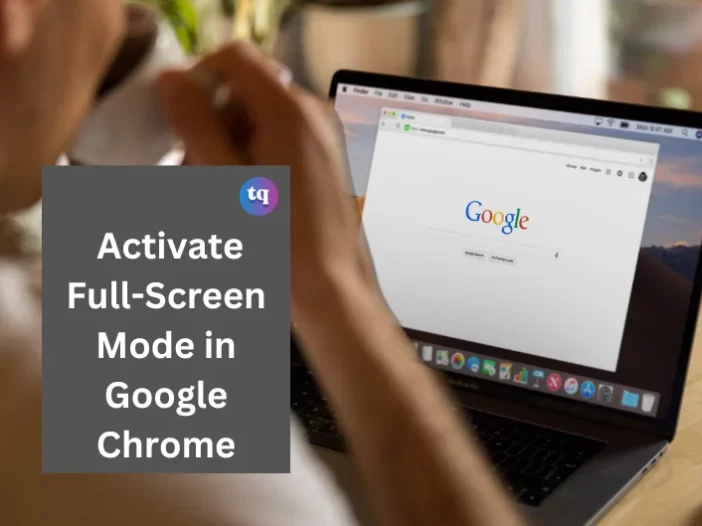
Seeing on-screen elements and notifications can be distracting when using your Chrome browser, especially if you’re working or reading. But with the full screen mode, you can eliminate these distractions on Google Chrome.
Full screen mode in Google Chrome offers a simple approach that eliminates interruptions while you read an article or work online.
So, if you want to work or read without distractions on Chrome, this article is for you. Sit back as I show you the workarounds of using full screen mode on your favorite browser!
Table of Contents
What Is Full Screen on Google Chrome?
Google Chrome’s full screen mode enables users to avoid distractions while using the internet by hiding other programs.
Additionally, it hides the taskbar at the bottom of your screen, making it impossible to launch other programs.
How To Activate And Exit Chrome Full Screen Mode on Mac
If you’re using a macOS:
- At the top left side of Chrome, tap the green circle to enable full-screen mode.
- Tap the green circle again to exit full-screen mode on Google Chrome.
Besides this, there are two other ways to enable Google Chrome full-screen mode on Mac:
- Method 1: Navigate to the menu bar and click View → Enter Full Screen.
- Method 2: Use the keyboard shortcut—Ctrl+Command+F.
Repeat the same process to exit Chrome full-screen mode on your Mac device.
How To Activate And Exit Full-Screen Mode in Chrome For Windows
The easiest way to open Chrome in full-screen mode on your Windows PC is by pressing F11 on your keyboard.
Meanwhile, the second way is through the Chrome menu:
- At the top right side of Chrome, click the menu icon—the three-dot icon.
- Tap the empty square icon beside the Zoom section.
- Repeat the same process to exit full screen mode—press F11 on your keyboard. Otherwise, hover your mouse around the top of your screen and click the X button that appears.
How To Zoom in And Out in Chrome
Full screen mode does not bolden the text; it only cuts off other programs and shows the entire page.
So if you want a larger view of the texts, use the Zoom function to regulate it.
- Go to the top right corner of your Chrome browser and click the menu icon.
- Navigate to Zoom and click + to enlarge the texts and page content. At the same time, click – to reduce the size.
Otherwise, use keyboard shortcuts to regulate the size of the page content. To do this, long-press the Ctrl or the Command key (for a Mac). Then press the + or – keys on your keyboard to zoom in or out.
Is The Full Screen Not Working? | Quick Fixes
Try the solutions below if you’re trying to enable full-screen mode on Chrome and it’s not working.
1. Restart Chrome
The first thing you should do is restart the Chrome browser. Doing this can eliminate temporary errors that may cause this problem.
2. Update Chrome
The reason you’re unable to view your entire screen on Chrome may be a result of an outdated Chrome version. So, ensure your browser is up-to-date.
To do this, click on the three-dot menu, then go to Settings → About Chrome to check your Chrome version. If it’s not up-to-date, update it to the latest version.
3. Reinstall Chrome
If the previous fix does not work, reinstall Chrome to see if it fixes the problem.
To do this:
- Uninstall Chrome browser.
- Navigate to Settings → App.
- Tap Google Chrome under Apps & Features.
- Click Uninstall and use the on-screen guide to uninstall Chrome.
- Afterward, download Chrome and reinstall it.
4. Enable Flash
Another solution is to enable Flash. Here’s how to do it:
- Click the menu icon and open Settings.
- Use the search box at the top to search for Flash. Then, pick the result that contains flash.
- Please scroll down locate the Flash section and click on it.
- Switch on the button for Ask First.
5. Turn off Hardware Acceleration
If the above solutions do not work, try disabling hardware acceleration on Google Chrome to fix the issue.
Follow these steps:
- Click on the menu icon.
- Navigate to Settings → Advanced → System.
- Ensure you disable the button for hardware acceleration.
Bottom Line
Using Google Chrome full-screen mode on your Mac or Windows PC enables you to work or read with your computer with minimal distractions.
In addition, you can zoom in and out of Chrome to get a larger view of a page’s content.
The full-screen and zoom functions on Google Chrome combine to give you a seamless experience while using the browser.
Which do you prefer between viewing your entire screen and the standard view on Chrome?
FAQs
If you use a laptop with an Fn key on the keyboard, press Fn + F11 instead of F11.
To activate FN Lock on an all-in-one media keyboard, press the FN key and the Caps Lock key simultaneously. Then press the FN key and the Caps Lock key again simultaneously to deactivate the FN key.
F11 is the shortcut key for Fullscreen.
It is due to the HTML programming on the page you’re viewing. The web page developer limited the height or width of the images and text shown in the browser window. However, this is normal.
Ctrl + F12 opens a document in Word. Then, Shift + F12 saves the Word document (like Ctrl + S). Finally, Ctrl + Shift + F12 prints a document in Microsoft Word.
References
COPYRIGHT WARNING! Contents on this website may not be republished, reproduced, or redistributed either in whole or in part without due permission or acknowledgement. All contents are protected by DMCA.
The content on this site is posted with good intentions. If you own this content & believe your copyright was violated or infringed, make sure you contact us at [techqlik1(@)gmail(dot)com] and actions will be taken immediately.