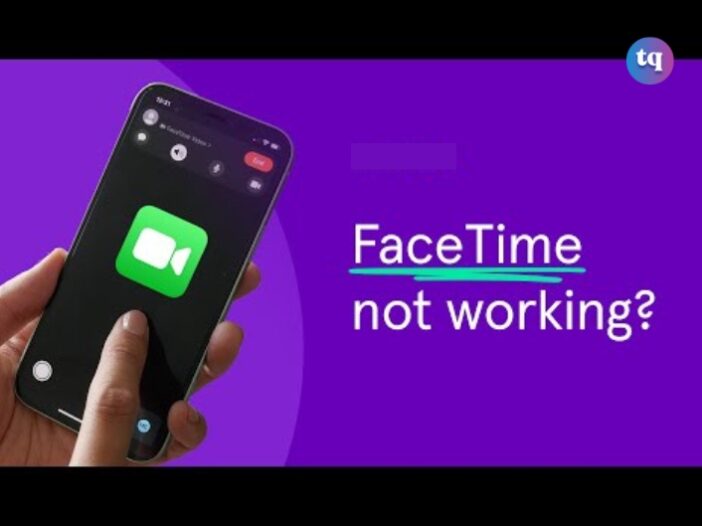
FaceTime is one of the easiest ways to stay in touch with family members, friends, and colleagues from a distance.
However, as convenient as it can be, video calls don’t always work as they should. Sometimes they don’t work at all, leaving you wondering, “Why can’t I FaceTime?”
Well, just like any other technology, it can sometimes encounter issues that disrupt communication.
In this guide, we’ll explore twelve effective ways to troubleshoot and fix FaceTime when it’s not working, ensuring you stay connected.
Table of Contents
Why is FaceTime Not Working?
There are several common reasons why FaceTime might not be working for you:
- FaceTime is disabled
- The person you’re calling doesn’t have FaceTime
- You need to add a phone number or email address
- Problems with your network connection
- Your carrier doesn’t support FaceTime
12 Ways to Fix It When FaceTime Is Not Working
Whether the problem you’re facing is that the FaceTime icon doesn’t light up so you can use it, doesn’t appear as an option at all when you make a call, or you can’t receive calls, these issues could be the reason.
1. Turn On Your Camera and Microphone
If people can’t see or hear you on FaceTime, it could be because you’ve accidentally disabled your camera or microphone for that call.
During a FaceTime call, reveal more controls by tapping the screen on an iPhone or iPad or hovering your mouse over the FaceTime window on a Mac. Click the Video and Microphone icons to turn your camera or microphone on and off during the call. You can try these fixes if your iPhone camera is not working.
Similarly, if you can’t see or hear the other person but they can see you, it’s best to ask them to confirm if they have video and mic enabled on their end.
2. Test the Internet Connection on Your Device
Unlike regular phone calls, FaceTime needs an internet connection to work. If it isn’t connecting, load a webpage on your iPhone, iPad, or Mac to test the internet connection.
FaceTime works best over Wi-Fi, but you can also use it with your cellular data on an iPhone or iPad. To use FaceTime without Wi-Fi, go to Settings > Cellular (or Mobile Service) and find FaceTime from the list. Toggle on the FaceTime slider to let it use cellular data.
3. Restart Your iPhone, iPad, or Mac
Restarting your device is one of the best troubleshooting tips for any app. When you restart your iPhone or reboot your Mac, you’ll often find that software glitches are resolved in the process. That’s because the operating system is refreshed due to the device powering off and turning back on.
It sounds simple, but don’t overlook this useful step when FaceTime isn’t working.
4. Find Out if FaceTime Is Down for Everyone
Apple services sometimes experience technical issues, which means FaceTime won’t connect or be available for anyone. When this happens, there’s nothing you can do but wait for Apple to implement a solution.
Take a look at the current status of every Apple service on Apple’s System Status page. If the status indicator next to FaceTime isn’t green, it means the service is experiencing an outage and you’ll need to wait.
5. Make Sure You Use the Right Contact Details
On your iPhone, you can check your own FaceTime contact details by going to Settings > FaceTime > You Can Be Reached By FaceTime At. Ask the person you’re calling to do the same to make sure you have the right details for them.
To check your details on a Mac, open the FaceTime app. From the menu bar, go to FaceTime > Settings. Your contact details will appear in the General tab.
6. Confirm That Your Device Works With Group FaceTime
You might not be able to get Group FaceTime chats to work if your device is too old. This could be the case even if one-to-one FaceTime calls work just fine.
For Group FaceTime chats, you need one of the following devices:
- iPhone 6s or later
- iPod touch (7th generation)
- iPad Pro, iPad Air 2, iPad mini 4, iPad (5th generation), or later
- Any Mac running macOS Mojave 10.14.3 or later
7. Limit the People in Your Group FaceTime Chat
FaceTime lets you start a group chat with up to 32 people at a time. However, having that many people makes it difficult to know who is causing FaceTime problems. Try starting a one-to-one chat, then add extra people one at a time to find out when the problems start.
If it doesn’t connect for anyone at all, there must be an issue with your device or internet connection. However, if FaceTime isn’t working with one person in particular, the problem probably lies at their end.
8. Update the Software on Your Device
FaceTime might run into issues if you aren’t running the latest software on your iPhone, iPad, or Mac. Update your device to the latest OS release to fix this issue. Also, make sure the person you’re trying to call updates their device as well.
On an iPhone or iPad, go to Settings > General > Software Update. On a Mac, go to System Settings > General > Software Update to check for a newer version.
9. Set the Date and Time Automatically
Apple suggests you set the date and time automatically if FaceTime isn’t working on your iPhone, iPad, or Mac. Most of us do this anyway, but you should ensure it’s enabled in the settings on your device.
On an iPhone or iPad, go to Settings > General > Date & Time and make sure Set Automatically is turned on.
On a Mac, go to System Settings > General > Date & Time. Toggle on Set time and date automatically at the top. You may need to click the padlock and enter your Mac’s admin password to unlock changes first.
10. Temporarily Disable FaceTime in Settings
You can turn FaceTime off and on from the settings menu on your iPhone, iPad, or Mac. You might need to sign back into your Apple ID account when you turn it on again.
On an iPhone or iPad, go to Settings > FaceTime and toggle it off. Wait a few moments to toggle it on again.
On a Mac, open the app and go to FaceTime > Settings from the menu bar. Uncheck the Enable this account option to turn it off. Then click Turn On to enable it again.
11. Sign Out, Then Sign In Again
If FaceTime still isn’t working on your iPhone, iPad, or Mac, sign out entirely and then sign back in. You can reset your Apple ID password if you’ve forgotten it.
On an iPhone or iPad, go to Settings > FaceTime. Tap your Apple ID email address under the Caller ID section and choose Sign Out from the popup that appears. After signing out, tap Use your Apple ID for FaceTime and sign in using your Apple ID details.
On a Mac, open the app and go to FaceTime > Settings from the menu bar. Click Sign Out at the top of the window, then confirm you want to Sign Out. After signing out, enter your Apple ID details in the main FaceTime window to sign in again.
READ ALSO: How to Share Your Screen in FaceTime
12. Disable Content Restrictions for FaceTime
If the FaceTime app is completely missing on your iPhone, iPad, or Mac, you may have enabled Screen Time restrictions. People typically use these settings to keep young children from accessing certain features on a device.
On an iPhone or iPad, go to Settings > Screen Time > Content & Privacy Restrictions. Go into Allowed Apps and make sure the toggles for both FaceTime and Camera are enabled.
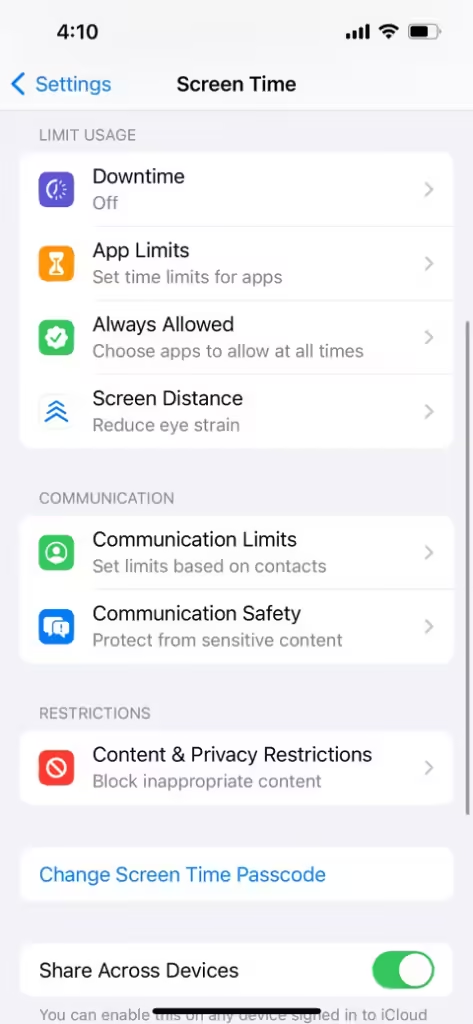

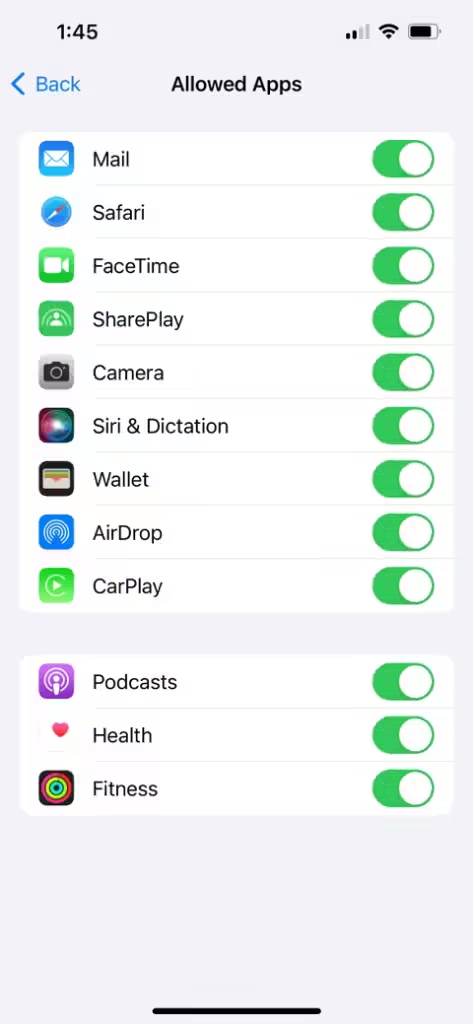
Image Source: Makeuseof
On a Mac, go to System Settings > Screen Time > Content & Privacy > App Restrictions. Ensure that Camera and FaceTime are enabled.
If prompted on either device, enter your Screen Time passcode, which usually differs from your device passcode.
NOTE: Unfortunately, FaceTime isn’t available worldwide—although it certainly comes close. It also isn’t available with every single network provider.
Take a look at Apple’s carrier support page to find out if your carrier supports FaceTime in your country. If it isn’t available where you live, you might be able to bypass these limitations by using a free VPN app for your iPhone.
Also, FaceTime may not work on a Mac if your computer firewall blocks the necessary connections. This can happen with third-party firewalls that aren’t configured to work with FaceTime. You can fix these issues without disabling your firewall by opening particular ports.
Troubleshooting FaceTime Issues Involving Android Users
Android users can join FaceTime calls by following a link created by an Apple user. FaceTime will open in your Chrome browser. If you have issues using it on your Android, try these solutions.
- Restart your Android. A restart can resolve any temporary glitches.
- Update Android. You may be missing an important software update.
- Allow Chrome microphone and camera access. Check your Android app permissions to ensure Chrome can access your camera and microphone.
- Close all Android apps. Another app could be interfering with Chrome.
- Check your network connection. You must be connected to Wi-Fi or your cellular network. Make sure your device isn’t in Airplane Mode.
Conclusion
FaceTime is a vital tool for staying connected, and when it stops working, it can be quite frustrating. By following these twelve troubleshooting steps, you can resolve most issues and get back to making your video and audio calls. Always keep your device updated and maintain proper settings to avoid future problems.
FAQs
Yes, to all four, but it has some reasonable limits. The app will work on a Mac with OS X installed, as well as on the following devices (or later models): iPhone 4, fourth-generation iPod Touch, and iPad 2. An older device will not support FaceTime.
Open the Settings app.
Go to General > Date & Time.
Ensure Set Automatically is turned on.
You may not be able to reach the other person via FaceTime, or there could be a problem with the other person’s iPhone. There’s also a possibility that the network they’re trying to connect to has caused the error. You can make a call with another person if you’re not sure. It’s the other person who needs to read this article if your call goes through – you know that your device is fine.
If FaceTime Audio isn’t working, check that your microphone is working correctly, then check your Wi-Fi or mobile data connection. If you still have trouble, download and install new iOS updates.
Your AirPods might not be working on FaceTime for various reasons. To troubleshoot, toggle Bluetooth off and on on your device and disconnect other Bluetooth devices. Next, forget your AirPods, then reconnect them to your device. If all else fails, factory reset your AirPods.