
One of the major worries about buying a new computer or resetting Chrome is the fear of losing all your saved information, browser history, and bookmarks.
And this worry is primarily because many individuals are unaware that they can export their chrome bookmarks in less time and without losing even the tiniest bit of information.
So, whether you want to back up all your bookmarks regularly or you want to transfer them to another browser, Chrome lets you export bookmarks locally.
This article explains how you can export your Chrome bookmarks in the shortest time and take them with you wherever.
Table of Contents
How to Export and Save Your Chrome Bookmarks
If you’d like to export and save your chrome bookmark, here’s what to do;
1. Open Chrome and click the three vertical dots on the top-right corner.
2. Go to Bookmarks. This will open a pop-up menu.

3. Next, click on “Bookmark Manager.” Clicking this will lead you to a new tab

4. Then click on the icon with three vertical dots. This icon is next to the Bookmarks search bar under the Chrome address bar.
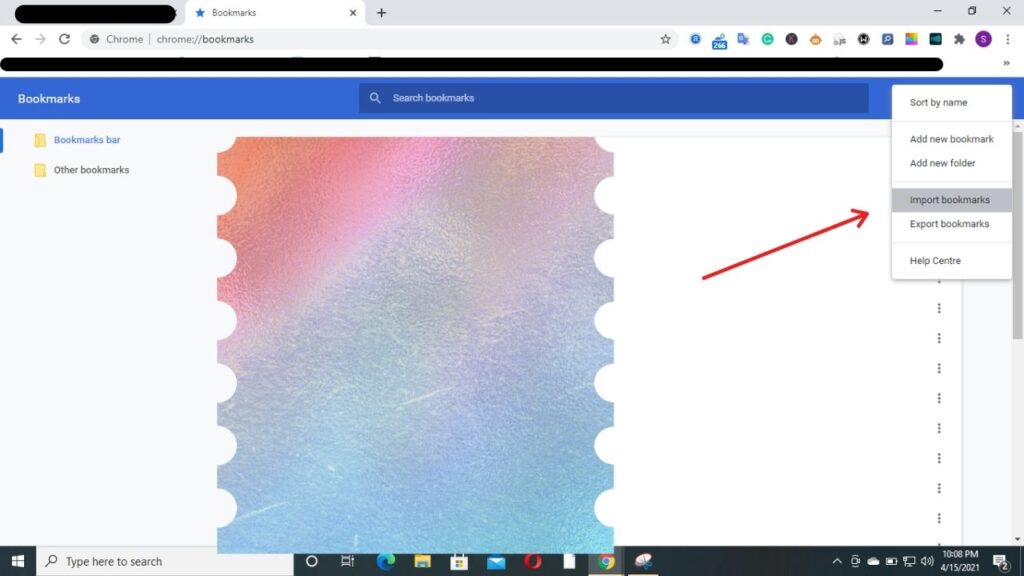
5. Next, click “Export Bookmarks.” This will open File Explorer on a Windows 10 computer or the Finder on a Mac computer.

6. Finally, choose a name and destination, then click “Save.”

If you want to transfer your Chrome bookmarks to a new computer, you can save it as an HTML file to a flash drive or external hard drive.
Alternatively, you can save your Chrome bookmarks to your desktop and email them to yourself as an attachment.
How to Import Chrome Bookmarks
If you’d like to import your Chrome bookmarks into a new computer, follow these steps to do it in no time.
- Open Google Chrome
- Click the icon with three vertical dots in the top-right corner.
- Select Bookmarks, then go to “Bookmark Manager.” It’d take you to a new page.
- Then click on the icon with the three vertical dots near the search bar. You will find this next to the Bookmarks search bar, under the Chrome address bar.
- Then click “Import Bookmarks.” Doing this will open the computer’s Open file dialog box and prompt you to load a file.
- Finally, choose the HTML file you saved to import your Chrome bookmarks. All your bookmarks will then be imported.
How to Transfer Your Chrome Bookmarks to Another Browser
Whether you need to use a particular browser for work or you enjoy using multiple browsers, you can still use your bookmarks on either of them.
Here’s how to transfer your bookmarks to other browsers. ( For this example, we’d use Firefox).
- Open Firefox on your PC
- Click the library icon on the right-hand side of the web address
- Select Bookmarks > Show All Bookmarks.
- Click the “Import and Backup” button, then choose “Import Data from Another Browser…”.
- Select the browser you want to import bookmarks from
- Go through the items listed there and uncheck any item you don’t want to import.
- Click Finish to begin the import.
To access your imported bookmarks, simply click the library icon next to your web address bar and click “Bookmarks.”
How to Export Bookmarks from Chrome App on Android
It’s not possible to export your Chrome bookmarks directly from your Chrome app on Android.
As a matter of fact, the easiest way to access your Android Chrome Bookmarks on another device is to sync them with your Google account.
Since Google Chrome is made by Google, you can log into your browser with your Google account.
This will enable Chrome to access your shared information from any device which you have logged into your Google account.
In addition, you can also choose to sync your browser’s bookmarks, extensions, history, passwords, and lots more!
Here’s how to do so
- Open the Google Chrome app on your Android device
- Tap the menu icon in the top-right of your screen.
- Choose Settings, then tap “Sync and Google services”.
- If you are not yet logged in with your Google account, tap “Sign in to Chrome”.
- If you have signed in, then click on “Manage sync settings.”
- Tap “Yes, I’m in” to start syncing with your Google account.
Now, when you use Google Chrome on any other device which is logged in to your Google account, all your bookmarks and other synced information will be available to you.
Bottom Line
I hope this article explains in detail the easiest ways to export chrome bookmarks.
All the best!
FAQ On How to Export Chrome Bookmarks
In Chrome, click the ⁝ at the top-right corner of the browser, select Bookmarks, then click Bookmark manager. Firefox: Press Ctrl + ⇧ Shift + B to open the Bookmark Manager. Safari: Click the File menu, click Import From…, then select Bookmark HTML File.
The file path for the bookmarks file is “C:\Users\(YourUserName)\AppData\Local\Google\Chrome\User Data\Default“, just replace the (YourUserName) part of the path with your username on your computer.
All your Google Chrome bookmarks are synced to your Google account so you can load them onto any other computer running Google Chrome. You can also use Chrome’s Bookmark Manager to save an HTML file for your bookmarks, which can be opened in most browsers.
In Chrome go to Settings (three dots top right) > Bookmarks > Bookmark Manager.
This opens the Bookmark settings window for Chrome.
From there, go to Settings (three dots top right) > Export Bookmarks.
Save the CSV file on your computer.
Type: %appdata% at the search box and hit Enter;
Go to “AppData” folder > Click “Local” > Click “Google” > “Chrome”;
Click “User Data” > Go to “Default” folder and select “Cookies”, copy and save somewhere safe.