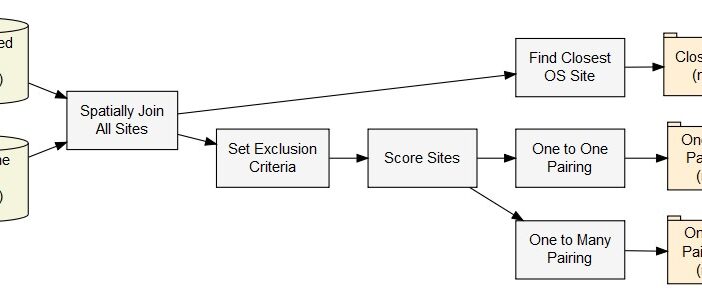
With the wealth of quality data visualization packages available in R, you may wonder – why bother learning yet another? When it comes to generating sleek, customized diagrams and charts automatically, diagrammeR is in a class of its own.
Need complex flowcharts, sequence diagrams, and network graphs with clean lines, minimal code, and dynamic rendering? Look no further!
DiagrammeR provides a grammar of graphics approach that allows you to describe any diagram in simple text statements. So, define the nodes, connect them with edges, set the visual attributes, and let diagrammeR handle translating your conceptual model into fully rendered vector graphics.
Further, creating complex publication-quality diagrams by coding coordinates is challenging. With diagrammeR’s domain-specific language and graph theory backbone powered by Graphviz, your next graphic masterpiece is just a few lines away.
Want to know how to plot graphs using the DiagrammeR package in R? Read on!
Table of Contents
What is DiagrammeR?
DiagrammeR is an R package for creating diagrams and flowcharts using simple text descriptions. It provides a domain-specific language to describe diagrams in a simple way using text.
These text descriptions are then converted to graphical diagrams and flowcharts. Additionally, it supports several common types of diagrams like flowcharts, sequence diagrams, Gantt charts, graphs/networks, etc.
Thus, you can build up complex diagrams by combining these basic elements. The syntax for defining diagrams aims to be highly readable and concise.
This enables you to describe relationships and connections between elements instead of specifying positions and coordinates explicitly.
The diagrams you create with diagrammeR can be easily customized – colors, sizes, shapes, and positions can all be tweaked as needed to get the precise diagram you want.
Further, you can incorporate the diagrams into R Markdown documents and R scripts. You can integrate them with Shiny apps and interactive R presentations.
How To Install DiagrammeR
Installing diagrammeR is straightforward for R users. Since it is an R package distributed via CRAN, you can use the install.packages() function to get the latest version:
install.packages(“diagrammer”)
This will automatically download the package and all dependencies to set up diagrammeR in your R environment.
However, if you’re using RStudio, you can also click on the Packages tab, search for “diagrammeR” in the Install pane and click Install to get the package directly through the RStudio IDE.
Because diagrammeR relies on Graphviz software for some of the underlying diagram layouts, you may also need to install Graphviz on your system if it is not already available.
You can find the instructions to install Graphviz on the Graphviz website for each operating system. Once diagrammeR and Graphviz are installed, you can load and attach the package in R using:
library(diagrammer)
And that’s it! You are now ready to start creating diagrams programmatically with diagrammeR in R.
See Also: Grouping Data With R: Step-by-step Guide
How To Plot a Graph Using The DiagrammeR Package in R
The diagrammeR package provides a simple domain-specific language for describing diagram elements and their relationships, much like writing pseudo-code.
To plot a graph, you build up the textual definition of nodes and edges step-by-step. First, you initialize a graph object in diagrammeR using `grViz()`:
library(diagrammer)
g <- grViz(“My Diagram”)
Next, diagram nodes are defined with `addNode()` by providing a unique node name and label text:
g <- g %>%
addNode(“A”, “Node A”) %>%
addNode(“B”, “Node B”)
Edges linking nodes are added with the `%>%>()` connector:
g %>%
addEdge(“A”, “B”)
Custom styles, colors, sizes, etc. can be set for nodes and edges as needed.
Finally, you render the full graph with `renderGrViz()` which generates the complete diagram visualization as an SVG, Graphviz DOT file, or in other formats:
renderGrViz(g)
The simple DSL syntax makes it very quick to translate ideas and relationships into graphical diagrams with very clean and reusable code in R. Meanwhile, diagrammeR takes away the complexity required by other programmatic diagramming tools.
Also Read: Introduction To Priority Queues in Python
How To Add a Node To Your Plot Graph in DiagrammeR
Adding nodes to a diagram graph in diagrammeR is very easy with the `addNode()` function.
First, when initializing the plot, you give it a base name:
library(diagrammer)
g <- grViz(“new_diagram”)
Then to add a node, you simply pipe the graph name `g` into the `addNode()` function, specifying the node name and label:
g <- g %>%
addNode(“node1”, “First Node”)
Moreover, the node name must be a unique string that identifies the node, for example “node1”. The node label is the text that will appear on the rendered diagram.
You can keep chaining additional calls to `addNode()` to include multiple nodes:
g <- g %>%
addNode(“node1”, “First Node”) %>%
addNode(“node2”, “Second Node”)
Afterward, the nodes will now show up with their names and labels when you generate the graph with `renderGrViz(g)`.
You can customize colors, shapes, sizes, and other graphical attributes as well through additional optional parameters to `addNode()`. But the basic process of inserting a node is quite straightforward with the diagrammeR package.
Advantages of Using DiagrammeR To Plot Graphs
DiagrammeR provides some key advantages for graph plotting that make it a very useful data visualization package in R. The following are the reasons why diagrammeR excels:
- Intuitive Text Syntax: The DSL for defining graph elements allows you to translate ideas into graphical constructs very quickly in an intuitive way that reads almost like pseudo-code. This aids ideation and rapid prototyping.
- Automation & Flexibility: Once defined, it handles graph rendering including layouts and coordinate plotting automatically behind the scenes using Graphviz. Hence, it’s easy to modify and regenerate graphs with consistency.
- Requires Minimal Coding: You can generate impressive publication-quality diagrams with DiagrammeR using very little code. This enables quick iteration and less debugging!
- Highly Customizable: Tweaking visual styles and attributes like node shape, color schemes, text labels, and sizes is very easy in diagrammeR without placing each element manually.
- Multi-diagram Support: Easily combine subgraphs and common elements to generate complex dashboards and connected plot grids from reusable code components.
For these reasons, it is extremely useful for both analysis visualization and drafting diagrams for documentation, presentations, or publications. Hence, the power and simplicity it provides for effortless graph creation make it a great asset for any R-based data science workflow.
Conclusion
Defining nodes and edges using diagrammeR’s succinct grammar of graphics syntax allows you to translate conceptual ideas into fully-rendered diagrams with just a few lines of easy-to-write and read code.
While R already has an unparalleled ecosystem of data visualization packages, diagrammeR demonstrates that there remains room for innovation.