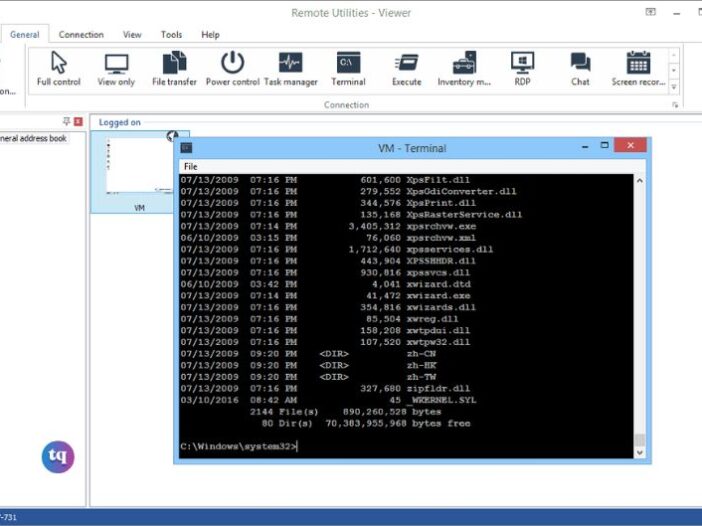
Table of Contents
Why do you need a remote access program?
Why do you need the best program for remote access? The remote access program enables the user to remotely access another computer via the same or different networks, most often used for business issues such as desktop sharing, remote control, file transfer, etc.
How does the Remote Access Program Work?
A remote access program establishes a remote connection between a local and remote host over a network or Internet connection. A user dials in or requests access on the remote device. Once authorized, the local user has full access to the desktop and any enabled services, such as data or file transfer. Many remote access programs support unattended remote access that allows convenient remote sessions without permissions when no one can authenticate the request on the remote side.
Benefits of Remote Access Program
Remote access is an excellent option for business purposes. Below are the main advantages of working with the best remote access programs.
Convenient support from remote locations: Help desk professionals can take user calls and rapidly diagnose problems by accessing users’ devices. Everyone saves time troubleshooting, and the company saves money on trips.
Streamline remote work for employees: Workers can safely work remotely from any device, platform, or network from their home or abroad. They can remotely access important files and share their screen for meetings and troubleshooting.
Makes collaboration easy: You can communicate with clients or colleagues on the other side of the world.
All these benefits turn into efficient remote work, so looking for the best program for remote access is essential.
Best Program for Remote Access in 2024: AnyViewer
There is a wide variety of remote access software available in the market. AnyViewer is well deserved to be the best software for remote access free.
AnyViewer is easy, secure, and cost-free for Windows/iOS/Android platforms. It enables PC-to-PC and Mobile-to-PC remote control. It has all the advanced features of remote access software, including unattended remote access, file transfer, multiple sessions, and chat functionality. Those features set it apart from other free options like Microsoft Remote Desktop and Chrome Remote Desktop. AnyViewer is also exceedingly friendly to users with intuitive interface and considerate operations.
Please keep reading to learn more about AnyViewer.
Key features of AnyViewer for Windows
Unattended remote access. Remotely access an unattended computer and work on it without anyone on the remote side authenticating the request.
Share screen. Solely view the remote computer’s screen without taking control of it.
File transfer. Easily transfer multiple files between remote and local desktops with fast speed.
Lock/Reboot/Shutdown. Remotely lock/reboot/shut down the computer with only one click.
Multi-sessions. Control multiple computers simultaneously and quickly switch to each remote control window.
Multi-monitor navigation. Connect and view a remote computer with multiple monitors in one window.
Chat. Instant chat with your partner in a remote session.
Pros
Free. It has a fully free version.
User-friendly. It includes intuitive interface and simple operations.
High-grade security. It is protected by Elliptic Curve Cryptography encryption, safeguarding your data against leakage.
Fast & Stable. It is developed by a top-notch technical team, ensuring a fast and stable connection without lag.
High-image quality. It offers great performance with high-image quality.
Flexible. It enables flexible ways to launch a remote connection or transfer files between devices, which can meet your demand in different situations.
Multilingual versions: It supports English, Chinese, German, French, Spanish, and Japanese language settings.
Cons
No Mac/Linux versions at present.
How to use AnyViewer on Windows PC & Mobile device
- AnyViewer for Windows
Set up AnyViewer for Windows with the following simple steps:
Step 1. Download, install, and run AnyViewer on your devices.
Step 2. On the host computer, sign up and log in AnyViewer account.
Step 3. Sign in with the same account on the client computer, go to Device, select the computer you want to connect to and click the options on the right panel to start a session.
- AnyViewer for Mobile
Step 1. To remote access Windows from mobile devices, you also need to log in to AnyViewer account on the remote computer with the above steps.
Step 2. Download, install, and run AnyViewer for mobile on your device.
Step 3. Log in to the same account on your computer.
Step 4. Select the remote computer from the Device tab to start the connection.
Conclusion
In this post, we learned about how remote access program works and its benefits. Based on this, we introduced the best program for remote access – AnyViewer. Try it, and you won’t regret it!