
AirPods pro is a wireless Bluetooth speaker. With its built in-microphones that allow you to conference right from your device, the AirPod pro is perfect for work or play. Its unique design sets it apart from all other headphones. Apple created this awesome product in 2019, and its controls can be very interesting if you know how to use them.
Table of Contents
How does the AirPod pro work?
In 2019, Apple released the Airpod pro, with a version of iOS built right into the headphones themselves and the controls are extremely intuitive. Firstly, the Airpod pro-control comes boxed in a case. You are expected to connect it to your iPhone/IPad devices through Bluetooth. The Airpod pro controls worked using a force sensor instead of a button. The force sensor is located at the slight indentation on its side-like stem and this is where all controls take place.
How to Connect AirPod Pro to iPhone
Open up your case lid whilst holding your iPhone near. A prompt will appear on your screen indicating you should connect. Tap Connect to Pair both devices and enjoy their use.
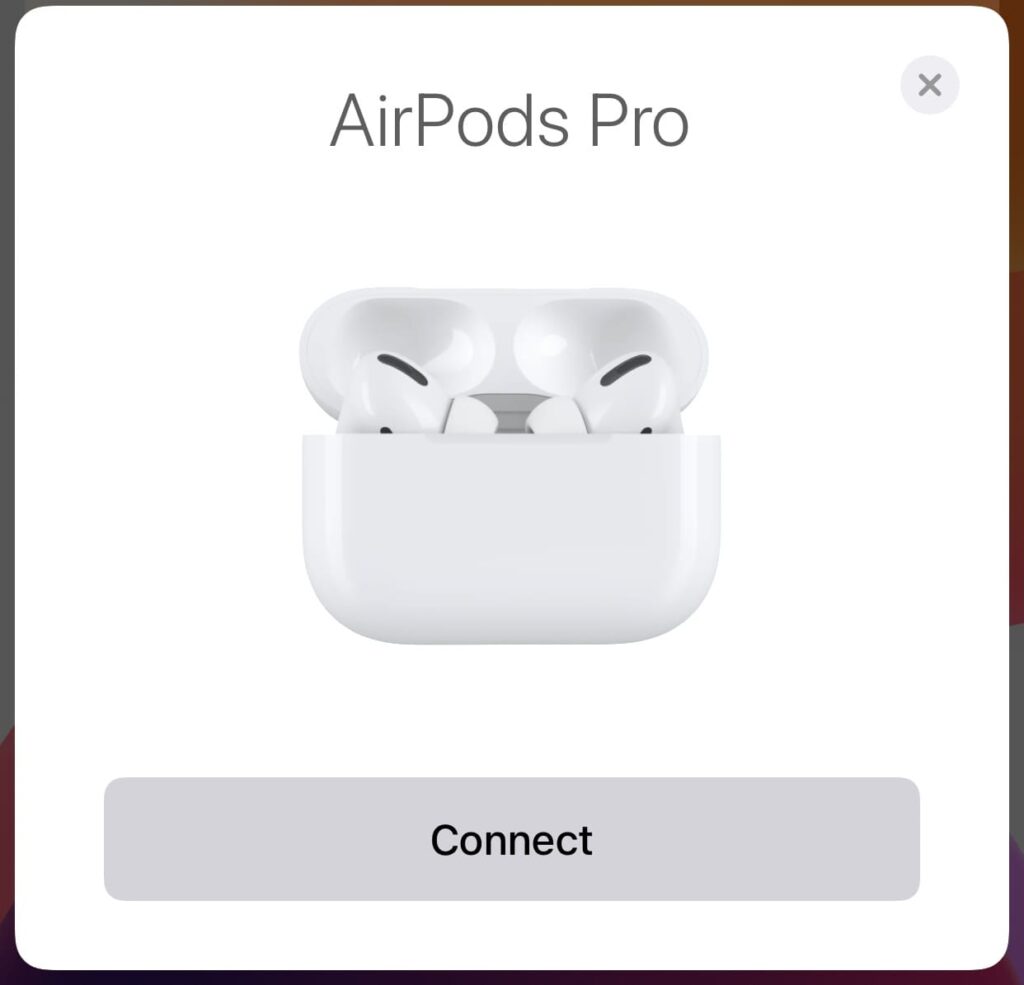
This will interest you: Can You Connect AirPods To Xbox One?
How to Connect AirPod Pro to Android
Go to the Bluetooth settings of your android device and search for your Airpod pro amongst the list of your discoverable devices. When found, connect to it and you are good to go.
Features of Airpod Pro
CASE
It comes boxed in a charging case which gives up to 24 hours of listening time after charging and 18 hours of talking time. The charging case works with a MagSafe charger or a lightning connector.
Find My Airpods Feature
With the use of an iOS device, you can easily find your AirPods if you lose track of it. Open Find My. App on your device. Under the list of your devices, Tap on your Airpod name. Immediately its last location, and time it what last used will display.
Battery Life
Its battery offers 4.5 hours of listening time at a go. To extend listening time, Use one Airpod at a time. The other pair should be in the charging case. When it highlights your battery is low, switch pairs and continue listening to your tracks. The quality is still relatively the same.
To check the status of your AirPods battery life: Open the lid of your case near your device. Immediately, a prompt will display on your screen showing the percentage of your case and individual AirPods.
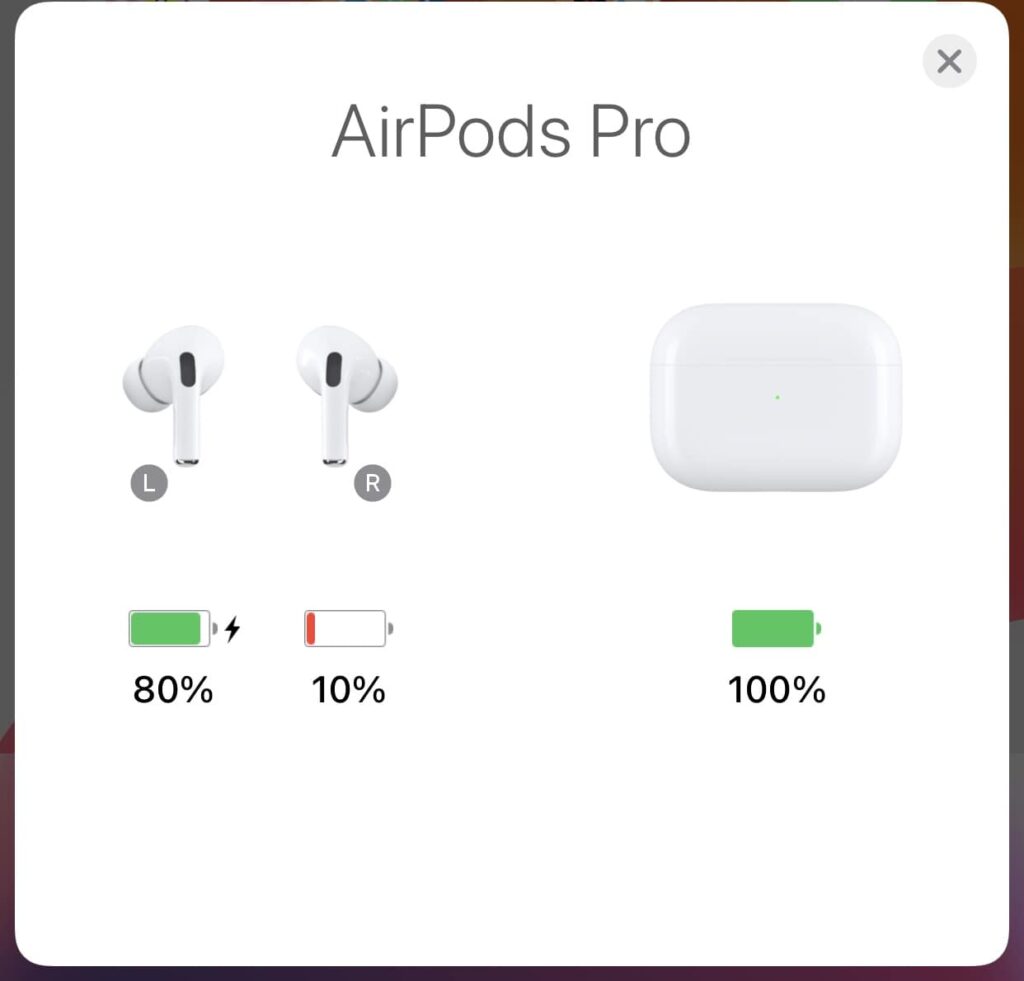
Connectivity
Bluetooth 5.0
Spatial Audio
This new feature which is peculiar to the new Airpods pro was designed to give a wholesome 360-degree experience. Even with the tiniest of earbuds, you are sure to hear sounds from three-dimensional areas. It offers that theater-cinema effect. You can turn Spatial Audio in Control Centre. Just touch and hold the volume slider, then tap Spatial Audio.
Water Resistance
Water Resistance is targeted at IPx4 where you can be able to work out with it.
Uses of AirPod pro controls
Tap to answer/end calls
Instead of manually sliding Answer on your phone to take a call, you can tap your AirPods once to do so. (This works with Siri as well).
- Go to Your Settings.
- Select Phone.
- Tap on Announce Calls.
- Choose HeadPhones only. This enables Siri to spell out the contact calling you whilst using the AirPods.
Play/Pause Audio
One of its main features is to play and pause audio without the help of a phone. To do this, press the force sensor on the stem once.
Forward/ Rewind Audio
In the case where you would like to skip the song you are listening to, Two squeezes on the stem will fast-forward the song to the next. If you want to go back to the previous song, squeeze the sensor thrice.
Activate Siri
One of its favorite features is how to activate Siri. Just double-tap and say ”Text Emmy, I’m on my way” and a message with those words will be sent from your iPhone to hers. It aids you to track the weather, getting directions, or getting answers without pressing your device.
If you have not set up Siri on your Apple device: Go to Settings > Siri & Search, then turn on Listen for “Hey Siri.”
Activate Noise cancellation and transparency mode
This is one part of the Airpod pro that is highly significant. Due to the small mic located in the AirPod, it can pick up sounds from the environment. Noise Cancellation blocks out background noise while Transparency mode amplifies the background noise around you.
- To achieve this, you must be wearing both of the AirPods.
- Squeeze and Hold the force sensor on the stem till you hear a little chime. This indicates that you have successfully switched between modes.
Another way to do this is Press the volume Slider on your Control Centre. Then chose between both modes.

Activate Noise Cancellation on one AirPod
Noise Cancellation on one AirPod is also guaranteed for you especially if you like to use one per time. To activate this:
- Go to Settings
- Accessibility->Airpods
- Tap on Noise Cancellation on One Airpod
- Toggle it on.
How to Customize AirPod Pro Controls
Adjust Force Sensor Speed: Go to Settings. Click on Accessibility -> Airpods -> Under Press and Hold Duration, Choose Default, Short or Shorter. This adjusts the Squeeze speed when you hold the stem for the AirPod and performs what you need per time.
To customize your AirPod Pro name: Visit Settings -> Bluetooth -> Edit the name to what suits you.

Noise Control: Here, you can switch between the Transparency Mode and Noise Cancellation. And when not in use, switching both off is advisable.
Press and Hold AirPods: Like we earlier stated, The Press and Hold customization control is automatically set to Control Noise. You can also activate Siri.
Ear Tip Fit Test: Gives you the experience to test the Fit of your Ear Tips. You can test the audio quality and noise cancellation feature of your new AirPods pro. To test this, plugin both AirPods in your ears and play. With this, you can confirm if the ear tips are the right size for your ears. You can change the ear tip if you do not feel comfortable with your first result.
Automatic Ear Detection: This automatically connects your audio from your device to your AirPods when plugged into your ears.
These features and many more are to be carried out from your device’s Bluetooth settings.
Bottom Line:
If you have not mastered the use of your AirPod pro, you will find yourself disrupting your songs or calls. It is important you master its use to give you a seamless experience as you enjoy its features to the fullest.
Frequently Asked Questions
It is clearly stated in its features that it can withstand water as it has an IPx4 rating.
Press once to play or pause music
Squeeze twice to skip to the next song
Do the same action thrice to rewind the previous song
Double-tap to give Siri a command.
Long Press to switch between Noise cancellation and Transparency mode.
The AirPod Pro does not have a volume button on its stem however you can control the volume by asking Siri to increase or reduce the volume without touching your device.
If your Airpods aren’t producing any sound, then it may not be connected. Go to the Settings of your device.
Open Bluetooth.
Tap the circled ”I” on blue close to your Airpods name.
Let it connect.
When your AirPods have been used down to 20%, You will be signaled with the phrase “Please Charge”. Switch AirPods if you are using one at a time and put the other in the case. To prove its charging, a red light located in front of your case will blink continuously.
Airpods Pro guarantees 4.5 hours of listening time.
Reset your AirPods pro by putting your AirPods pro in its case. Launch Settings and Open Bluetooth Settings. Search for the AirPod pro device and tap on the circled ”i” by it. Click on Forget This Device and Confirm.
Open the AirPod case lid close to your iPhone until a prompt appears on your screen. Connect again.
The answer is Yes. AirPods pro was designed with excellent features which previous versions lack. High features like Active Noise Cancelling and Spatial Audio give the new AirPod pro a high cutting edge in demand.
References
COPYRIGHT WARNING! Contents on this website may not be republished, reproduced, or redistributed either in whole or in part without due permission or acknowledgement. All contents are protected by DMCA.
The content on this site is posted with good intentions. If you own this content & believe your copyright was violated or infringed, make sure you contact us at [techqlik1(@)gmail(dot)com] and actions will be taken immediately.