
Losing important files can be a nightmare for everyone, especially if you don’t have a backup. Data loss can occur for a variety of reasons, including virus attacks, system crashes, and accidental deletions. It can be quite frustrating to deal with however, the good news is that with the appropriate tools and methods, deleted files on Windows 11 can be recovered. We’ll talk about how to recover deleted files on Windows 11 using Remo File Recovery software.
Table of Contents
Method 1: Check the Recycle Bin
The Recycle Bin is the first place you go when you accidentally deletes a file. If you haven’t emptied the Recycle Bin yet, your deleted files may still exist. To view the Recycle Bin, simply double-click the Recycle Bin icon on your desktop. If you find a deleted file in the Recycle Bin, just right-click on it and select “Restore” to restore the file.
Method 2: Use File History
Windows 11 has a built-in backup feature called File History. If you have enabled File History on your computer, you can use it to recover deleted files. To access the file history, go to Settings > System > Backup > Backup Settings and click “More Options”. You can then select “Restore files from current backup” and search your backup file for the deleted files you want to restore.
Method 3: Use a Data Recovery Software
If you cannot find the deleted file in the Recycle Bin or through File History, you can use data recovery software to recover the file. Data recovery software can help you recover files that have been deleted, lost, or damaged due to various reasons. One such software is Remo File Recovery.
Remo File Recovery Software: How it Works
Remo File Recovery software is a user-friendly data recovery tool that can help you recover deleted files on Windows 11. The software has a simple interface that allows you to easily navigate through the recovery process.
To recover files first you need to download and install Remo File Recovery software. After completion of the installation process, click on finish and follow the below steps:
1. Launch the software and select the drive from which you want to recover deleted files and click on the Scan button
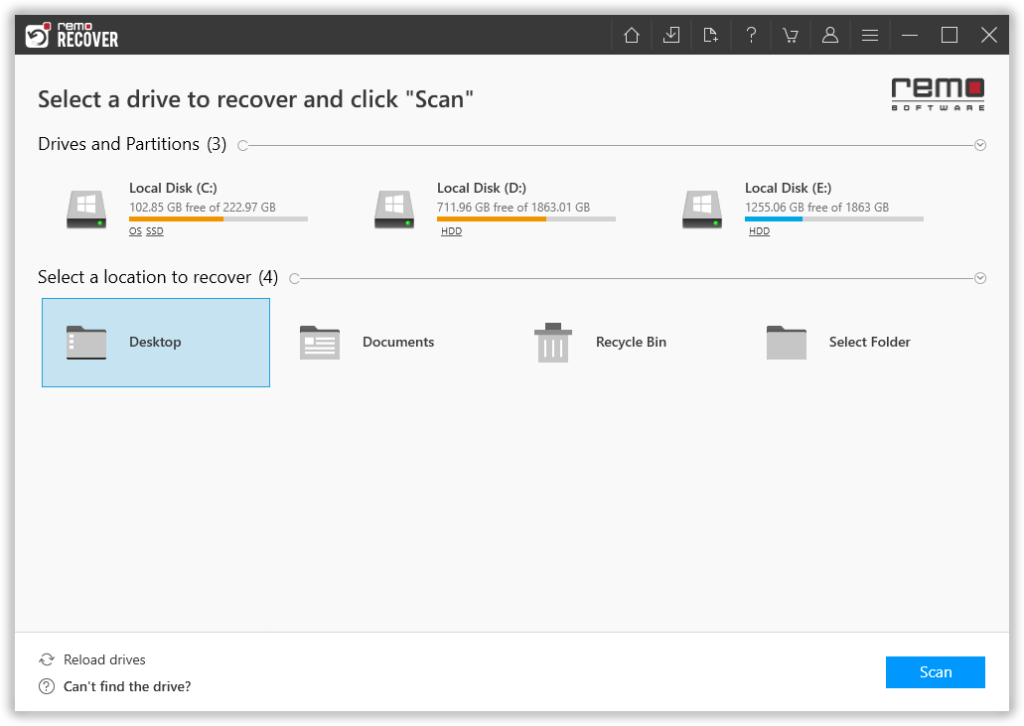
2. click on dynamic recovery view and recover files on the go
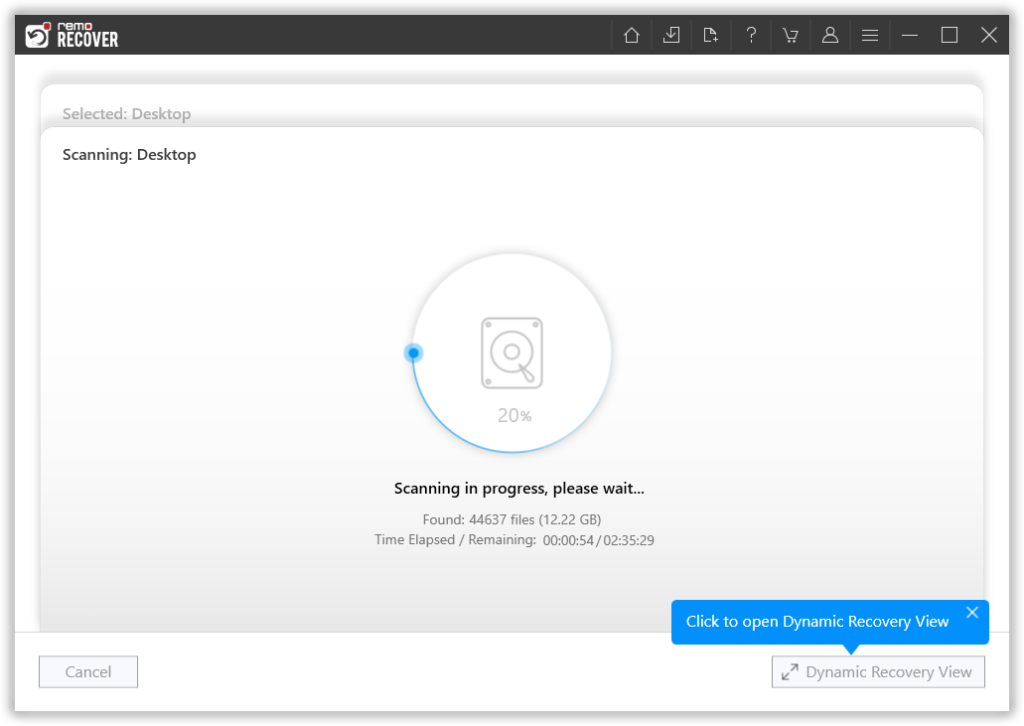
3. Once the Deep scan is completed, the software will display the detailed scan results
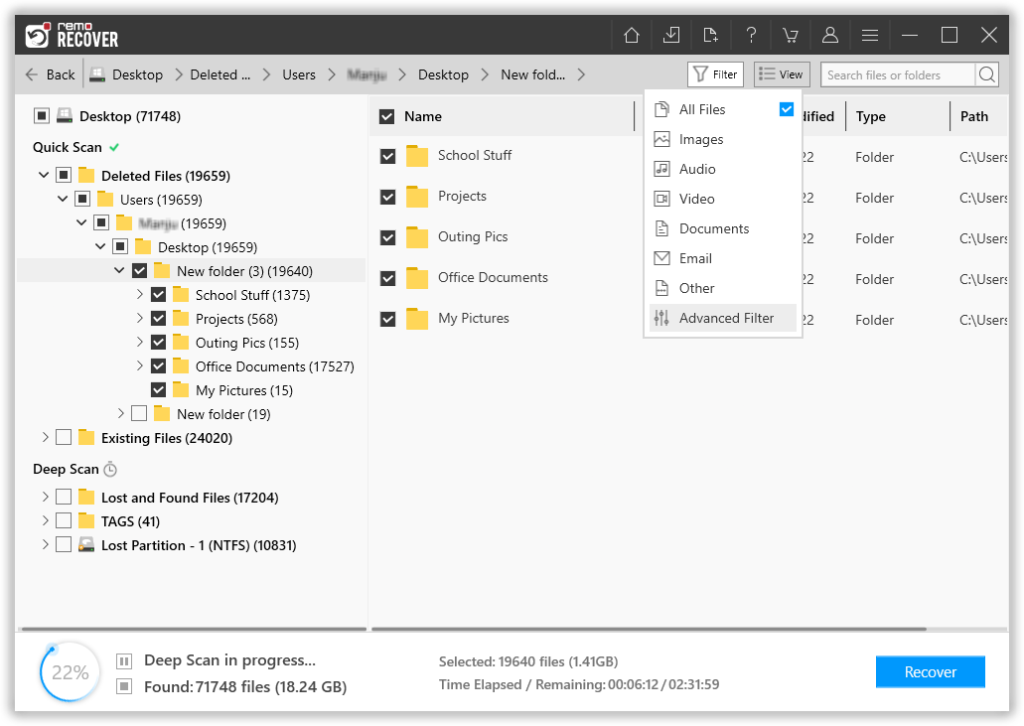
If you are looking to restore a specified file type, then click on the Filter option. This will allow you to sort the recovered data by Images, Audio, Video, Documents, and many more. Also, you can use the Advanced Filter to recover files based on Modified Date and File Size.
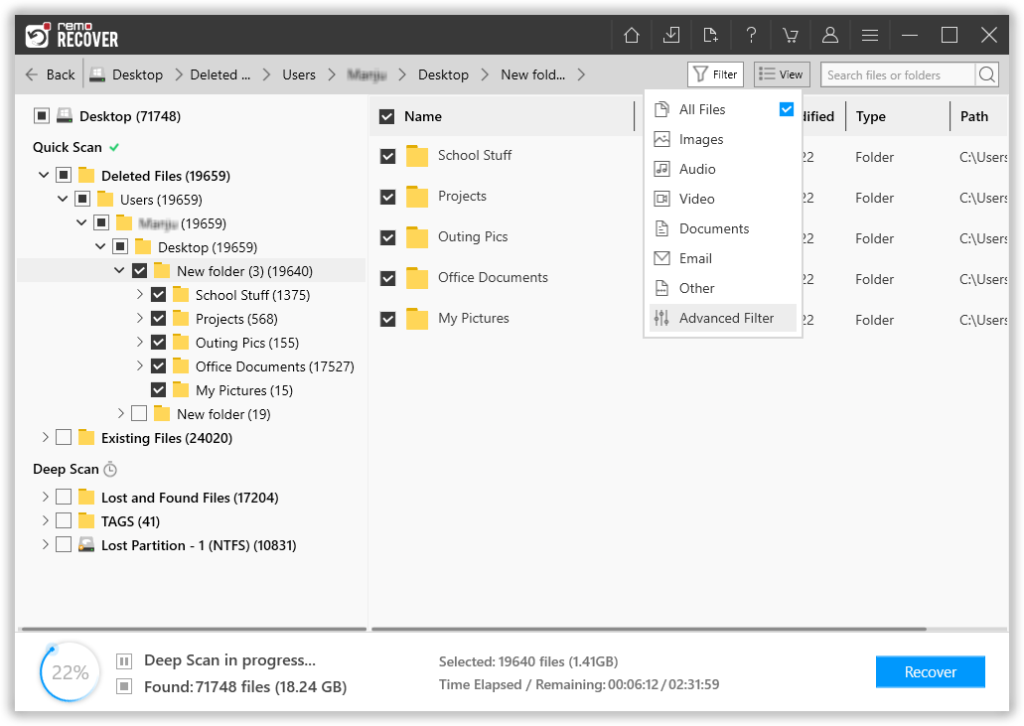
4. Now, you can preview the recovered files by double-clicking on them for free. If you are satisfied with the recovery result, then you can activate the software and Recover the files on to the desired location
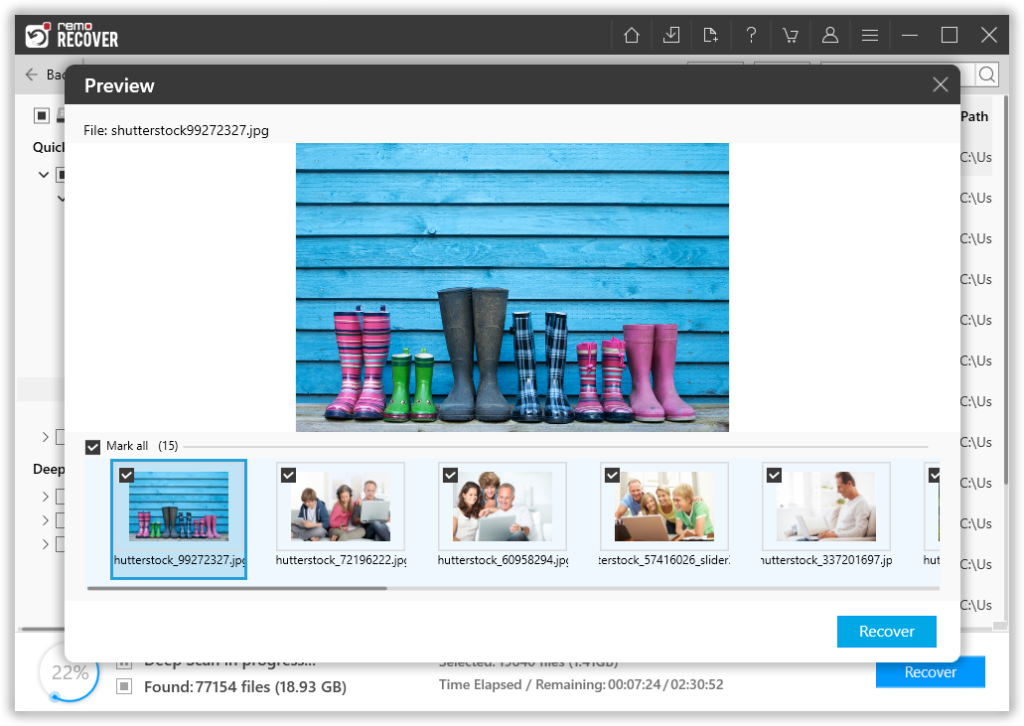
Tips for Recovering Deleted Files on Windows 11
1. Stop Using the Drive or Partition
When you’ve accidentally deleted a file, it’s important to stop using the drive or partition where the file was located. Continuing to use the drive or partition can overwrite the deleted file, making it much harder to recover.
2. Recover the File as Soon as Possible
The longer you wait to recover a deleted file, the more likely it is that the file will be overwritten or permanently deleted. That’s why it’s important to recover the file as soon as possible.
3. Use a Reliable Data Recovery Tool
Not all data recovery tools are created equal. Some are more effective than others, so it’s important to use a reliable data recovery tool.
Conclusion
It can be upsetting to lose essential information, but you can recover deleted files on Windows 11 with the appropriate tools and methods. The Recycle Bin, File History, and the use of data recovery software like Remo File Recovery are the three techniques we’ve covered in this article for recovering lost files. To retrieve the file as soon as possible, use a trusted data recovery tool, and don’t forget to cease using the drive or partition where it was stored. You’ll be able to restore deleted files and prevent future data loss if you keep these suggestions in mind.
Author Bio :
John Harris: A data recovery specialist solving mysteries of data disasters. Highly passionate on providing solutions to help everyday users troubleshoot problems in Windows and Mac computers. Loves reading fiction and playing chess.