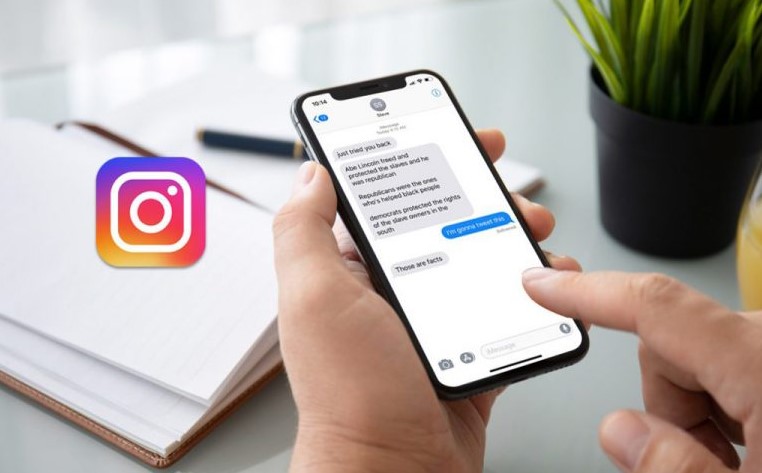
Most times, when a message pops up on Instagram, you may mistakenly open it even when you are not ready to respond. Other times, it may be intentional but out of curiosity, even when you are also not ready to have a conversation. This has happened to the best of us, and at those moments, all we ever asked was how to unread messages on Instagram.
Other times when this happens, maybe when you do not have enough time to respond or enough information required to make up your response to the message, and you just want the sender to feel you have left them on “read” or ignored their messages. At the same time, you wish you could mark the messages as unread and only come back to attend to them.
Well, is it really possible to mark messages as unread on Instagram? Continue reading to find out everything you need to know, regardless of what account type you use.
Table of Contents
Can You Unread a Message on Instagram?
Want a quick answer? Yes!
How about a better one? Yes, you can unread messages on Instagram regardless of what account type you use. Although some people or bloggers may argue that you can only unread messages if you are using a business account, this article aims to outline a simple step-by-step guide on how to unread messages on IG even when you are using other account types.
How Can I Mark Messages as Unread on Instagram?
There are a few ways you can mark a message unread on Instagram. One of the first and simpler ways is to turn on the Airplane Mode on your mobile phone before you click to open the messages.
After you have read the messages, uninstall the Instagram app, turn off the Airplane Mode, install the Instagram app again and log in to your account. The messages will only show as “read” from your end and not on the sender’s end.
This applies to all Instagram account types. However, if you would like other ways to mark your Instagram direct messages as unread after you have read them, then below are the different ways to do that, regardless of your account type.
See Also: How to Read Deleted Messages On WhatsApp
How to Unread Messages on Instagram Business Accounts
What could make one want to unread their messages on Instagram or mark them as read after they have read them? We have painted a few scenarios before now. These things happen by mistake sometimes, and other times, one might think they could respond until they read the messages and find that they do not have enough information required to respond to the sender.
This can happen mostly for business owners on Instagram using the Instagram business account to run their businesses. When a potential client sends a message and needs to make some research inquiries, that may take some time before responding. It is possible that they may forget and never get back to their clients on time. The client may likely feel ignored, and won’t look for business.
So, what to do? Mark the messages as unread, and here is how you can do that!
- Log in to your Instagram account, click on your inbox icon, and click on the three horizontal lines on the top right of the screen.
- When the options of action prompt on what to do with the message pops up, select the message or messages you want to mark as unread.
- After you have made your selections, look to the bottom left of the screen and click on “more.”
- Then select the “Mark as Unread” option, and there you have it!
However, this only works on your end. The purpose is to keep the message unread in your inbox to remind you to get back to the client. This unread option takes your message back to its original state before you read it.
How to Unread Messages on Instagram Personal Accounts
At the moment, the only Instagram account type with the “Mark as Unread” feature is the business account type. However, we have a trick that can work for your personal account.
If you are using a personal account and, for some reason, you open a message, you are not ready to respond to and, at the same time, do not want the sender to feel that you have ignored them – because you may forget to respond for long hours, here is the ack!
Firstly, you will need to begin by changing your Instagram personal account to a business account. Here is how to do it:
- Log in to your account and tap this icon
on the top right corner of your screen.
- Select
Settings
- Click on Account
- Click on Switch to Professional Account, then select Continue
- Select a Category that best describes your business and select Done
- Click on OK to confirm and click on Business, then Next
- Input your contact details and click Next.
However, if you don’t want to use your contact information, you can select the option and skip to the next step. Then, click on the “X” symbol on the top right corner to return to your profile which has successfully been switched to a business account.
After you have done this, then follow the steps above on how to unread messages on Instagram. This is because this feature is not yet available on the personal Instagram account type yet.
How to Unread Messages on Instagram with Third-Party Apps
If the methods outlined above on how to unread messages on Instagram do not satisfy you or if you would like to explore more ways, there are other ways to unread your Instagram messages – with third-party apps!
Below is a list of some third-party apps you can use to unread your Instagram messages:
To use these apps to unread your messages on Instagram, all you have to do is to choose your preferred, create an account, allow third-party access to your Instagram account, and manage your account, your messages especially, using the third-party app. By doing so, you can receive your Instagram messages via your email address and read them before you open them on your Instagram inbox. This will save you from opening messages you do not want to.
FAQs
Yes, you can.
1. Log in to your Instagram account, click on your inbox icon, and click on the three horizontal lines on the top right of the screen.
2. When the options of action prompt on what to do with the message pops up, select the message or messages you want to mark as unread.
3. After you have made your selections, look to the bottom left of the screen and click on “more.”
Then select the “Mark as Unread” option, and there you have it!
Mark the messages as unread, and here is how you can do that!
1. Log in to your Instagram account, click on your inbox icon, and click on the three horizontal lines on the top right of the screen.
2. When the options of action prompt on what to do with the message pops up, select the message or messages you want to mark as unread.
3. After you have made your selections, look to the bottom left of the screen and click on “more.”
Then select the “Mark as Unread” option, and there you go!
No, ‘mark unread’ messages will not retract the read receipt.
Bottom Line
This article explains the different methods you can apply to unread an Instagram message or mark a message as unread regardless of what Instagram account type you use. Also, it explains how third-party apps can mark unread messages, retract the read receipt and hide your ‘last seen.’ We hope you found it helpful.