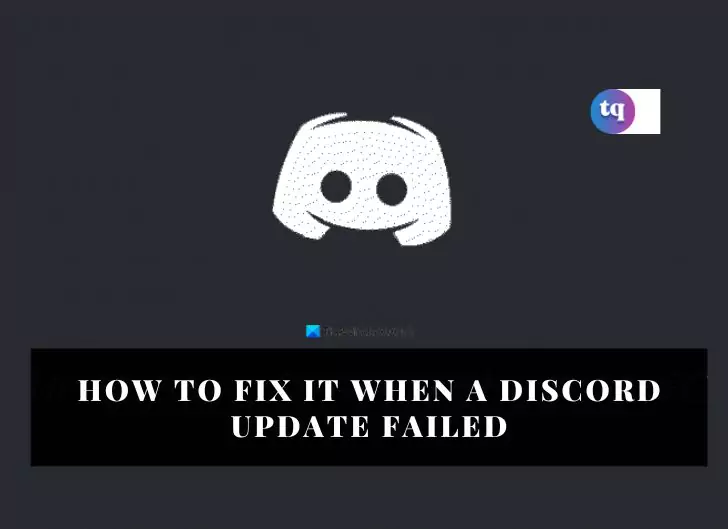
Discord is a good application for communication and entertainment. However, many users run into issues with the Discord Update Failed error, making the software not launch.
Discord receives regular updates with bug fixes and new features, so it tries to update every time you open it. When a Discord update fails, it’s usually because of an internet issue or corrupted files.
This article will discuss various ways to fix the discord update failed error.
Table of Contents
What Is The Discord Update Failed Error?
The Discord update failed error is the direct result of new updates requirements that needed to get configured before installing it. When one tries to install the updates on the discord app, it tries to fetch the new set of commands introduced, which can cause a crash of opposing configurations, resulting in the discord update failing.
Why Did my Discord Update Fail?
The most common cause of Discord update failures is connectivity problems with the internet. If you attempt to start Discord without a working internet connection, you will see the update failed message.
Also, you will see the error message if your internet cuts out while you’re using Discord. Antivirus programs, firewalls, and other related things can all cause this error.
10 Ways To Fix Discord Update Failed Error
There are different ways to fix the discord update failed error. We have analyzed 10 methods to fix the discord updating issues.
Here are the methods:
1. Check Your Internet Connection
Make sure that your device does not face network connectivity issues. If you cannot load websites like techqlik.net, you need to restart your router or speak to your Internet Service Provider.
In case of a mobile data connection, you can turn the ‘airplane mode on and off before you attempt to open Discord again.
2. See if Discord Is Down
Discord’s chat service might sometimes be down, owing to the significant number of daily active users on the platform. However, finding out if there’s a Discord server outage can be difficult.
To do so, you can check the Discord service status page to see if there have been any issues.
3. Try With a Different Device
Sometimes, you may need to recheck if there’s a problem with your current device on which you are using Discord. See if Discord is working fine on your mobile devices/another computer.
If it is working stable, it implies that your primary device has to be rebooted. Once it is done, relaunch Discord and try installing your updates again.
You Might Need This: Why Is My Internet So Slow On My Phone | Quick Fix?
4. Run on Administrator Mode
Running programs as an administrator on windows ensures that the update does not need admin rights to install updated programs or modify some system settings.
Sometimes, granting additional Discord permissions for an administrator might allow the platform to go through problems in downloading and installing updates.
NOTE: You must be logged in to the administrator account on your device or possess an administrator password to use the above method.
To run Discord in ‘Administrator Mode’, do this:
- Click on the ‘Windows Icon’ in the search bar.
- Search for ‘Discord’ & Tap on the right arrow.
- In the pop-up menu, click ‘Yes’.
5. Disable Your Antivirus Temporarily
Antivirus may sometimes cause the discord update failed error. Try turning it off and check if Discord updates and starts normally.
To avoid further problems, you might need to switch to a different one or modify your antivirus settings to ensure that Discord does not get affected.
To disable antivirus software on your device, you should:
- Press the ‘CTRL + ALT + DELETE’ keys to open ‘Task Manager on the keyboard.
- Switch to the ‘Startup’ tab available in the menu at the top.
- Right-click on the antivirus application and disable it.
- Restart your device and check if the Discord update succeeds.
Note: This method might put your computer at risk and hence not recommended! Only proceed if you are entirely aware of the possible dangers of going unprotected.
6. Disable Your Firewall Temporarily
A firewall can also block the progress of updates on your Discord servers. Turn it off temporarily and see if there’s a difference in how Discord works.
If you observe a detectable difference in functionality, you must add an exception to your Firewall that lets Discord through.
To disable the Firewall:
- Go to ‘Settings’ on your device by clicking ‘Windows + I’ keys shortcut.
- Click on ‘Privacy & Security in the menu available on your left.
- Click on ‘Windows Security’ to check Firewall options.
- Disable Firewall by toggling off the ‘Virus & Threat Protection.
Note: If you have an antivirus controlling the Firewall, Go to your Antivirus Application and Turn off Firewall.
7. Rename the Discord Update.exe File
Sometimes, the Discord update file can get corrupted, and renaming it will force Discord to download a new copy. This way, the problem can get fixed.
Here’s how you can do it:
- On your keyboard, hold down the ‘Windows key + R’.
- In the small window that appears, type %localappdata% and press Enter.
- Now, open the Discord folder and rename the Update.exe file to say Update1.exe.
- Once done, open Discord (preferably as an Administrator) and see if the update is successfully installed.
8. Reinstall Discord and Empty App Data
This step ensures that Discord updates are installed correctly and kills any lingering Discord processes.
Here’s how you can reinstall Discord to fix the discord update failed error:
- On your keyboard, press CTRL + ALT + DEL. Now, select Task Manager.
- Find Discord in the list of processes that appears and end it. To end it, click on ‘End task’.
- Open Settings, and in the list of apps, locate Discord. Select it and uninstall it.
- Once Discord has been successfully uninstalled, press the Windows key + R.
- Type %appdata% in the search bar and hit Enter.
- Locate the Discord folder and delete it.
- Press Windows key + R again, but type %localappdata% this time before you hit Enter.
- Locate the Discord folder and delete it. Note that these steps have erased all the Discord files on your system. You can now download and install Discord again from scratch.
9. Disable the VPN Associated With Your Device
Sometimes, the VPN network you are associated with might not connect well with the Discord server. So, go to the VPN application to turn it off and restart your computer.
Now, try opening Discord and check if the update works perfectly without a VPN.
10. Installation of Discord update.exe to a different folder
The directory that saves Discord data might be the root cause of the problem. It could be due to permission errors or inherent bugs.
So, saving Discord in a new folder might help solve the Discord update failed error.
Follow the steps below to save Discord to a new folder:
- On the keyboard, Press the Windows key + R and type %localappdata% before you hit Enter.
- Now, create a new folder in the Local sub-directory of AppData itself.
- Copy the ‘Discord’ folder under the Local sub-directory of AppData and paste it into the new folder.
- Now, open Discord and check if the Discord update failed loop is resolved.
Bottom Line
The most common cause of Discord update failures is connectivity problems with the internet. Antivirus programs, firewalls, and other related things can also cause this error.
Now, you know why your Discord update failed; and you have been provided with all the hacks you need to get your Discord update running in this article.
FAQs On How to Fix It When a Discord Update Failed
1. Check Your Internet connection
2. See if Discord Is Down
3. Try With a Different Device
4. Run on Administrator Mode
5. Disable Your Antivirus Temporarily
6. Disable Your Firewall Temporarily
7. Rename the Discord Update.exe File
8. Reinstall Discord and Empty App Data
9. Disable the VPN Associated With Your Device
10. Installation of Discord update.exe to a different folder
Discord updates on Mac might fail because of corrupted or damaged files.
Open the Play Store app and tap your profile picture in the top-right corner. Select Manage apps & device, then tap the Updates option. If Discord is on the waiting list, tap Update next to it.
Open Spotlight by pressing Command+Spacebar, type “Discord”, and select the app in the search results. When Discord opens, it will automatically check for new updates. If an update is available, it will download and install it for you.
COPYRIGHT WARNING! Contents on this website may not be republished, reproduced, or redistributed either in whole or in part without due permission or acknowledgment. All contents are protected by DMCA.
The content on this site is posted with good intentions. If you own this content & believe your copyright was violated or infringed, make sure you contact us at [techqlik1(@)gmail(dot)com] and actions will be taken immediately.