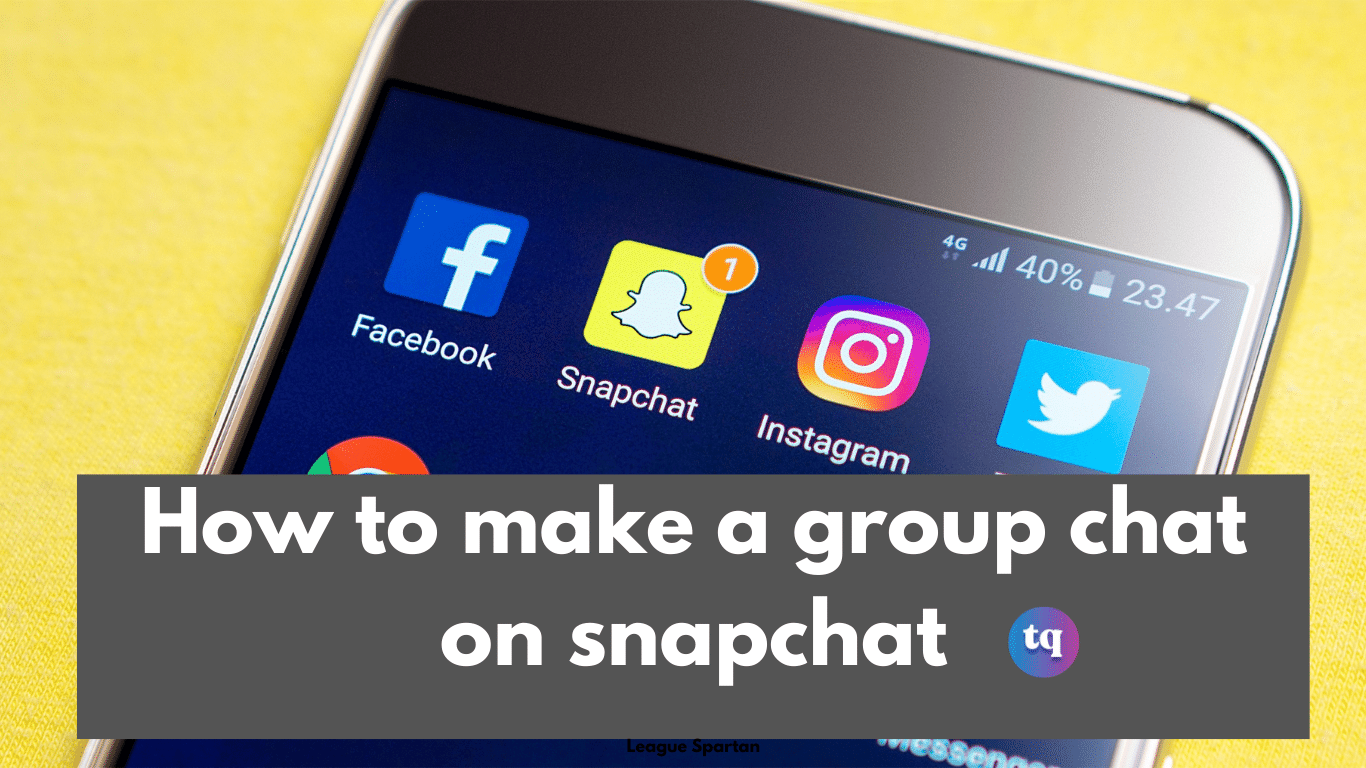
Are you figuring out how to make a group chat on Snapchat? Then, this article is for you. The steps for making a group chat on Snapchat are easy to follow.
Group chat is a convenient way to exchange messages without having to individually reach out to everyone. You’ll learn how to make a group chat on Snapchat. Keep reading!
Table of Contents
How To Make a Group Chat On Snapchat
It’s simple to make a group chat on Snapchat. And you can make as many group chats as you want. Simply follow the steps below:
- Launch the Snapchat app on your Android or iOS device. Then log into your account (if necessary).
- Go to the Friends tab by clicking the Speech bubble icon at the bottom left of your screen. Or by swiping right on your screen.
- Click on the speech bubble with the pencil at the upper right corner of the Friends tab.
- At the top of the New Chat screen, you’ll see a text cursor in the To: field. Then enter the username or first name of the person you want to add to your group chat. And choose it from the list that pops up. Otherwise, just scroll down to choose the friend manually.
- Repeat the previous step to add as many friends as you want to the group chat. You can add as many as 31 friends to one group.
- After adding all the friends you want, then name the group (if you want). To name the group, click on New Group at the top of your screen, then input a name.
- Click on the blue Chat with Group button to make the group. The group chat will open automatically and you can start sending messages immediately.
Group Chat Tips
- Long-press a Chat to see who has read it, saved it, etc.
- If a group member opens a Snap, their name will be shown below it in Chat.
- To mention a group member in the group chat, type ‘@’ and select their username or type their Display Name.
- When you send a Bitmoji sticker, Friendmoji will display with the person that lasts sent a Chat to the group.
- The Snaps you send to your group chat do not count for Snapstreaks with individual Snapchatters.
How to Manage Your Snapchat Group
Are you wondering how to manage your Snapchat group? Well, you can do that just by clicking on the Menu icon at the top left of your screen. You will see a list of friends in the group and some options that enable you to do these:
- Edit the group name
- Add more people to the group
- Share your location with group members
- Activate the Do Not Disturb setting
- Auto-save group stories
- Leave the group
Note: Immediately after you create the group, you cannot remove friends from it. Members can only remove themselves by clicking on the Menu icon at the top left and tapping Leave Group.
Where To Find Your Group
In the former Snapchat versions, the Groups tab is usually shown in the Friends tab. However, the feature doesn’t exist in the recent versions. So, if you often interact with a group, it will appear in your most recent conversations (on your Friends tab).
From your Friends tab, just click on the group name to open the group chat. How about a case where you deleted all your conversations or you haven’t interacted with the group? You’ll find the group when you click on the search field or the magnifying glass at the top of your screen. Then, search for the group name.
How To Use Your Snapchat Group
You can interact with your Snapchat group in the following ways:
Chat: This is the major group feature. To open the chat, just click on the group name. Then begin a chat by texting (with options to send snaps from Memories, send photos, Bitmoji stickers, etc). Any chat sent in a group will be deleted automatically after 24 hours.
Snaps: If you take a new video snap or photo with your camera tab, you can choose the group name from your friends list to share it with everyone in the group.
Video Chat: If you have up to 15 friends in a group chat, you can start a video chat in the group.
How To Leave a Group On Snapchat
Snapchat offers a beautiful feature that allows you to leave a group chat without disturbing others. To leave a group on Snapchat, do the following:
- Go to the Friends screen, and long-press the group chat.
- Tap More from the menu that displays, then choose Leave Group.
- A popup will appear requesting that you confirm if you want to leave the group. Just confirm and you’ll be removed from the group.
Note: Once you leave a group, you cannot access your chats and saved messages.
It’s quite easy to exit a group chat. But the downside to this is that you won’t be able to access your messages. Meanwhile, if you don’t want to exit the group entirely but are getting irritated by notifications, you can mute it. Here’s how to do it:
- Go to the same menu, then tap Message Notification.
- Tap on Silent.
- After doing this, you’ll remain in the group but won’t receive notification alerts frequently.
Summary
Snapchat has a broad spectrum of features. That’s why it’s successful and many people like it. Its group chat feature is one of Snapchat’s outstanding features.
And if you want to reach out to many people at once, you can make a group chat and add them. Don’t know how to make one? This article explains how to make a group chat on Snapchat.
FAQs On How To Make a Group Chat On Snapchat
You can only add your Snapchat friends to a Snapchat group. And if you want to send your snap to the group, click on the “Send” button and select a group in the “Send To” screen. Then all the group members will see your snap and who’s read it.
You can make a group by sending your snaps to many people.
Snapchat servers are made to delete all unopened snaps automatically after 30 days. And any chat sent in a group will be automatically deleted after 24 hours.
Yes. But once you delete the group, the group members cannot use it again. To delete a Snapchat group, open it, click on the menu, then choose “Delete group”. However, if you’re an ordinary group member, you cannot delete the group.
References
- support.snapchat.com – group chat
COPYRIGHT WARNING! Contents on this website may not be republished, reproduced, or redistributed either in whole or in part without due permission or acknowledgement. All contents are protected by DMCA.
The content on this site is posted with good intentions. If you own this content & believe your copyright was violated or infringed, make sure you contact us at [techqlik1(@)gmail(dot)com] and actions will be taken immediately.