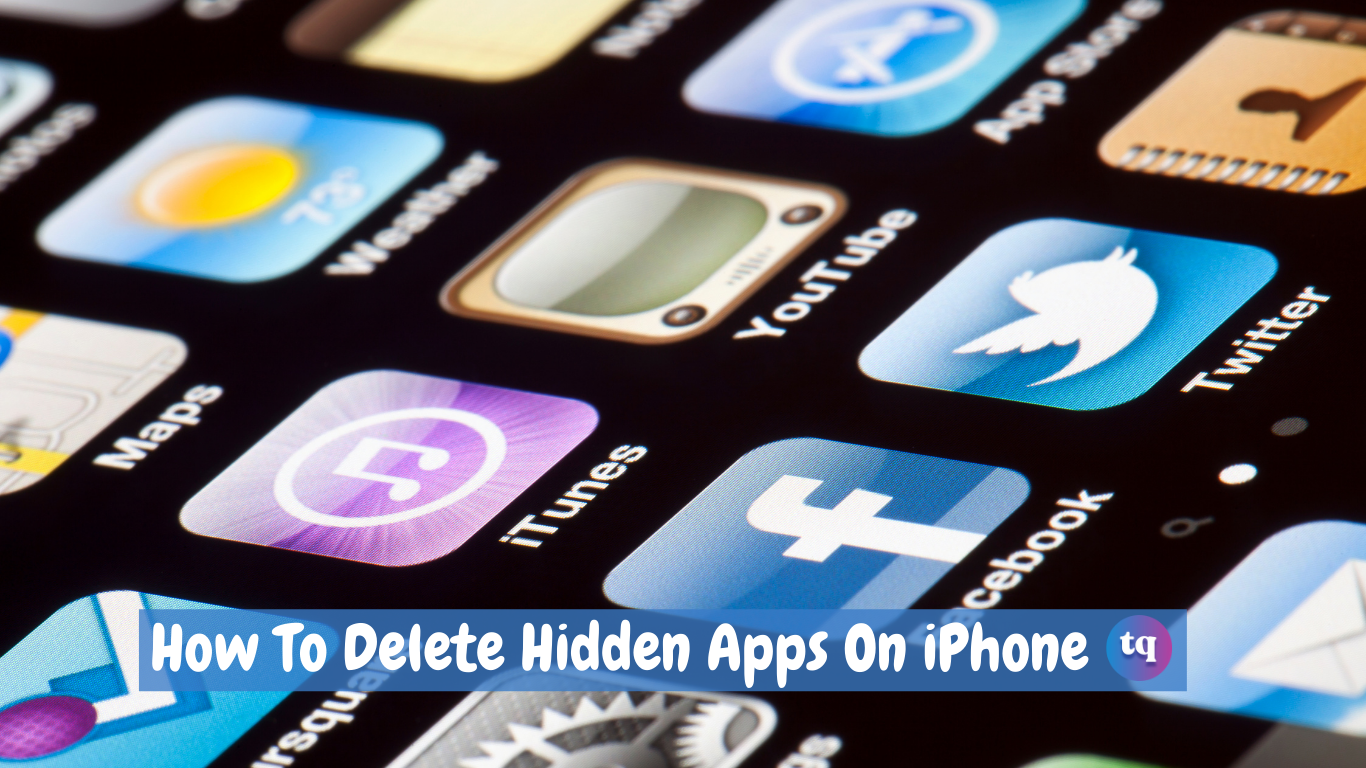
Following the release of iOS14, iPhone users can now hide their unused apps. This helps in keeping your device organized. But there’s a downside to this.
The downside to this is that it might be difficult to find those hidden apps. But you might want to delete those hidden apps if you want to free up your storage space.
Anyway, this blog post will teach you how to delete hidden apps on your iPhone. But before we look at how to delete hidden apps on your iPhone, let’s talk about why some apps are not visible on your home screen.
Table of Contents
Why Do Apps Get Hidden on Your iPhone?
For a lot of iPhone users, it’s because they have so many apps on their home screen. In this case, you may decide to hide some unused apps from your home screen.
However, the release of iOS14 came with the “App Library”. This App Library brings together all your apps and puts them in different “smart” categories (at the last home screen page on your right).
Apple does this to hide your unused apps and clean up your home screen. Besides this, some other things can also make your apps not appear on your home screen. And some of them include:
- Disabled the “Add to Home Screen” option for recently downloaded apps under “Settings> Home Screen”.
- Some disabled apps via “Settings> Screen Time> Content and Privacy Restrictions> Allowed Apps”.
- If you used the “Remove from Home Screen” menu option to remove an app and forgot it.
You might want to check out: how to turn off iPhone 12 pro max
How To Delete Hidden Apps On iPhone
There isn’t just one way to delete hidden apps on an iPhone permanently. Thus, we’ll be exploring the various ways to delete hidden apps on iPhone permanently. Pay close attention!
Delete hidden apps on your iPhone from the settings
- Go to “Settings> General
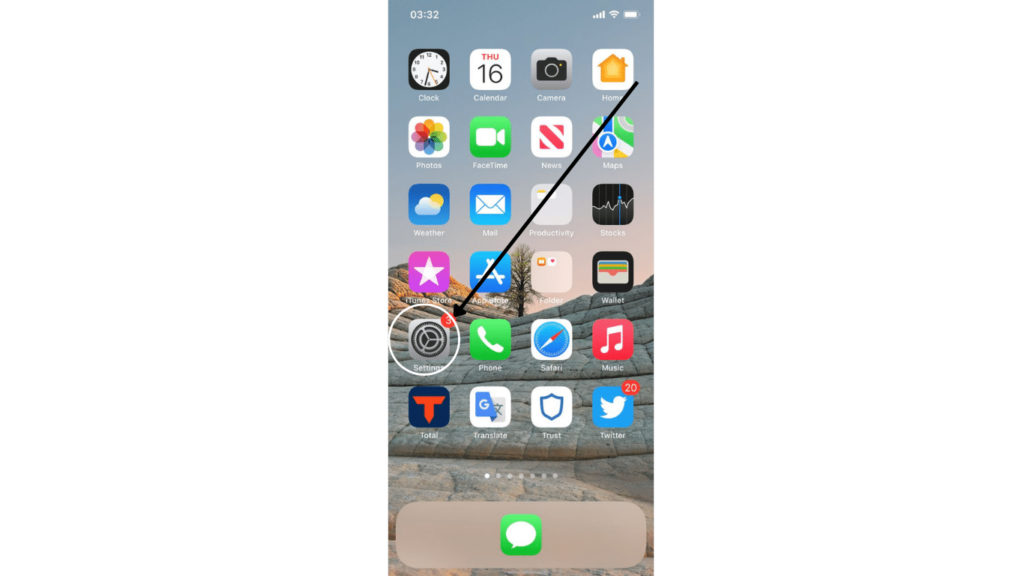
- Go to general
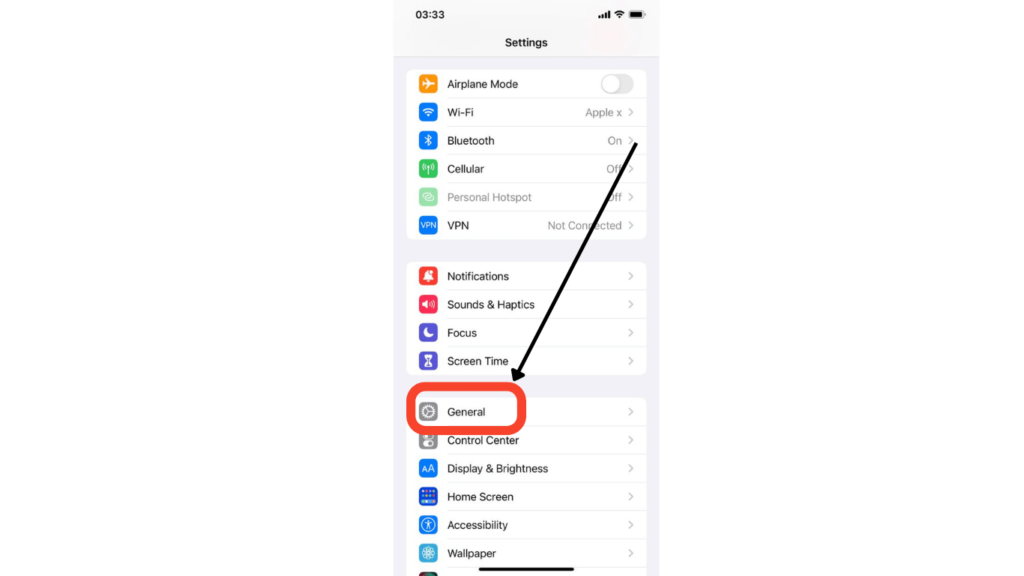
- Tap on iPhone Storage. It will take some time to load
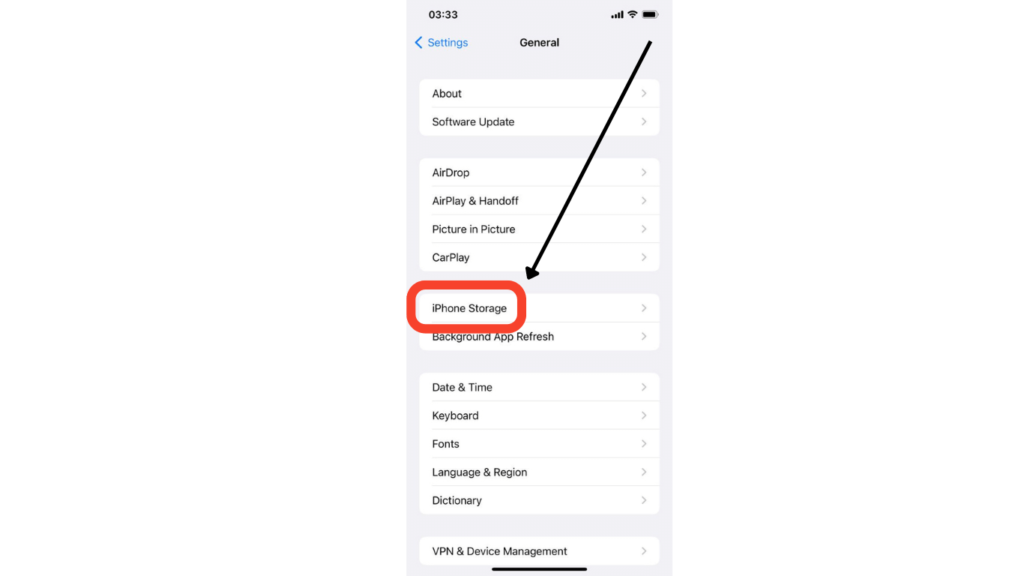
- Find the app you want to delete and click on it.
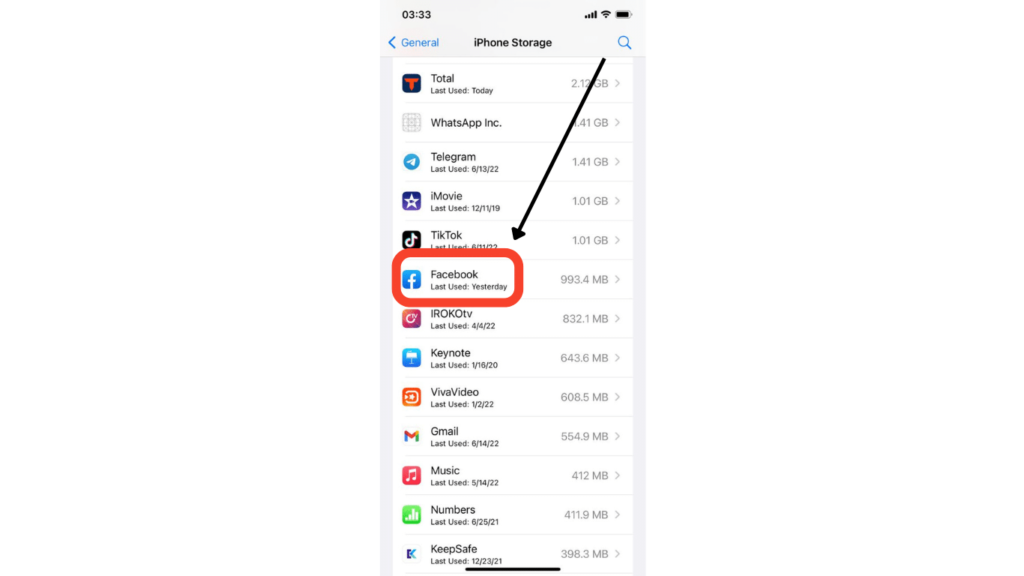
- Next click on delete, then confirm.
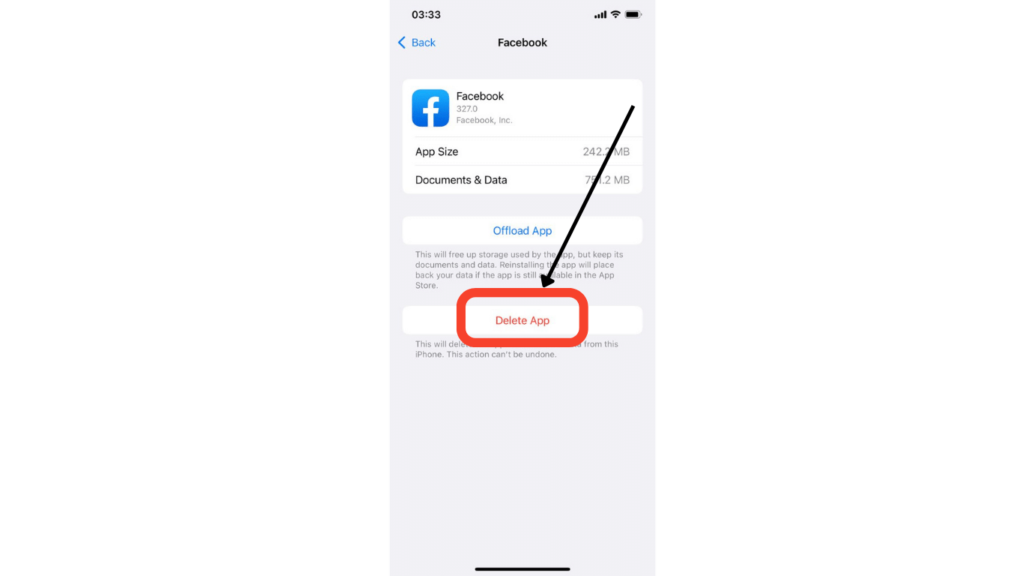
Once the app is deleted, it will wipe out of your home screen and App Library.
Delete hidden apps on your iPhone from the spotlight
- On your home screen, swipe down.
- Type in the name of the app you would like to delete.
- Press and hold the app icon for a few seconds.
- Then tap on Delete App> Delete.
If you don’t see the app you are searching for in Spotlight, it could be that you have turned off the visibility from “Settings> App_Name> Siri & Search”. Simply locate the “Show App in Search” and toggle the switch.
Delete hidden apps on your iPhone from App Library
One of the most outstanding additions to iOS 14 is the App Library. And Apple has made it evident that this has come to stay. It helps your apps stay organized.
So, if you don’t see an app in a folder, or on your home screen, it should be in one of the categories in the App Library.
- On your home screen, swipe left until you get to the App Library screen.
- Click on the search field at the top, then type in the name of the app you wish to delete.
- Long press the app icon and click on “Delete App”.
- Finally, click on “Delete” to confirm. And the app will be deleted.
Delete hidden apps on your iPhone from App Store
Although you can delete hidden apps on your iPhone from the App Store, you should be aware of something. You can only delete an app from the App Store only when it has recently been updated or it has an available update.
Follow the steps below to delete hidden apps on your iPhone permanently from the App Store.
- First, open the App Store, then click on your profile picture.
- Keep scrolling down until you locate the app you wish to delete under “Available Updates”, “Upcoming Updates”, or “Updated Recently”.
- Swipe left on the app, and you will see a “Delete” option on the right side of the app’s name and the update toggle.
- The app will be immediately deleted from your phone.
Read Also: Connect iPhone to MAC Full Guide Tutorial
How To Permanently Delete an App From iPhone And iCloud
- Go to “Settings” on your iPhone
- Click on iCloud, then select “Storage”
- Then click on “Manage Storage” from the menu
- Choose the device you are using
- Scroll down, then tap on “Show All Apps”.
- Turn on/off the app, then click on “Turn off & Delete”.
How To Show Hidden Apps Again On iPhone
You might have hidden some apps on your iPhone and now there’s a need for you to unhide them. Well, that’s possible.
Simply follow the steps below to unhide hidden apps on your iPhone
- Swipe to your right and open the App Library on your phone
- Find the app you want to add to your home screen
- Then long-press the app icon
- Click on “add to home screen”
- The app will now be shown on your home screen.
How To Offload an App on iPhone
Rather than totally deleting an app and having all the data it carries deleted, you can offload it. When you offload an app, it disappears from your iPhone but the data it carries will be archived.
This way, you can start from where you left off whenever you reinstall the app. Follow the steps below to offload an app from your iPhone:
- Go to “Settings”
- Click on “General”
- Then click on “iPhone Storage”
- Scroll down and locate the app you wish to offload. Then tap on it
- Click on “Offload App” and confirm
- The app will be deleted but its data will be archived
Bottom Line
Having read through this blog post about how to delete hidden apps on iPhone, I’m sure you wouldn’t find it challenging anymore to delete hidden apps from your iPhone. Besides that, there’s also a better way to delete an app and retain its data—offloading. If you want to retain the data or documents in an app even when it’s deleted, simply offload the app. You can do this by simply following the aforementioned steps.
FAQs On How To Delete Hidden Apps On iPhone
It could be that the app you are trying to delete is among Apple’s default apps. If this is the case, then you can’t delete some of them. Default apps such as App Store, Safari, Clock, Photos, and some others cannot be deleted from any iOS device.
However, you can delete the likes of Camera, FaceTime, Calculator, and Mail. And download them again in the future from the App Store. But for third-party apps, they can all be deleted.
Whether or not an app is hidden, it still works in the background. It provides sync and notifications with the cloud service it’s presently connected to.
Sure, you can! This is called offloading. Offloading an app allows you to delete an app from your iPhone while still retaining the data and documents of the app.
The content on this site is posted with good intentions. If you own this content & believe your copyright was violated or infringed, make sure you contact us at [techqlik1(@)gmail(dot)com] and actions will be taken immediately.