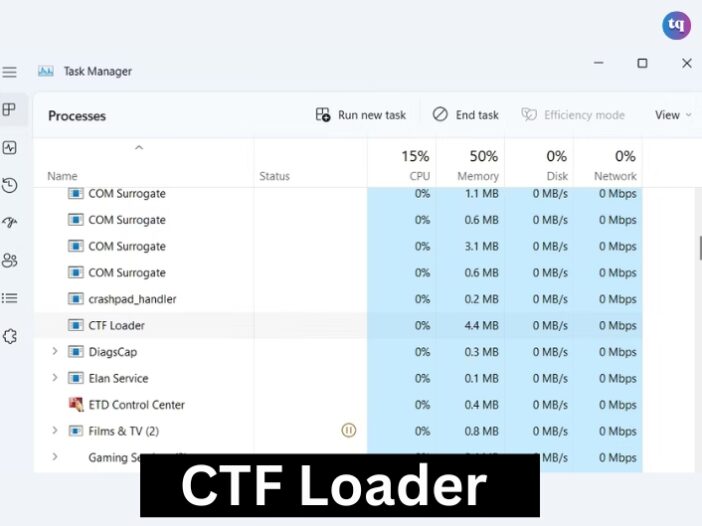
Have you ever noticed your computer running unusually slow and discovered a process called “CTF Loader” hogging your CPU in the Task Manager? You’re not alone.
CTF Loader stands for “Collaborative Translation Framework,” and it’s a process that is part of the Microsoft Office Suite.
Many users face this issue, and it’s crucial to understand what the CTF Loader is and how to fix its high CPU usage.
In this article, we’ll explain what a CTF Loader is. why it might be causing high CPU usage, and how you can fix it.
Table of Contents
What is a CTF Loader?
As mentioned earlier, CTF Loader is part of the Microsoft Office Suite. It’s a process that runs in the background, and it’s responsible for managing language input services for Office programs. These input services are used to provide text input for languages other than the default language of your operating system.
CTF Loader is designed to run automatically when you start your computer, and it’s supposed to run silently in the background without causing any issues. However, sometimes it can start consuming a large amount of CPU resources, which can cause your computer to slow down significantly.
Why is CTF Loader causing High CPU Usage?
There are several reasons why CTF Loaders might start consuming a large amount of CPU resources. One of the most common reasons is when it’s trying to update language settings. When this happens, it will start scanning your computer’s registry for language-related settings, and this can cause it to use a lot of CPU resources.
Another reason why CTF Loader might be causing high CPU usage is when it’s conflicting with other programs running on your computer. This can happen when multiple language input services are running simultaneously, or when there’s a conflict between CTF Loader and antivirus software.
How to fix High CPU Usage Caused by CTF Loader?
Here are all the effective fixes you can try if the CTF Loader uses up too much CPU on your computer.
1. Verify the Authenticity of the CTF Loader
Before getting into technical fixes, ensure that the CTF Loader process is legitimate and now no virus hiding from you. Cybercriminals usually code their malware to mimic Windows’ original processes, which makes it a lot harder for a human to spot.
You can verify the executable file’s authenticity by following the steps below.
- Open the Task Manager using Ctrl + Shift + Esc hotkeys.
- Locate and right-click on CTF Loader.
- Choose Properties from the context menu.
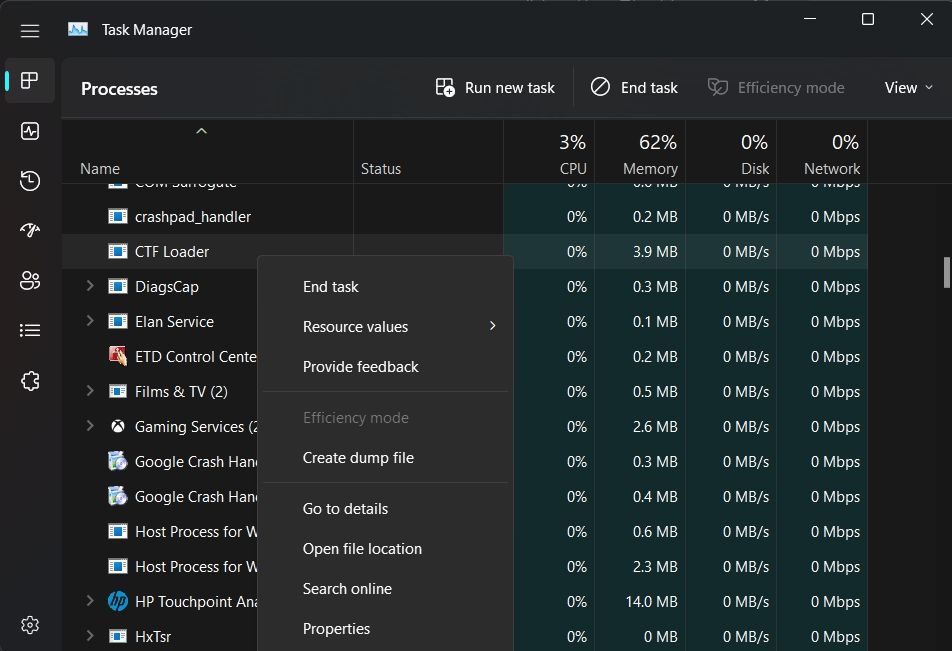
- Copy the path next to Location.
- Open the File Explorer, paste the copied part into the search bar and press Enter.
- Locate and right-click on ctfmon.
- Choose Properties from the context menu.
- In the Properties window, switch to the Details tab.
- Make sure “© Microsoft Corporation. All rights reserved” is written next to Copyright.
If something else is written next to Copyright, there’s a good chance the executable has come from an unauthorized platform and might be malware. The solution, in this case, is to use your antivirus program to detect malware. You can also use Windows Defender to scan your computer for malware.
2. Install or Pause Any Windows Updates
You can manually download and install Windows updates to reduce the burden on the CTF Loader. So, check for and install any available Windows updates and see if this calms the CTF Loader down.
If downloading the latest Windows update doesn’t resolve high CPU consumption issues, consider pausing Windows Update and check if that makes any difference.
3. Disable the Text Input Management Service
The Text Input Management Service allows expressive input, touch keyboard, handwriting, and IMEs. If you’re not using any of these features, disabling the Text Input Management Service may reduce CTF Loader’s CPU consumption.
To disable the Text Input Management Service, follow the below steps:
- Open the Services app, locate and double-click on Text Input Management Service.
- Click on the drop-down arrow next to Startup type and choose Disabled. Doing this will stop the service from starting unless you manually enable it again through the Services app.
- Click on Apply > OK.
4. Check for Corruption in Windows’ System Files
Corrupt system files can cause various issues, which include high CPU usage in CTF Loader. As a solution, you will have to remove all the corrupt files from the system.
To do this, we’re going to use a tool called the System File Checker, aka SFC. This tool will automatically detect and resolve any corruption within the system, and it’s easy to use.
To open System File Checker, follow these instructions:
- Open the Start Menu, type Command Prompt, and choose Run as administrator from the right pane.
- In the Command Prompt window, type sfc /scannow and press Enter.
The utility will start searching for and fixing any corruption in the system files. Once the process is complete, open the Task Manager, and check if the CTF Loader is still consuming a high amount of your CPU’s resources.
5. Perform a Clean Boot
The problem can also result from conflict between different programs. If you have recently installed a new application on your system, consider uninstalling or temporarily disabling it and checking if it resolves the issue. If the recently installed program isn’t causing the problem, you can perform a clean boot to identify which application is causing you grief.
To perform a clean boot, open the Run dialog box, type msconfig and press Enter. Switch to the Services tab and checkmark the Hide all Microsoft services box and then click the Disable all option.
Head towards the Startup tab and click on Open Task Manager. Right-click on all the Startup applications and choose Disable from the context menu.
Next, return to the System Configuration window, and then click on Apply > OK. Reboot the system to apply the changes.
If a clean boot eliminates the issue, that means that a third-party program you just disabled was the root of the issue. Now, you’ll have to do some trial and error.
Continue clean booting Windows, but this time, enable one program or service on every boot. Once the problem re-appears, disable or uninstall the program you just enabled from the system.
6. Stop the CTF Loader From Starting Altogether
As a last resort, you can disable CTF Loader completely if you don’t want it to start up automatically during the boot process. To disable it, follow the below steps:
- Open the Start Menu, type Task Scheduler, and press Enter.
- Double-click on the Task Scheduler Library option to expand it.
- Head towards Microsoft > Windows.
- Locate and double-click on TextServicesFramework.
- Select and right-click on MsCtfMonitor and choose Disable from the context menu.
Now close the Task Scheduler and check whether CTF Loader is still running and consuming high CPU resources.
Conclusion
The CTF Loader plays an important role in managing text input and language services in Windows. However, it can sometimes consume excessive CPU resources, impacting system performance.
By understanding its function and following the outlined steps, you can mitigate its high CPU usage and keep your computer running smoothly.
FAQs
The CTF Loader is used by Windows to activate the Microsoft Office Language Bar. The Microsoft Office Language Bar is a feature that enables users to seamlessly switch among different input languages available on Windows.
Another reason why CTF Loader might be causing high CPU usage is when it’s conflicting with other programs running on your computer. This can happen when multiple language input services are running simultaneously, or when there’s a conflict between CTF Loader and antivirus software.
Regularly check for updates, ideally once a week, to ensure your system has the latest security patches and performance improvements.