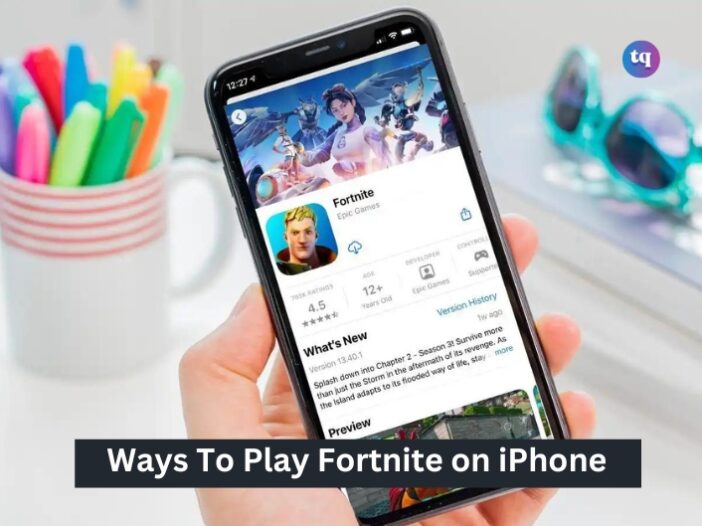
As a gamer, you pick up your iPhone excitedly to play the Fortnite game. Then, you search for it on your App Store only to discover that Fortnite has been temporarily discontinued on iPhone and you cannot get the game.
This has been the experience of several gamers like you, and it has been a thing of concern especially to iPhone users. But, despite Fortnite being paused on Apple’s App Store, other methods to play this game have been discovered. The only thing required of you is a strong internet connection.
And that’s what we’ll show you in this guide—you’ll learn exactly other ways and workarounds to play free Fortnite games through cloud gaming services, including Xbox, on your iPhone. So, if you’re a gamer and Fortnite lover, grab a seat and let’s go on this ride together.
Table of Contents
What is Fortnite?
Fortnite is a game that encompasses several other games, made by different creators (and Epic Games).
Some games made by Epic Games are:
- Fortnite Save the World
- LEGO® Fortnite
- Fortnite Battle Royale (which includes Battle Royale, Zero Build – Battle Royale, and Team Rumble)
- Rocket Racing
- Fortnite Festival (which covers the Festival Jam Stage and Festival Main Stage)
Which Websites Can I Play Fortnite On?
You can get Fortnite for free on three different Cloud gaming websites—Xbox Cloud Gaming, Amazon Luna, and NVIDIA GeForce NOW.
You can download Fortnite from these places:
- Nintendo Switch – Nintendo eShop
- Xbox – Microsoft Store
- PlayStation – PlayStation Store
- Android – Download through the Epic Games App, which you can get from Epic Games or the Samsung Galaxy Store. You cannot download Fortnite on Google Play because Google has blocked your access.
- PC/Mac – Get it from fortnite.com/download. Apple has restricted the ability for Epic Games to develop Fortnite for Mac. Because of this, Fortnite on Mac is still version 13.40
- iOS – Apple has blocked access to download/install Fortnite on iOS devices.
How To Link Your Fortnite Account on iPhone
If you already have a Fortnite account, here’s how to link it on your iPhone:
- On your iPhone, visit https://www.epicgames.com/id/activate.
- Then you’ll be required to enter the code Fortnite sends to you.
- After entering the code, the User License Agreement will be displayed on your screen. Read it and click Accept.
- Immediately the game loads up, click the Play icon at the bottom left of your screen.
4 Ways To Play Fortnite on iPhone
There are four major ways to get/play Fortnite games on mobile (iPhone) for free. Three out of these four ways involve the use of cloud gaming services to play this game, and the fourth one is exclusively for European users.
Keep reading as we dissect the procedures involved.
How To Get Fortnite on iPhone With Xbox Cloud Gaming
Microsoft runs a cloud gaming service called Xbox Cloud Gaming. With a web browser, users can play different Xbox console and PC video games on their tablets, smartphones, and some Samsung smart TVs.
Meanwhile, you’ll need a Game Pass Ultimate subscription to access Xbox Cloud Gaming alongside a stable internet connection.
So, here’s how you can get Fortnite with Xbox Cloud Gaming on your iPhone:
- Launch the Safari web browser on your iPhone and visit xbox.com, the Xbox Cloud Gaming website.
- Locate the profile icon in the top right corner and click it.
- Then, tap Sign in.
- Type in the email address connected to your Game Pass Ultimate subscription.
- Click Next. Then enter your password.
- Afterward, choose Sign in.
- Now, you can either decide to: click Yes to remain signed in to this account for future sessions or select No to repeat the above steps each time you play Xbox Cloud Gaming. If you don’t want to see this prompt anymore in future, click the Don’t show this again box.
- Scroll through the menus on Xbox Cloud Gaming and click the Fortnite icon. If you have not played Fortnite on an Xbox console or Windows in the past, you’ll be prompted to connect your Microsoft account with your Epic Games account.
- Afterward, you’ll see a rocket within a black and green screen displayed. It is normal and would take a few minutes to complete.
- Once you’ve been connected, you’ll get the Fortnite video game loading on your iPhone. To get a full screen view of the video game, turn your phone sideways.
Also Read: How to Clear the Cache on Xbox One Consoles
How To Play Fortnite on iPhone With Amazon Luna
Would you like to get Fortnite for free with Amazon Luna on your iPhone without using Xbox Cloud Gaming? It’s easy to stream it. Amazon Luna is Amazon’s cloud-based video game streaming service.
Although you’ll need a Luna+ premium subscription for many video games in the Luna library, Fortnite is free to play for all Amazon Prime subscribers. But if you don’t have an Amazon Prime subscription and do not need one, you can separately use a Luna+ subscription.
However, if you have an active Amazon Prime subscription, you don’t have to pay an additional fee to play Fortnite with Luna on your mobile device.
To play Fortnite on your iPhone with Amazon Luna, follow these instructions:
- Go to Safari on your iPhone and visit the Amazon Luna website.
- Click the profile icon in the upper right corner. If you’ve already signed in to your Amazon account in Safari, you can skip to step 7. Otherwise, continue from step 3.
- Type in the email address linked with your Amazon account. Then, input your Amazon password.
- Next, click Sign in and click Accept. If you have an Amazon Fire tablet or Fire TV, check the box displayed above to Accept and automatically add the Luna icon to its Home screen.
- Locate the Included With Prime menu and search for the Fortnite icon. Then tap it.
Note: If you have a Luna+ or Amazon Prime subscription and are signed in, and keep seeing prompts to sign up with either service, kindly refresh the page. If the issue persists, force-close Safari and reopen it.
- If you’re just playing Fortnite for the first time on an Amazon service, you’ll be required to link your Epic Games account to your Amazon account. So, choose Sign in to Epic Games if required and follow your desired login steps.
- Afterward, add Luna’s website to your iPhone’s Home screen. You must do this to stream Luna games on your iPhone. So, tap Safari’s share icon from the bottom menu.
- Then, choose Add to Home screen. Click Done.
- Immediately after the new icon appears on your Home screen, click it and pick Fortnite again.
- Tap Play Now. Within a few minutes, you’ll get the Fortnite video game loading on your iPhone.
See Also: How To Change Your Epic Games Name
How To Play Fortnite on iPhone With GeForce NOW
The third way to get Fortnite (for free) on your iPhone without Xbox Cloud Gaming is by using the GeForce Now. Similar to Xbox Cloud Gaming and Amazon Luna, Nvidia’s GeForce Now allows you to stream video games with Safari browser on your iPhone.
Meanwhile, playing Fortnite on your iOS smartphone using GeForce Now requires that you add Fortnite to your Epic Games account from the Epic Games launcher on a Windows PC.
These steps will guide you to play the game with Nvidia’s GeForce Now:
- Open the Safari web browser on your iPhone and visit the GeForce Now website.
- From the bottom menu, click the Safari Share icon.
- Choose Add to Home screen. Click Done.
- From your Home screen, click the GeForce icon you just added. For subsequent Fortnite gameplay, visit the GeForce Now site through your Home screen shortcut instead of Safari.
- Now, tap Log in. If you don’t receive a login prompt, click the profile icon in the top right corner to access it.
- Type in the email address that’s linked with your Nvidia GeForce Now account. If you don’t have an account with GeForce Now, tap Create One.
- Next, type in your password and choose Remember Me to stay logged in for subsequent sessions.
- Click Sign in. Then search the games library and select Fortnite.
- Tap Play. If you’re just playing Fortnite for the first time with the Nvidia service, you’ll need to connect your Epic Games and Nvidia accounts before you can proceed. So, follow the on-screen steps to finish this process.
- Once the loading is complete, click Let’s Go. Then rotate your iPhone horizontally to have a full screen view of the game.
Download Fortnite on iOS With The European Epic Games Store
According to Epic Games announcement, they will launch a new Epic Games app store by the end of 2024. And this app store will run differently from the typical iOS App Store. Thus, it will enable iPhone users to get the Fortnite video game like before.
Furthermore, this new iOS Epic Games Store will be exclusively for iPhone users in European countries. North American iPhone users can change their iPhone region to enable them to download the game from the Epic Games Store.
But keep in mind that changing your iPhone region is a violation to Apple’s terms of service.
Conclusion
Fortnite has temporarily been paused on the iOS App Store, making it a thing of concern to many iPhone gamers. However, we have discussed four major ways you can get Fortnite for free on your iPhone in this guide.
So, you can follow our methods to continue enjoying the thrills of the Fortnite game directly from your iPhone.