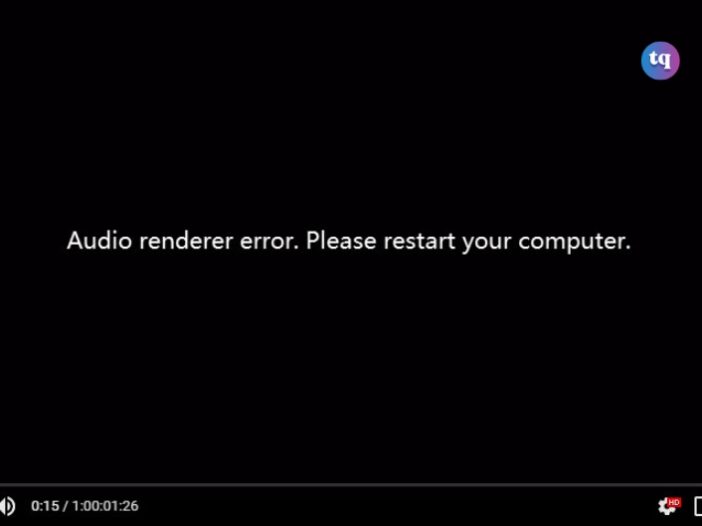
The YouTube Audio Renderer Error on Windows is a technical issue that occurs when the audio playback system encounters errors, leading to disruptions in sound output while watching YouTube videos.
This error can manifest in various forms, such as no audio, distorted audio, or intermittent playback issues thereby hindering the overall YouTube experience.
In this article, we will explore the causes of this error and provide detailed steps to fix it effectively.
Table of Contents
What are the Causes of the YouTube Audio Renderer Error?
Let’s look at a few causes of this error
1. Software Compatibility Issues
One of the primary reasons for the YouTube Audio Renderer Error is software compatibility issues. This occurs when the audio rendering software on your system conflicts with YouTube’s audio playback mechanisms, resulting in errors during video streaming.
2. Outdated Audio Drivers
Outdated or corrupted audio drivers can also contribute to the occurrence of this error. When audio drivers are not up to date, they may not function correctly with YouTube’s audio rendering processes, leading to playback errors.
3. System Configuration Problems
In some cases, system configuration settings can interfere with YouTube’s audio rendering, causing the Audio Renderer Error. This can happen due to misconfigured sound settings or conflicting audio preferences on the system.
How to Fix The YouTube Audio Renderer on Windows
Here are a few steps to fix the YouTube Audio renderer
1. Unplug and Replug Your Default Audio Device
Let’s begin with the most basic solution, which is unplugging and replugging the audio device. This helps fix a temporary Windows bug with your audio device.
For instance, if you are using headphones, simply unplug them and then plug them in again. Do the same with any other audio device you are using and check if it fixes the issue.
2. Restart Your Windows System
If replugging the audio device wasn’t helpful, consider restarting the system. The error can result from a temporary bug or glitch in the Windows PC, and restarting is the best thing you can do in this situation.
So, restart the system, and open YouTube. Try to play any video and check if you still face the audio renderer error message.
3. Restart the Audio Device
The next solution on the list is to restart the audio device. You can do it by following the below steps.
- Press Win + X and choose Device Manager from the context menu.
- Double-click on Audio inputs and outputs.
- Right-click on the connected audio device and choose Disable Device.
- Wait for a few seconds, and then right-click on the same device, and choose the Enable device option.
Check if you are still facing the issue.
4. Run Audio Troubleshooter
Windows comes with built-in troubleshooting utilities to resolve minor issues related to different aspects of the system. As the problem is related to playing audio, you can try running the audio troubleshooter in Windows to see if it can sniff out the problem.
- Open Settings using one of the many ways to open the Settings menu.
- In the System tab, choose the Troubleshoot option.
- Click on Other troubleshooters.
- Click on Run next to Playing Audio.
- Choose the connected audio device and click on Next.
The troubleshooter window will look for and fix any ongoing problem with the chosen device.
5. Download the Latest Audio Driver
The YouTube audio renderer error can result from outdated or corrupt audio drivers. In this situation, downloading the latest audio driver update will eliminate the problem. Here’s how to do it.
- Open Device Manager.
- Double-click on Audio inputs and outputs.
- Right-click on the connected audio device and choose Update driver.
- Click on Search automatically for drivers.
Windows will now look for and download any available audio driver update. Once the process is complete, reboot the system and check for the problem.
If Windows fails to find any audio drivers, try searching for the manufacturer and look for drivers on its website.
6. Close Any Non-Essential Applications
For many users, the audio renderer error was fixed by closing other applications that were using the audio device in the background. For instance, applications like Discord will constantly use the audio device in the background and cause the problem at hand.
You’ll have to close all such applications to get rid of the issue. Here’s how to do it.
- Press Ctrl + Shift + Esc and choose Task Manager.
- In the Processes tab, look for and right-click all other applications using the audio device.
- Choose End Task from the context menu.
That’s it. Check if it fixes the issue or not.
7. Turn Off Hardware Acceleration
The hardware acceleration feature helps improve the browser’s overall graphical performance. But on the negative side, it can cause various problems, including the one in the discussion.
As a solution to the audio renderer error, consider disabling hardware acceleration and check if it fixes the problem. Here’s how to do it on Google Chrome, but the steps will be almost similar in other browsers.
- Launch Google Chrome and click on the three dots at the top-right corner.
- Choose Settings from the context menu.
- Click on the Advanced option on the left pane and choose System from the drop-down menu.
- Disable the toggle next to Use hardware acceleration when available.
8. Disable Audio Enhancement
The audio enhancement feature helps to improve the sound quality on Windows. But unfortunately, it can also be responsible for the problem at hand. So, disable this feature and check if it solves the problem. Here’s how to do it.
- Open Settings.
- Choose the Sound option in the System tab.
- Click More Sound settings under the Advanced section.
- Select and right-click on the audio device.
- Choose Properties.
- Switch to the Advanced tab.
- Uncheck the Enable audio enhancements box.
- Click on Apply > OK.
9. Update the Browser
Are you using an outdated browser? If yes, it’s no surprise you face a YouTube audio renderer error. As it turns out, the problem is common among users using an outdated browser.
So, consider downloading the latest browser update to fix the issue. Below are the steps to update Google Chrome.
- Open Google Chrome > three dots > Settings.
- Choose About Chrome from the left pane.
- Google Chrome will look for and download any available updates.
Similarly, you can download the update on any other browser you use.
Conclusion
The YouTube Audio Renderer Error on Windows can disrupt your online video experience but can be effectively resolved by updating audio drivers, checking software compatibility, and adjusting system settings.
By following the outlined steps and troubleshooting tips, you can enjoy uninterrupted audio playback on YouTube.
FAQs on YouTube Audio Renderer Error
The error can occur due to software compatibility issues, outdated audio drivers, or system configuration problems.
Yes, updating audio drivers is crucial as outdated drivers can lead to playback errors.
Clearing browser cache and cookies can help resolve some playback issues related to cached data.
Consider advanced solutions such as disabling audio enhancements, running audio troubleshooters, or reinstalling audio drivers.