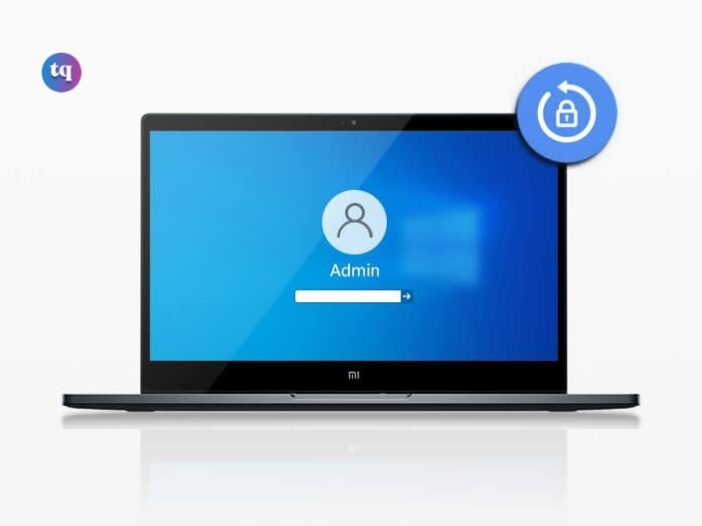
It may seem unlikely for us to forget the Windows password as we use the computer regularly for work. However, it is not uncommon for people to spontaneously change their long-standing password and subsequently struggle to recall the newly set password, resulting in being locked out of Windows.
You may not want to reinstall the operating system that stores a lot of data on your computer. But what to do if the Windows password is forgotten?
If you are stumped by this annoying issue, this article will show you a step-by-step tutorial on how to reset password when locked out of a computer on Windows 10/11.
Table of Contents
Method 1: Unlocked a Locked Computer from a Local Account
1: If you have already entered the wrong password, the Reset Password option will appear on the login screen. Click “Reset Password” or “I forgot my password.” This may vary depending on the Windows version you are using.
2: You will be asked to answer the security questions added when you set up your local account for Windows.
3: Now reset your Windows password, then you can access the computer as usual with the new password.
Method 2: Unlocked a Locked Computer with a Professional Tool
If you cannot remember the answer to the security questions or do not sign in to a Microsoft account, a powerful software, iSumsoft Windows Password Refixer, can help you reset your Windows password easily and quickly without losing any data.
As a professional tool, iSumsoft Windows Password Refixer supports any Windows version like Windows 10/11 and, most importantly, works on all brands of desktops and laptops.
Note: It is noted that another available computer and a mobile driver are required before starting, and the operations from Step 1 to Step 3 are performed on the accessible computer.
1. Download and install iSumsoft Windows Password Refixer on the available computer, then launch it.
2. Select the type of the media device. (Take USB device as an example.)
3. Plug the USB driver into the computer and the software will automatically detect the device. Then click Begin burning.
4. After successfully creating a reset disk, connect the USB driver to the locked computer and reboot it. During the boot-up animation, press the BOOT Menu key repeatedly until the Boot Menu appears.
Here are some hotkeys for the Boot Menu based on the computer brand.
5. Use Up and Down keys to select the USB driver and then hit Enter, starting the computer.
6. Then you will see the software interface on the screen. Now you need to select your Windows OS, user account that you want to reset Windows password, then click on Reset Password.
7. After reset password successfully, the status of the password will show as Blank, and you need to click Reboot to restart the computer.
Method 3: Unlocked a Locked Computer from a Microsoft Account
1: On the sign-in screen, click “Reset Password” or “I forgot my password” after entering the incorrect password.
2: Depending on the options available, you can choose to receive a security code via email or SMS to verify your identity, and you will be asked to provide your Microsoft account email address for verification purposes. Then click Get code.
3: Once your identity is verified, you can proceed to reset your Windows password by entering the new password, then click Next to log in to your Windows account.